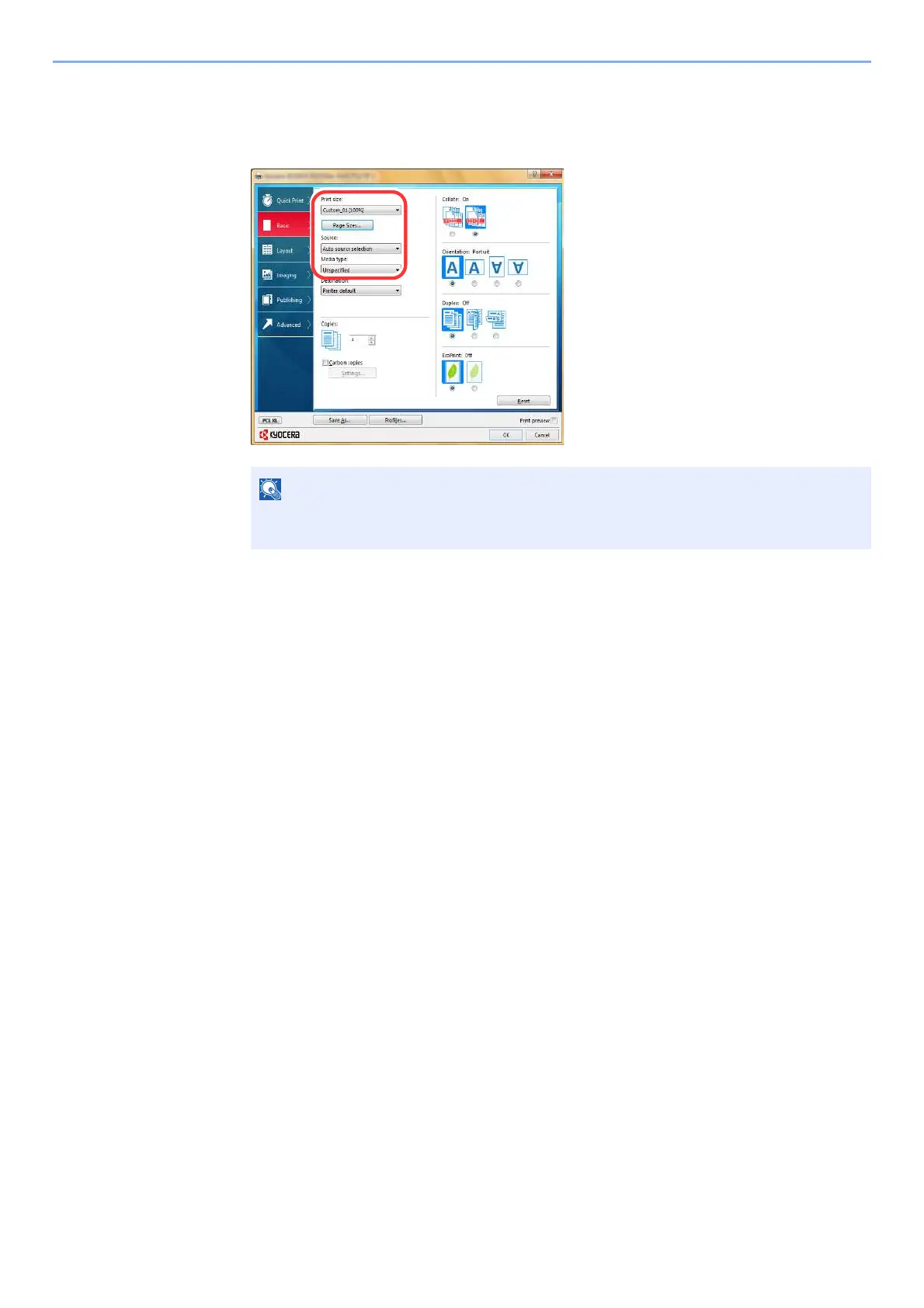4-8
Printing from PC > Printing from PC
3 Click "Print size" menu and select the paper size registered in step 2.
To print on the special paper such as thick paper or transparency, click "Media type" menu and select
the media type.
4 Select the paper source in the "Source" menu.
5 Click [OK] button to return to the Print dialog box.
5
Start printing.
Click the [OK] button.
If you loaded a postcard or envelope, select [Cardstock] or [Envelope] in the "Media
type" menu.