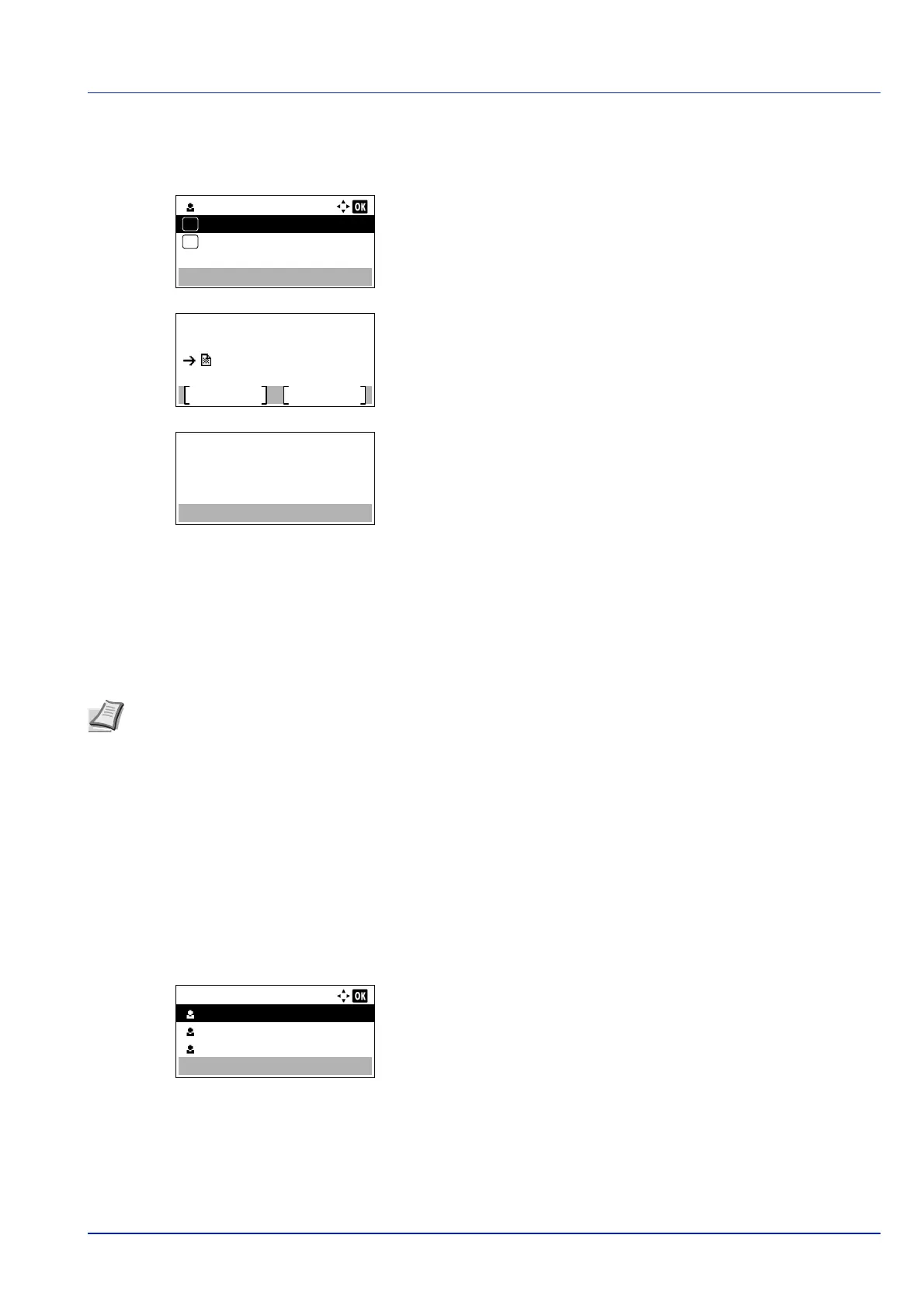5-25
Document Box
Delete a File
Delete the file(s) selected in the Job Box.
1 In the file list screen, select the item and press [OK]. The Print/
Delete menu screen appears.
2 Press or to select Delete and press [OK]. A confirmation
message is appears.
3 Press [Yes] ([Left Select]). The message Completed. appears
and the printer deletes the selected job.
Pressing [No] ([Right Select]) returns to the file list screen.
Private/Stored (Printing a Private Print/Stored Job)
In private printing, you can specify that a job is not printed until you release the job from the operation panel. When sending
the job from the application software, specify a 4-digit access code in the printer driver. The job is released for printing by
entering the access code on the operation panel ensuring confidentiality of the print job.
In the stored job mode, access codes are not mandatory, but can be set on the printer driver. Then, the access code must
be entered on the operation panel to print a stored job. Print data will be stored in the SSD or RAM disk after printing.
The following operations are possible:
• Printing a Private/Stored Job...5-25
• Print a File...5-26
• Deleting a Private/Stored Job...5-27
• Delete a File...5-27
Printing a Private/Stored Job
1 In the Job Box menu, press or to select Private/Stored.
2 Press [OK]. The Private/Stored screen appears listing the user
names for stored jobs.
3 Press or to select the user name you entered in the printer
driver.
Delete.
Are you sure?
Yes
No
Document_201408
Note When a print job is stored in a Job Box for private print, the power consumption is more than that of the sleep
mode.
Refer to the Printer Driver User Guide for the driver settings.
Private/Stored:
User 01
User 02
User 03