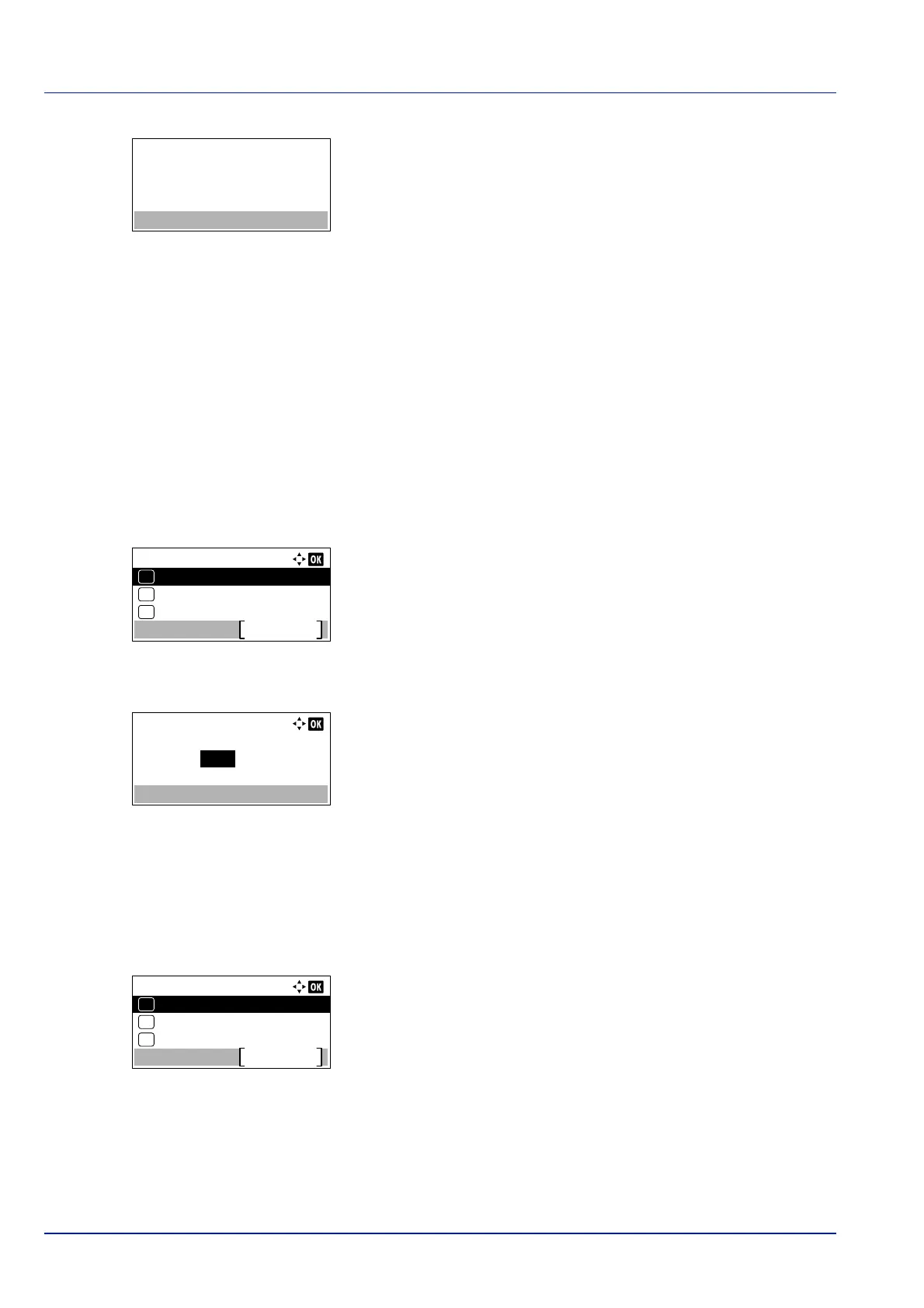Document Box
5-28
5 Press [Yes] ([Left Select]). Complete. appears and the printer
deletes the selected job.
Pressing [No] ([Right Select]) returns to the file list screen.
Job Box Setting (Job Box Configuration)
Change Job Box setting, such as the maximum number of storable documents in the Document Box, and automatic delete
settings, and select the storage media.
The following items are available in the Job Box setting.
• Quick Copy Jobs (Changing the Maximum Number of Quick Copy jobs)...5-28
• JobRet. Deletion (Set Automatic Delete times for Temporary Jobs)...5-28
• Storage Media (Selecting the storage media for the jobs)...5-29
Quick Copy Jobs (Changing the Maximum Number of Quick Copy jobs)
This changes maximum number of Quick Copy jobs to a value between 0 and 300.
1 In the Job Box menu, press or to select Job Box Setting.
2 Press [OK]. The Job Box Setting screen appears.
3 Press or to select Quick Copy Jobs and press [OK]. The
Quick Copy Jobs screen appears.
4 Use the numeric keys or or to set the maximum number of Quick
Copy jobs.
5 Press [OK]. The setting is stored and the Job Box Setting menu
reappears.
JobRet. Deletion (Set Automatic Delete times for Temporary Jobs)
When the set period passes, the temporary jobs are automatically deleted.
1 In the Job Box menu, press or to select Job Box Setting.
2 Press [OK]. The Job Box Setting screen appears.
3 Press or to select JobRet. Deletion and press [OK]. The
JobRet. Deletion screen appears.
Job Box Setting:
Storage Media
Exit
03
JobRet. Deletion
02
01
Quick Copy Jobs
Quick Copy Jobs:
32
(0 - 300)
job(s)
Job Box Setting:
Storage Media
Exit
03
JobRet. Deletion
02
01
Quick Copy Jobs