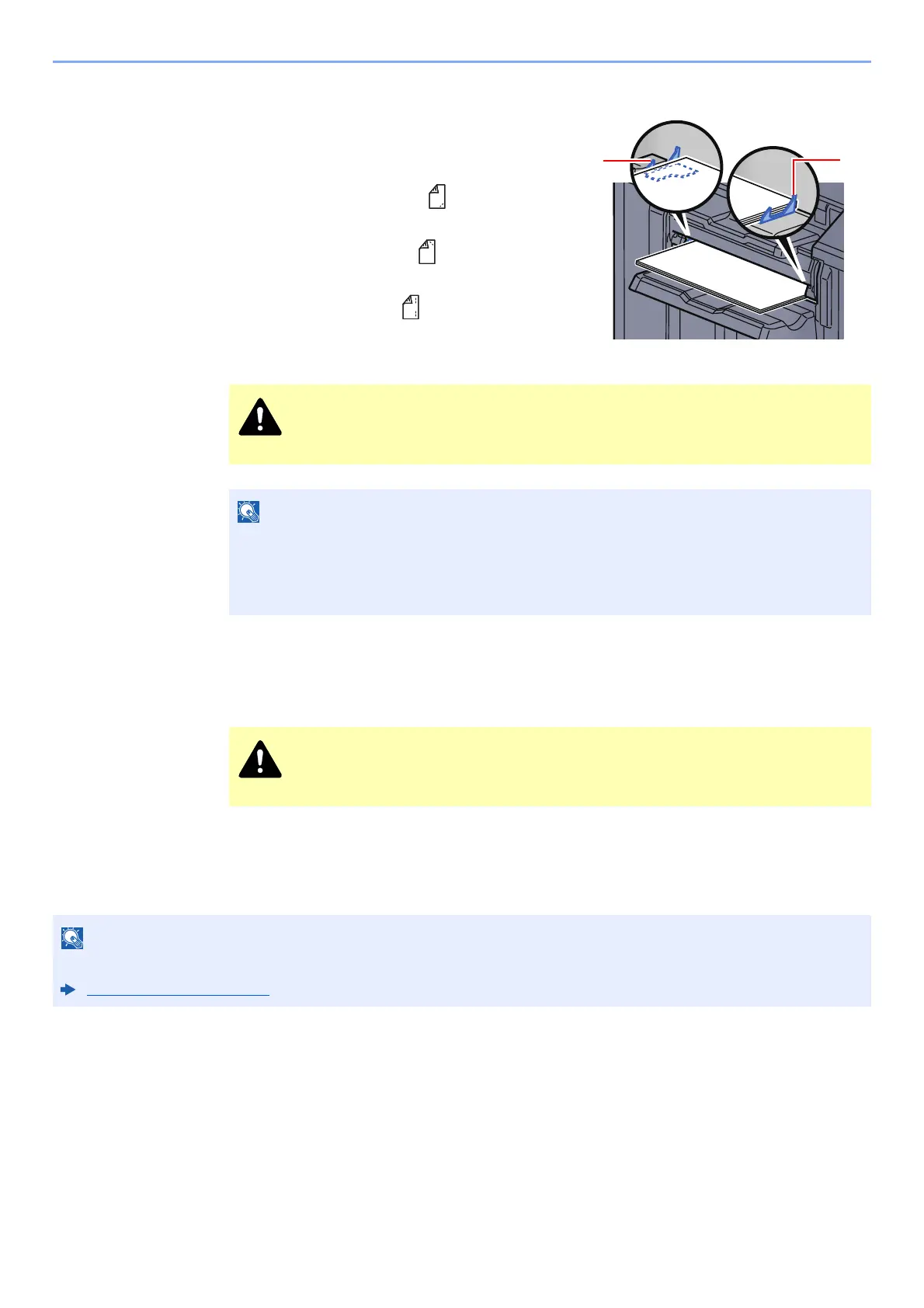5-31
Operation on the Machine > Manual Staple
3
Load the paper.
Straighten the edges of the paper well and place
the paper front side down in the shutter opening
of the output unit.
If the near side of the paper ( ) will be stapled,
place the paper against the front guide (A).
If the far side of the paper ( ) will be stapled,
place the paper against the back guide (B).
If the edge of the paper ( ) will be stapled at
two points, place the paper with the center
aligned to the center point between the two side
guides (A and B).
4
Staple the paper.
Let go of the paper, and then press the stapling key.
Stapling starts. Stapling finishes and the output is delivered to tray.
Finishing the manual staple mode
Press the stapling position key several times until the stapling position lamps turn off. The shutter of the paper exit area
closes. It means that manual stapling is finished.
If no operation is performed for approx. 10 seconds, the manual staple mode will be automatically finished.
Do not insert your hand inside the open shutter.
• Press the stapling position key before you place the paper. Once the paper is placed, the
stapling position key cannot be used.
• The stapling lamp lights when the paper is properly placed. If it does not light, replace the
paper.
Be sure that your hands are away from the paper while stapling is in progress.
The time after which manual staple mode is automatically exited can be changed.
Manual Staple (page 8-19)
