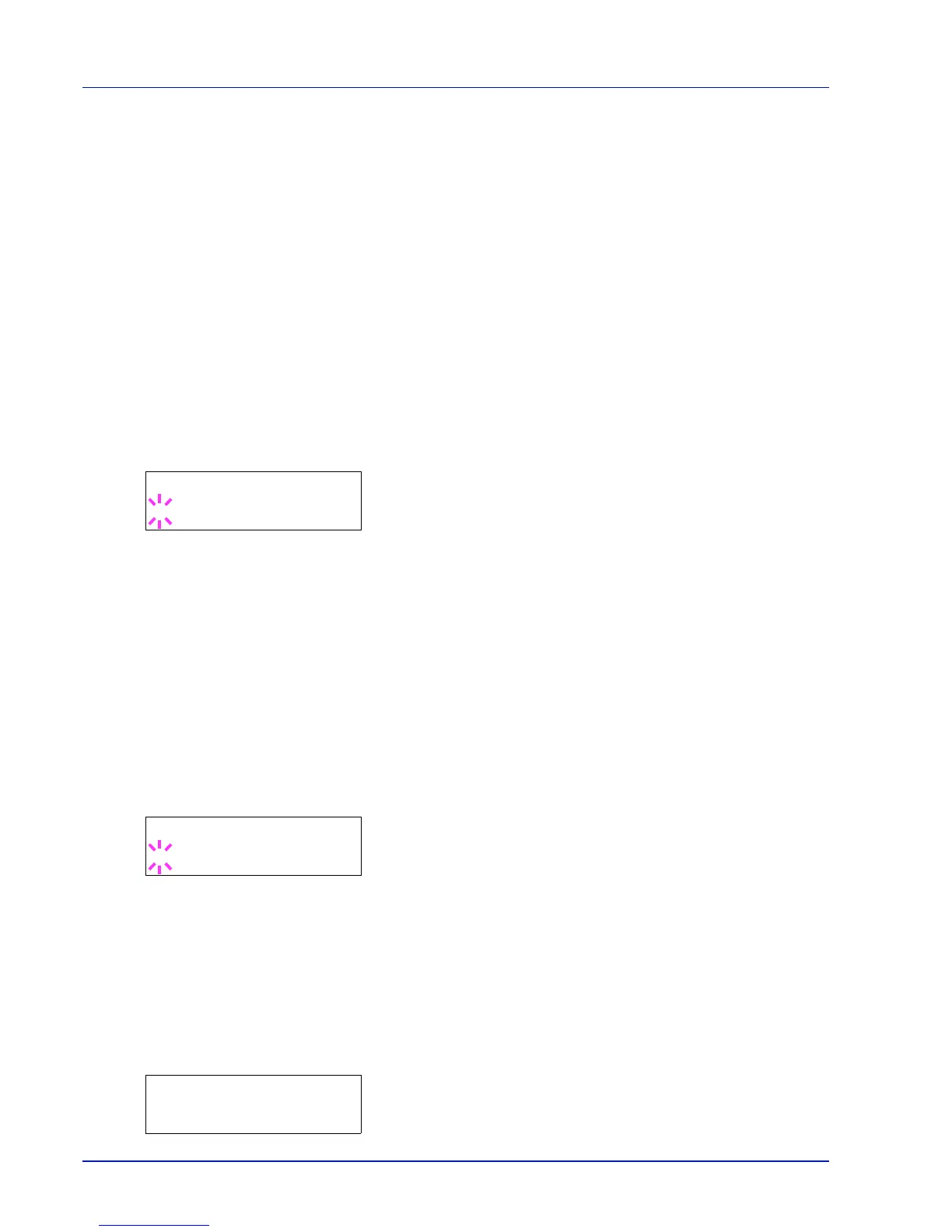2-26 Using the Operation Panel
4 Press U or V to display the desired paper thickness. The display
changes as shown below. For details of the default setting for each
paper type, refer to Paper Specifications on page 1-2.
Light
Normal 1
Normal 2
Normal 3
Heavy 1
Heavy 2
Heavy 3
Extra Heavy
5 Press [OK].
6 Press [MENU]. The display returns to Ready.
Duplex Path (Setting the duplex path)
1 Display the custom paper type (refer to Type Adjust (Creating
custom paper type) on page 2-25) and press Z.
2 Press U or V repeatedly until >>Duplex Path appears.
3 Press [OK]. A blinking question mark (?) appears.
4 Select Enable or Disable using U or V. For details of the default
setting for each paper type, refer to Paper Specifications on
page 1-2.
5 Press [OK].
6 Press [MENU]. The display returns to Ready.
The custom paper type setting is completed.
Print Density (Selecting the print density)
The print density can be adjusted in five steps: from 01 (light) to 05
(dark). The factory setting is 03.
1 Display the custom paper type (refer to Type Adjust (Creating
custom paper type) on page 2-25) and press Z.
2 Press U or V repeatedly until >>Print Density appears.
3 Press [OK]. A blinking question mark (?) appears.
4 Select the print density from five steps from 01 (light) to 05 (dark)
using the U or V.
5 Press [OK].
6 Press [MENU]. The display returns to Ready.
Reset Type Adjust (Resetting the custom paper type)
Reset all the custom paper type that was set in Type Adjust (Creating
custom paper type) on page 2-25.
1 Press Z while Paper Settings > is displayed.
2 Press U or V repeatedly until >Reset Type Adjust appears.
3 Press [OK]. A question mark (?) appears.