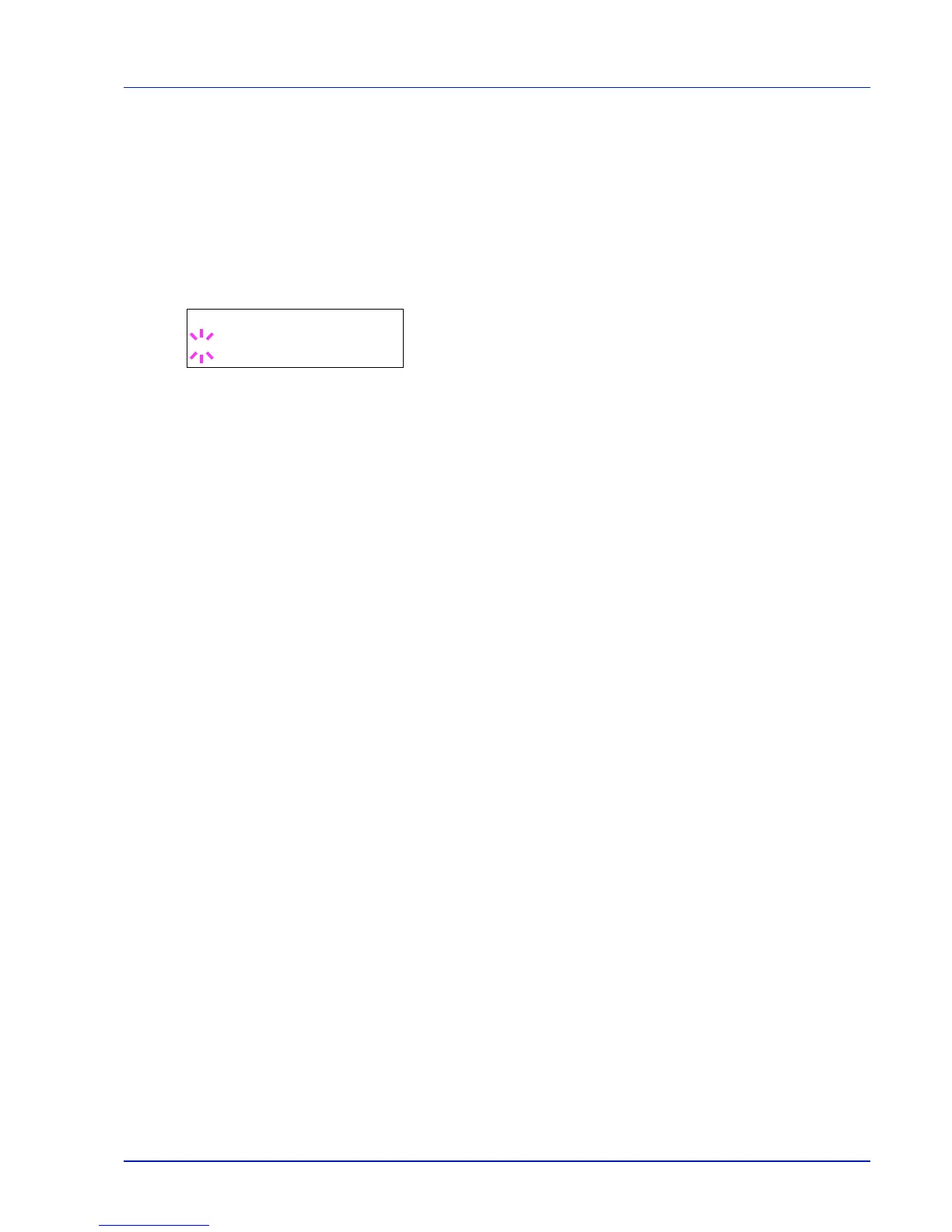Using the Operation Panel 2-29
Paper Feed Mode (Setting the paper feed source)
This mode specifies how the paper should be fed, after the paper feed
source and paper type has been chosen. If Auto is selected, the printer
searches for a paper feed source that matches the paper size and type,
and paper is delivered from that source. An error message is displayed if
Fixed is selected, but a match is not found. The default setting is Auto.
To change the settings, follow the steps described below.
1 Press Z while Print Settings > is displayed.
2 Press U or V repeatedly until >Paper Feed Mode appears.
3 Press [OK]. A blinking question mark (?) appears.
4 Press U or V until Auto or Fixed appears.
5 Press [OK].
6 Press [MENU]. The display returns to Ready.
When the Paper Runs Out During Printing
When Paper Feed Mode is set to Fixed, if the paper in the cassette
runs out during printing, Load Cassette 1 is displayed and the printer
stands by. In this event, either replenish the paper in the empty cassette
or use the procedure below to print from another paper source.
1 While Load Cassette 1 is displayed, press U or V repeatedly
until Use alternative? appears.
2 Press U or V repeatedly until the desired paper source and size
appears.
Each time you press U or V, another paper cassette or the paper
size that can currently be fed from the MP tray appears.
3 Press [OK]. Printing continues.