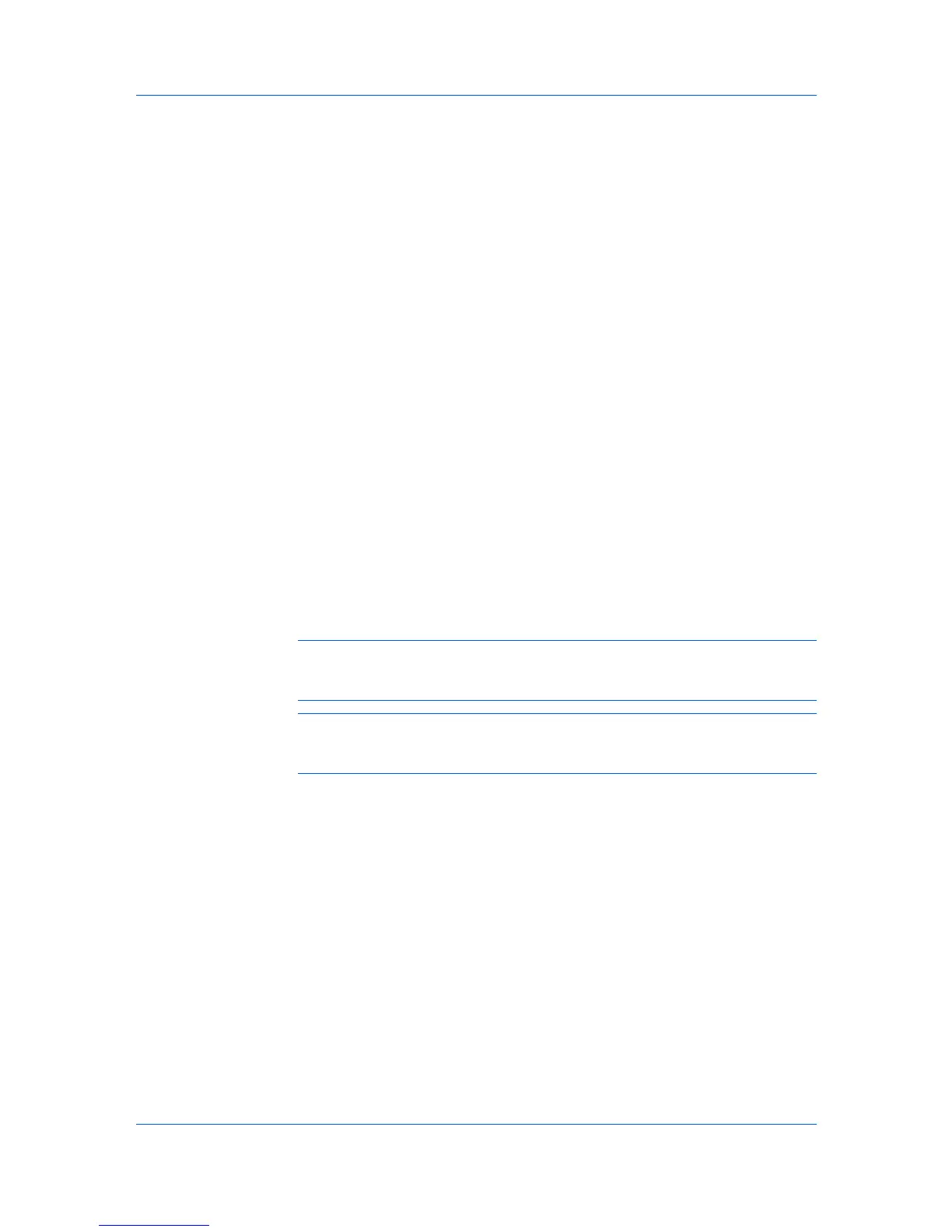Job
1
In the Job tab, select Job storage (e-MPS).
2
Select Private print.
3
In the Access code box, type four numbers if you want to restrict access to
your document.
4
Click OK.
Job Storage
Job storage is a Job storage (e-MPS) option that lets you store a print job
permanently on a storage device for printing later. You also have the option of
protecting the print job from unauthorized printing by using an access code. This
feature is available when an SSD or SD card is installed and selected in Device
Settings as the storage device.
Job storage is useful for jobs that need to be available for printing at any time,
even if the printing system has been turned off and turned on again. Job
storage jobs can only be removed manually from printing system memory.
If desired, you can attach a four-digit access code to a Job storage job, so that
you can print a job without anyone else seeing it, or restrict printing to approved
users. When the access code is used, the job is not printed until a user prints it
at the printing system’s operation panel. After the job is printed, it remains in
printing system memory.
The number of Job storage jobs that can be stored is limited only by the
capacity of the storage device. You can manually delete a job at the operation
panel.
Warning: A print job can replace a job on the storage device having the same
user name and job name. To prevent this, select Use job name + date and
time under Overwrite job name.
Note: If you are using this feature with an SD card, clear the RAM disk check
box in Device Settings. The RAM disk settings in the device must also be
turned off.
Storing a Job Storage Job
Job storage lets you store a document permanently in printing system memory
without printing, and gives you the option to protect it with an access code. This
job remains on the SSD or SD card until it is manually deleted.
1
In the Job tab, select Job storage (e-MPS).
2
Select Job storage.
3
In the Access code box, type four numbers if you want to restrict access to
your document.
4
Click OK in all dialog boxes.
8-5 User Guide
