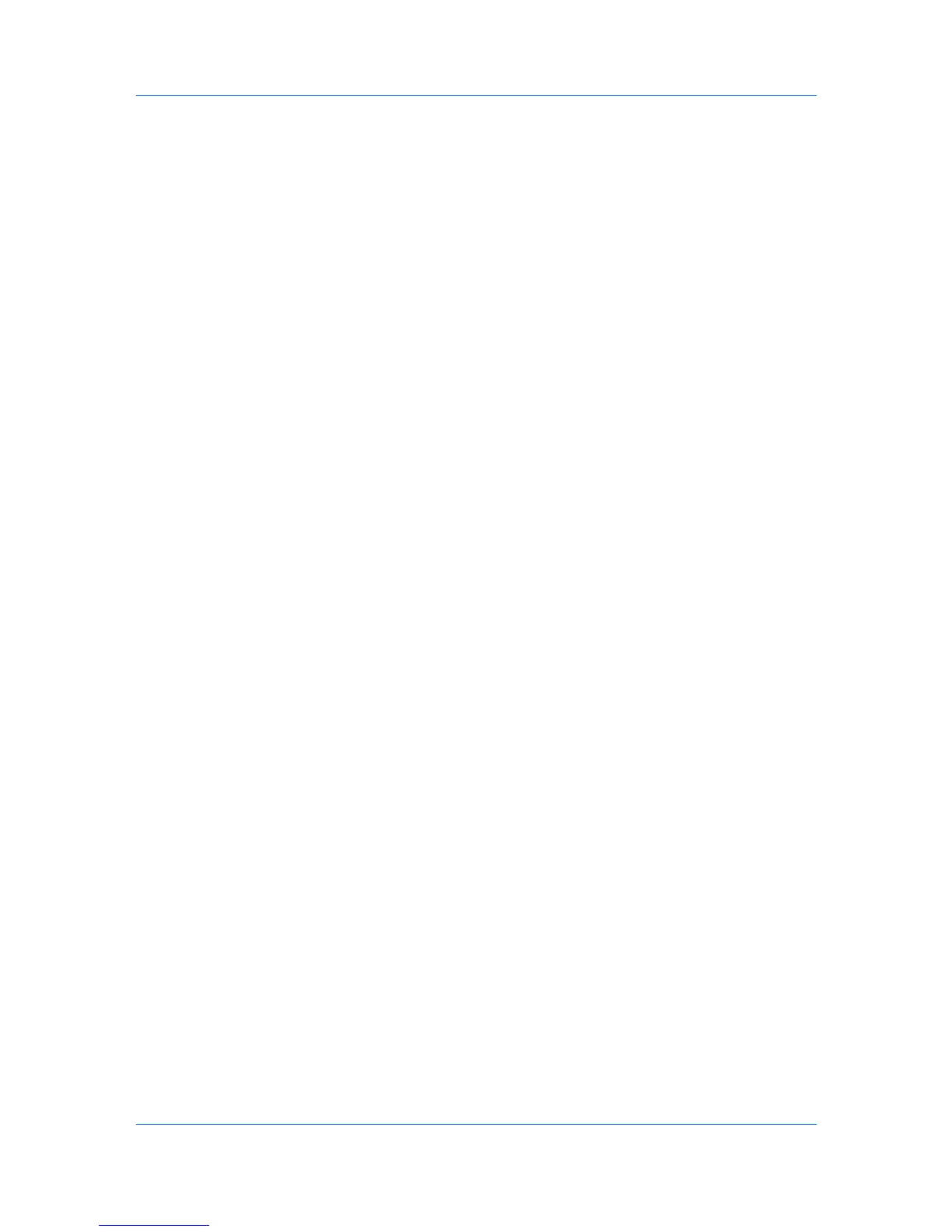Job
Job Name
A Job name is a unique identifier for each print job. It helps you find and print
your job from the printing system’s operation panel. When you send a print job
using one of the Job storage (e-MPS) options, you can assign a custom name
to the job or use the name of the application file.
For Microsoft Word and PowerPoint, you can choose to include or omit the
application name from the application defined Job name. You can also ensure
that jobs in printing system memory are not replaced by new jobs having the
same Job name.
Don’t Use Application Name
Don’t use application name is an option to remove the application name from
the job name in job storage features. By selecting Don’t use application name,
the file name you choose appears clearly in the job list. This feature is
applicable only when printing from Microsoft Word or PowerPoint.
Overwrite Job Name
Overwrite job name is an option to ensure that a saved print job is not replaced
in printing system memory by a new job having the same Job name. If a user
sends two print jobs with the same User name and Job name, the second job
replaces the first job without any prompt. To prevent this, Overwrite job name
can automatically change the Job name by adding the date and time the job is
sent. This feature also helps you to track when print jobs were sent from the
computer.
The selected option applies to a Job name with either Application defined or
Custom selected. Overwrite job name options include:
Replace existing file
This option lets the current print job replace an existing job in printing system
memory, if a job with the same User name and Job name exists.
Use job name + date and time
This option adds the current date and time to the end of the Job name, in the
format:
mmddyy hhmmss
The previous print job with the same job name remains in the printing system
memory.
Selecting a Job Name
You must select a job name to use with Job storage (e-MPS) features, so that
you can find your job in job lists on the printing system’s operation panel. The
selected job name is saved with the print job when the job is sent to printing
system memory.
1
In the Job tab, select Job storage (e-MPS).
2
Under Job name, select a name:
Application defined
This option uses the name of the application document as the job name. For
Microsoft Word or PowerPoint documents, selecting Don’t use application
name removes the name of the application so that only the document name
appears as the job name.
Printer Driver 8-6
