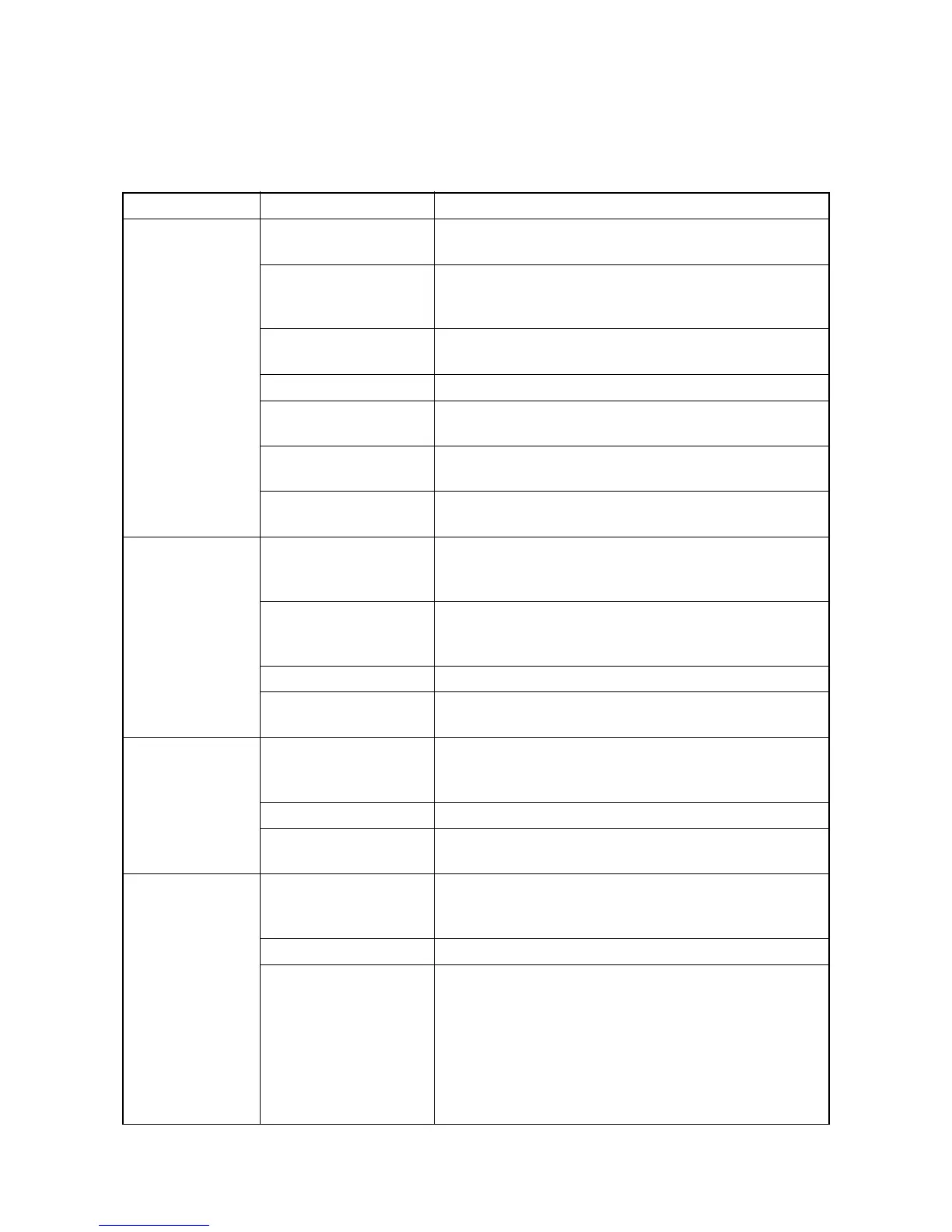2KT/2KV
1-4-36
1-4-4 Electric problems
If the part causing the problem was not supplied, use the unit including the part for replacement.
Troubleshooting to each failure must be in the order of the numbered symptoms.
Problem Causes Check procedures/corrective measures
(1)
The machine does
not operate when
the main power
switch is turned on.
1. No electricity at the
power outlet.
Measure the input voltage.
2. The power cord is
not plugged in prop-
erly.
Check the contact between the power plug and the outlet.
3. The top tray is not
closed completely.
Check the top tray.
4. Broken power cord. Check for continuity. If none, replace the cord.
5. Defective main
power switch.
Check for continuity across the contacts. If none, replace
the power source PWB (see page 1-5-28).
6. Defective interlock
switch.
Check for continuity across the contacts of interlock switch.
If none, replace the power source PWB (see page 1-5-28).
7. Defective power
source PWB.
Replace the power source PWB (see page 1-5-28).
(2)
Duplex motor does
not operate.
1. Defective connector
cable or poor con-
tact in the connector.
Reinsert the connector. Also check for continuity within the
connector cable. If none, replace the cable.
Duplex motor and engine PWB (YC37)
2. Defective drive trans-
mission system.
Check if the rollers and gears rotate smoothly. If not,
grease the bushes and gears. Check for broken gears and
replace if any.
3. Defective motor. Replace the duplex motor.
4. Defective PWB. Replace the engine PWB and check for correct operation
(see page 1-5-26).
(3)
Right fan motor
does not operate.
1. Defective connector
cable or poor con-
tact in the connector.
Reinsert the connector. Also check for continuity within the
connector cable. If none, replace the cable.
Right fan motor and main PWB (YC12)
2. Defective motor. Replace the right fan motor.
3. Defective PWB. Replace the main PWB and check for correct operation
(see page 1-5-29).
(4)
Left fan motor does
not operate.
1. Defective connector
cable or poor con-
tact in the connector.
Reinsert the connector. Also check for continuity within the
connector cable. If none, replace the cable.
Left fan motor and engine PWB (YC29)
2. Defective motor. Replace the left fan motor.
3. Defective PWB. Replace the engine PWB and check for correct operation
(see page 1-5-26).