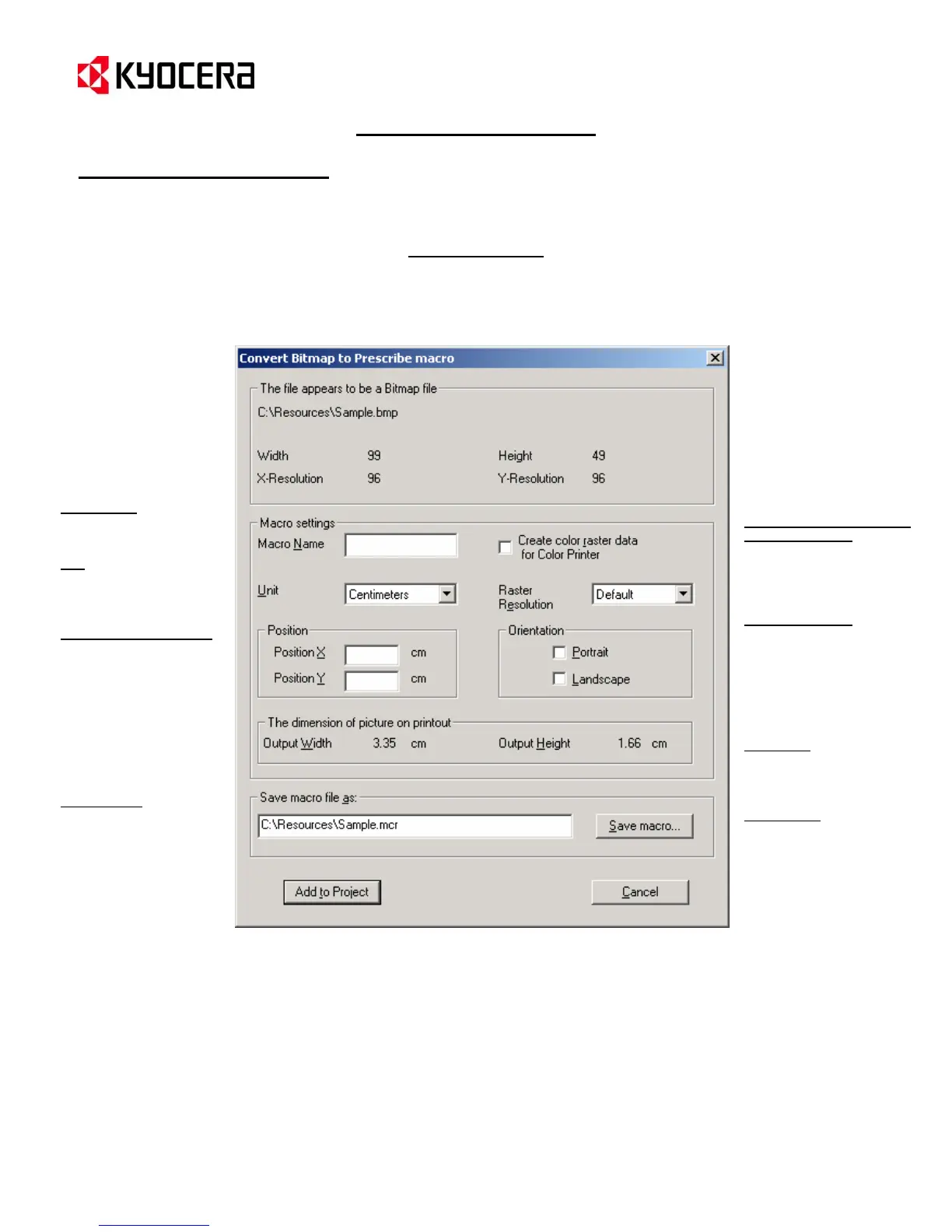IC Link for Windows
{PAGE }
IC Link Image Converter
Converting *.BMP or *.JPEG Image for PRESCRIBE Macro
*.BMP Conversion
2. With the Bitmap Conversion dialogue box open, you make settings which will define the characteristics
of the PRESCRIBE macro as follows:
Width/Height - Identifies the
width and height of the
scanned image on print out.
Position X / Position Y –
Defines the position of the
macro file with
respect to the
X (left to right) and Y (top to
bottom) coordinates on the
page. If this position is not
defined here – then it must be
defined in the actual macro
file.
Unit – Unit of measurement
for the *.bmp file
(Centimeters,
Inches, Dots).
Macro Name – Select name
of macro. Macro name is
limited to 4 characters.
Create Color Raster Data
for Color Printer –Defines
the data as “rasterized for
color. This will only support
bitmap images scanned as
color data.
Raster Resolution – Defines
the Width and Height of the
bitmap file
being converted.
Defined in DPI as follows
(100, 150, 200,300, or 600).
The default of the scanner is
300 DPI.
Orientation – Defines page
orientation. If left blank, the
page orientation will follow
what is set on the printer.
Save macro – saves the
macro file onto the PC for
future use.
3. Once you have defined all the macro settings and saved the macro onto to the PC by clicking on the
[Save macro…] button,, you can add it to the IC Link Project File by clicking on the [Add to Project]
button. This will create a Macro Icon under the [Macro] tab of the IC Link Project File.
4. After the macro file has been added to the IC Link Project File, then you can build it to the Printer
following the instructions for under the Project Menu – Project Build and Project Settings on page 6
of this document.