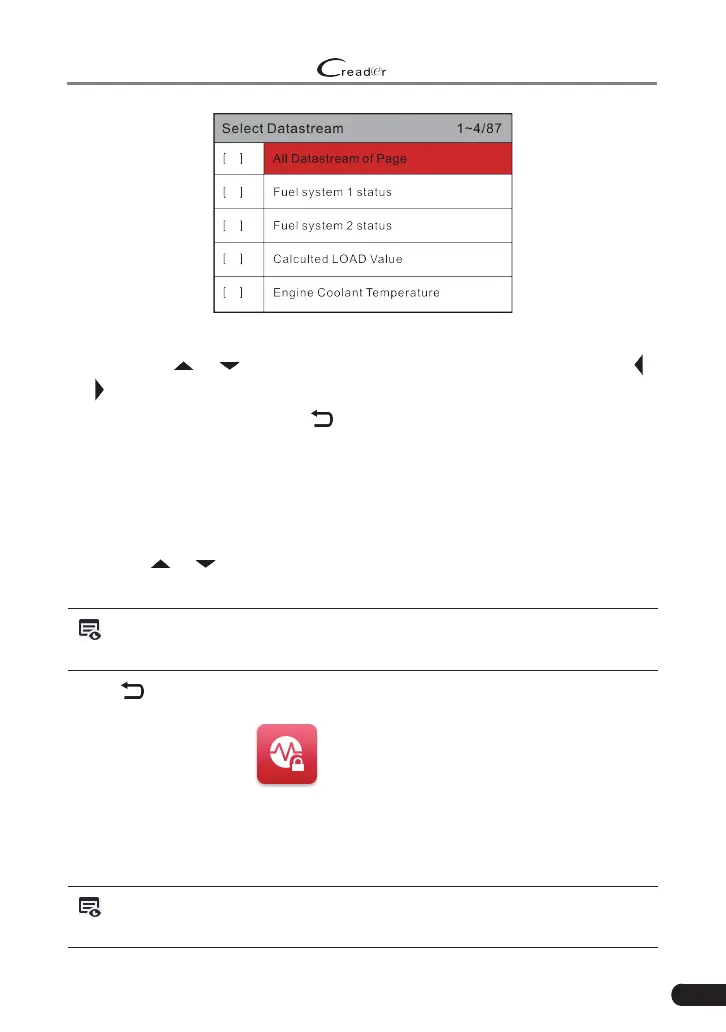LAUNCH
529 OBD II Scanner User’s Manual
33
Figure 5-12
Press the [
] / [ ] button to check data stream items, and press the [ ] /
[
] button to turn page.
After selecting items, press [
], the screen will display the selected data
stream items. To select all data stream of the current page, check the
option “All Datastream of Page” and press [OK], √ will appear before all
items. To deselect all, just press [OK] again.
• If [View Graphic Items] is selected in Data stream menu and press [OK] to
enter the graphic items selection screen.
Press the [
] / [ ] button to select single data stream items, and press [OK]
button, the screen will display the selected items of live graphic data.
Note: While viewing the live data, press [OK] to record the diagnosc record
for later prinng. The saved records are stored in “Print” in the Job menu.
Press [
] to return to Diagnostic Menu.
5. View Freeze Frame
When an emission-related fault occurs, certain vehicle conditions are recorded
by the on-board computer. This information is referred to as freeze frame
data. Freeze Data is a snapshot of the operating conditions at the time of an
emission-related fault.
Note: If DTCs were erased, Freeze Data may not be stored in vehicle’s memory
depending on vehicle.