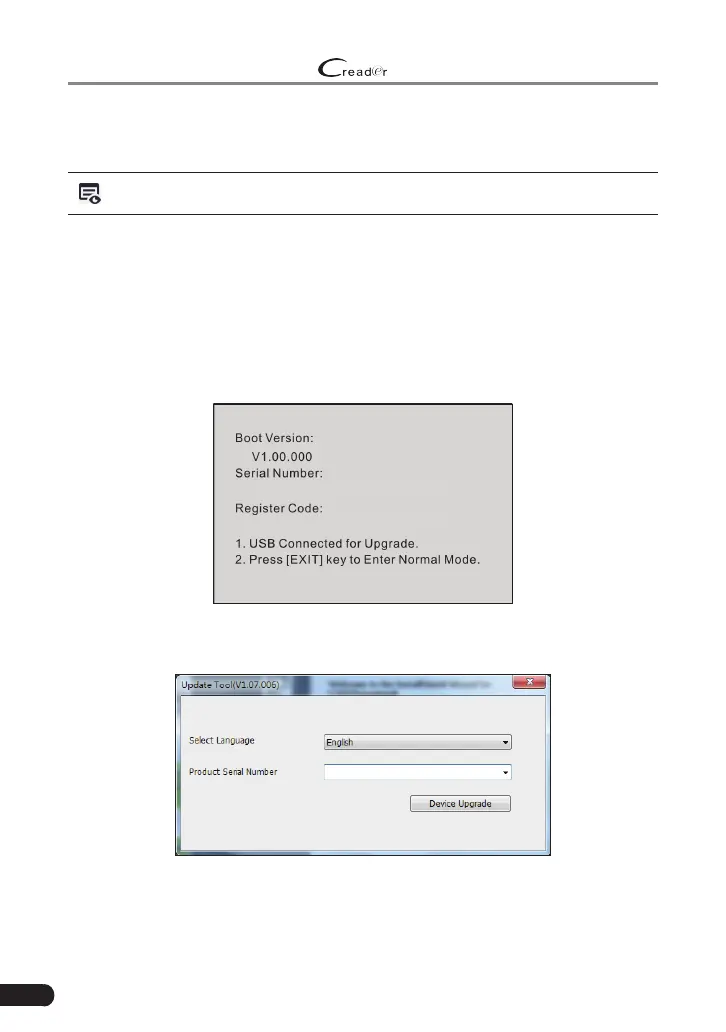42
LAUNCH
529 OBD II Scanner User’s Manual
6. Upgrade
The scanner can be updated via USB cable.
Note: Make sure the PC has an Internet connecon.
1. Go to http://www.x431.com/CR529 and download the update tool to the
computer.
2. Decompress and install it on your computer(compatible with Windows XP,
Windows 7, Windows 8 & Windows 10).
3. After installation, connect one end of the USB cable to the USB port of PC,
and the other end to the scanner.
4. If a newer version is found, a screen similar to the following figure will
appear.
972893000004
6411384A3230
Figure 6-1
5. Run the update tool on your PC, the following screen will appear.
Figure 6-2
Generally the system automatically detects the Serial Number of the
scanner and the user does not need to enter itmanually. Please wait for
about one minute until a screen similar to the following appears.