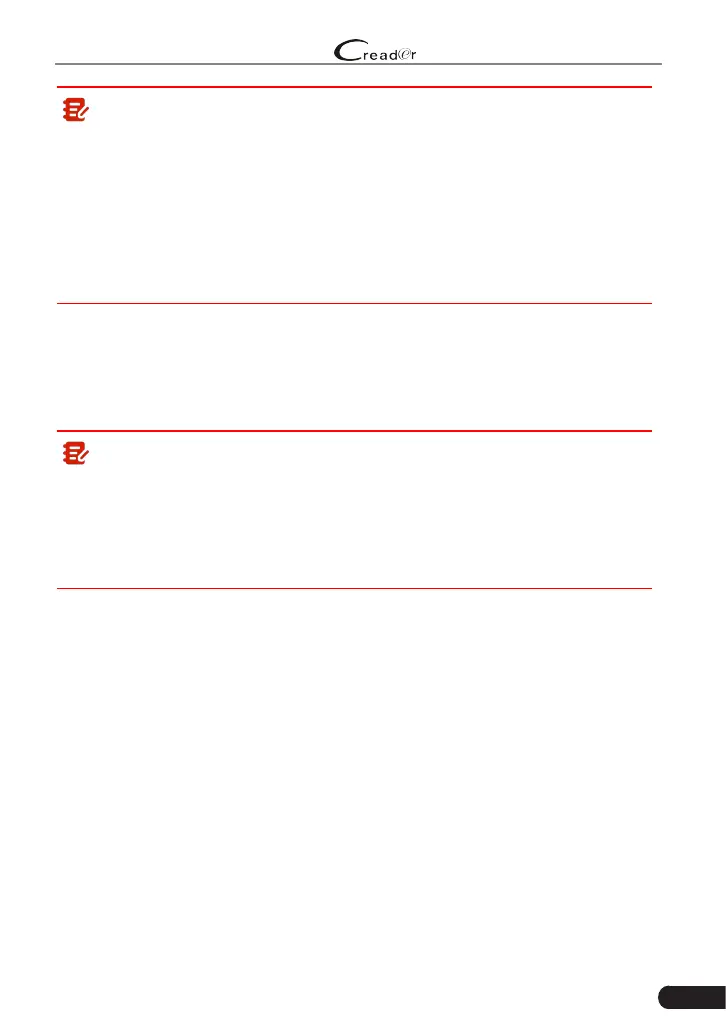27
LAUNCH
Professional 909X User Manual
Note:
• The most recognizable location for this number is in the top left corner
on the vehicle’s dashboard. Other locations include the driver’s door or
post, and the rewall under the hood.
• In general, vehicle identication numbers are standardized - all contain
17 characters. VIN characters may be capital letters A through Z and
numbers 1 through 0; however, the letters I, O and Q are never used in
order to avoid mistakes of misreading. No signs or spaces are allowed
in the VIN.
5.2.2 Manual Diagnosis
If the tool can not obtain the VIN information, you can also perform vehicle
diagnosis manually. In this mode, you need to execute the menu-driven
command and then follow the on-screen instruction to proceed.
Note:
• Before diagnosing, please make sure the diagnostic program corresponding
to certain vehicle model has been installed on your tool.
• For vehicles manufactured by different vendors, it is possible that it has
different diagnostic menus. For details, please follow the instructions on the
screen to proceed.
Refer to the owchart illustrated as below to diagnose a vehicle manually:
