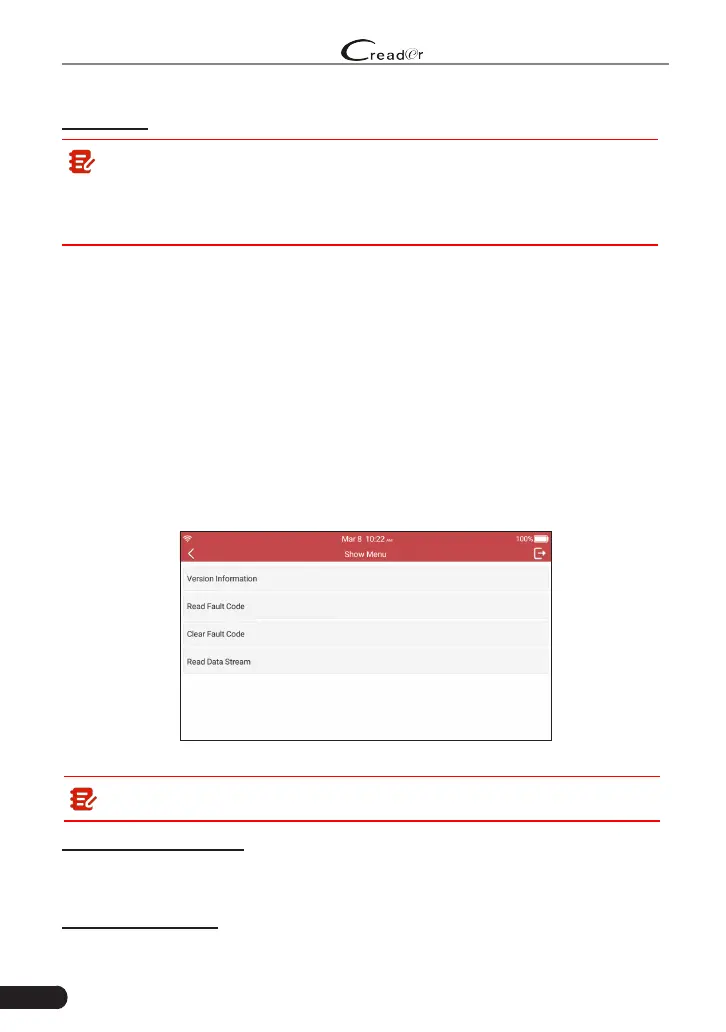30
LAUNCH
Professional 909X User Manual
the “Diagnostic Report” module in “Data”.
Clear Code: Tap to clear the existing diagnostic trouble codes.
Note: If you plan to take the vehicle to a Service Center for repair, DO
NOT erase the codes from the vehicle’s computer. If data is erased, valuable
information that might help the technician troubleshoot the problem will also
be erased.
5.2.2.2 System Scan
Use this option to quickly scan and identify which systems are installed on the
vehicle.
In Fig. 5-4, tap “System Scan” to scan the vehicle control modules. When
scanning is complete, tap the desired system to navigate to the test function
selection screen. For detailed operations on test function, please refer to Chapter
5.2.2.3.
5.2.2.3 System Selection
This option allows you manually select the test system and function step by step.
In Fig. 5-4, tap “System Selection”, and tap the desired system (take “ECM” as
an example) to jump to the test function page.
Fig. 5-6
Note: Different vehicle has different diagnostic menus.
A. Version Information
This function is used to read the version information of system mode, vehicle
VIN, software and ECU.
B. Read Fault Code
