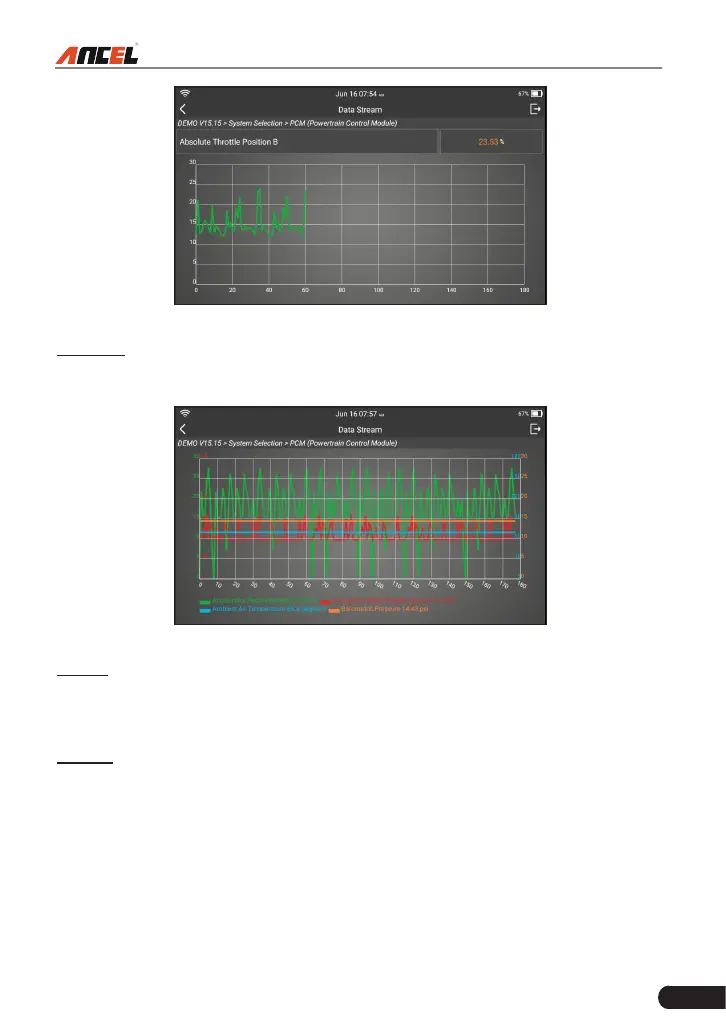33
FX9000 User Manual
Fig. 5-9
Combine: Tap it, a list of the data stream items will appear on the screen. Select
the necessary items (Max. 4 items can be selected at the same time) and the
screen will display the waveforms corresponding to these items immediately.
Fig. 5-10
Report: Tap to save the current data as a diagnostic report. All diagnostic reports
can be accessed from “Data” -> “Diagnostic Report”. The tool logs the Date of
Report (the date and time at which the report was created) and assigns a unique
Report #.
Record: Tap to record and save Live Data. Recorded Live Data can serve as
valuable information to help you in troubleshooting and diagnosing vehicle
problems. The saved le follows the naming rule: It begins with vehicle type, and
then the record starting time and ends with .x431 (To dierentiate between les,
please congure the accurate system time). All diagnostic records can be viewed
by tapping “Data” -> “Diagnostic Record”.
5.3 OBDII Diagnosis
This option presents a quick way to check for DTCs, isolate the cause of the