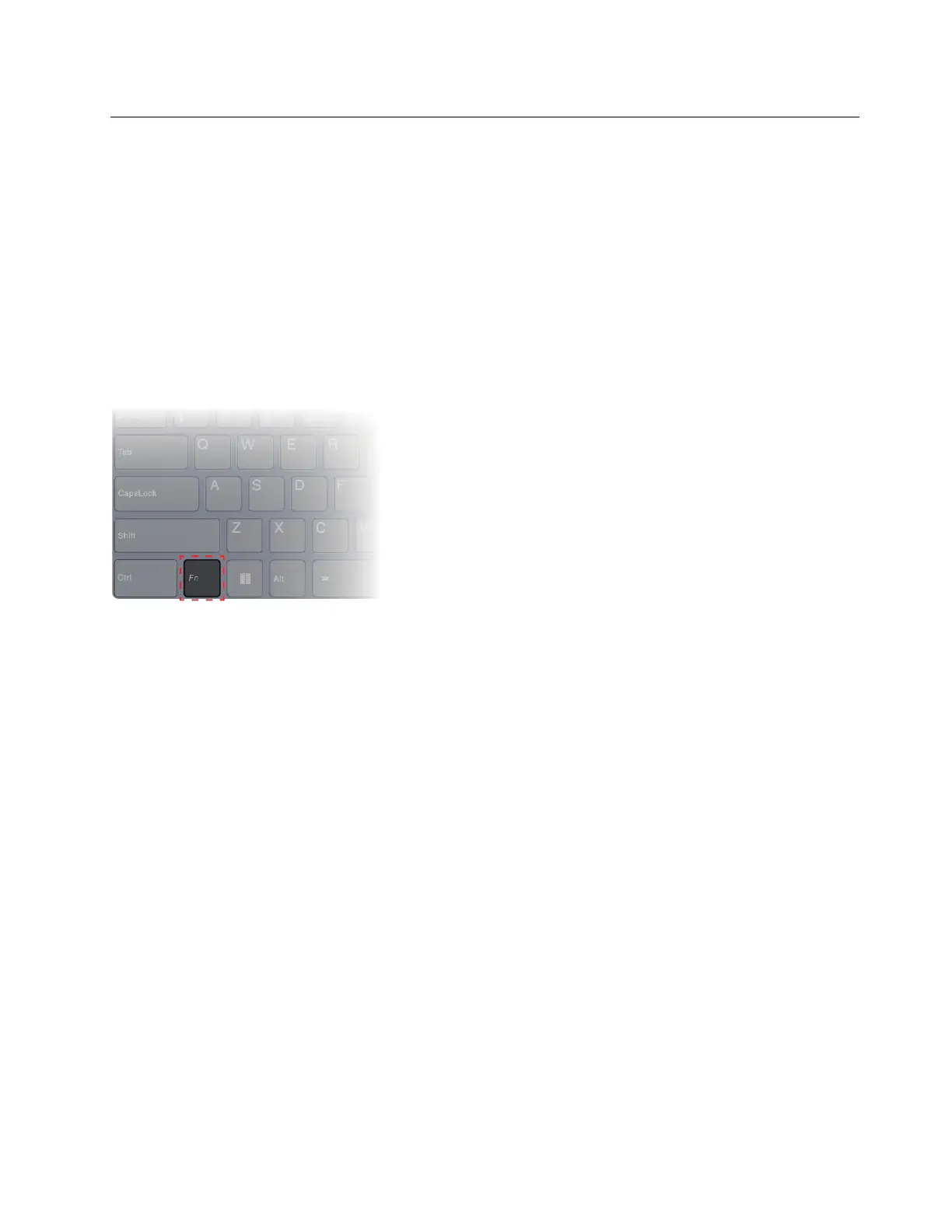Interact with your computer
Hotkeys
Look at the top row of the keyboard of your Lenovo computer and you’ll find keys with printed icons. These
keys are called hotkeys and they provide shortcuts to functions that you’ll use frequently. The function that
each hotkey provides is denoted by the icon printed on the key.
Hotkeys share keys with function keys (F1–F12) and other keys. Depending on the FnLock setting, you use
hotkey functions by pressing the key directly or in combination with the Fn key.
Note: The FnLock switch does not apply to hotkeys not found in the first row of the keyboard. To use these
hotkeys, always hold down the Fn key while pressing the key.
Figure 1. Location of the Fn key
Related topics
Appendix A “Function descriptions for Lenovo hotkeys” on page 31
The FnLock switch
The FnLock is an electronic switch that affects how you use hotkey functions. To turn it on and off, press Fn
+ Esc.
Note: The Esc key is in the upper left corner of the keyboard. It has an LED that indicates the status of the
FnLock switch.
Chapter 2. Get started with your computer 11
