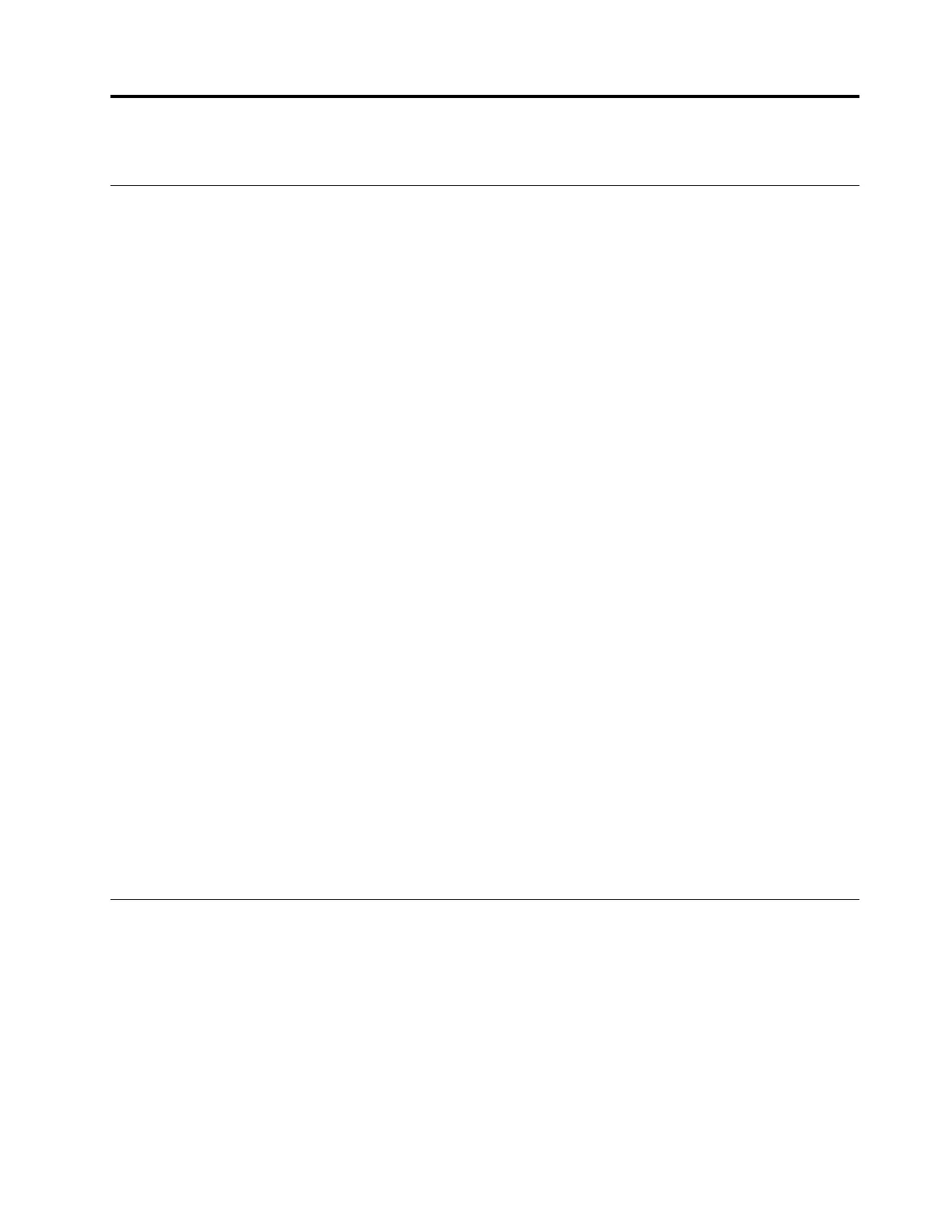Chapter 4. Configure advanced settings
UEFI BIOS setup utility
UEFI BIOS setup utility is the first program that the computer runs. When the computer turns on, UEFI BIOS
setup utility performs a self test to make sure that various devices in the computer are functioning.
Enter the UEFI BIOS setup utility
Restart the computer. When the logo screen is displayed, press F2 to enter the UEFI BIOS setup utility.
Change the startup sequence
You might need to change the startup sequence to allow the computer to start from another device or a
network location.
1. Enter the setup utility.
2. Navigate to the Boot menu.
3. Follow the on-screen instructions to change the order of devices under Boot Priority Order.
Note: You can also change the startup sequence temporarily without opening the setup utility. To do so,
start the computer. When the logo screen is displayed, press F12.
Change the hotkey mode
1. Open the setup utility.
2. Select Configuration ➙ Hotkey Mode and press Enter.
3. Change the setting to Disabled or Enabled.
4. Select Exit ➙ Exit Saving Changes.
Enable or disable the Always On USB function
For computer models with the Always On USB connector, the always-on function can be enabled or disabled
in the setup utility.
1. Open the setup utility.
2. Select Configuration ➙ Always On USB and press Enter.
3. Change the setting to Disabled or Enabled.
4. Select Exit ➙ Exit Saving Changes.
Use passwords
This section introduces the types of passwords that you can set in the setup utility.
Password types
You can set various types of passwords in the UEFI BIOS setup utility.
Notes:
• All passwords set in the setup utility consist of alphanumeric characters only.
• If you start the setup utility using the user password, you can only change a few settings.
© Copyright Lenovo 2022 15
