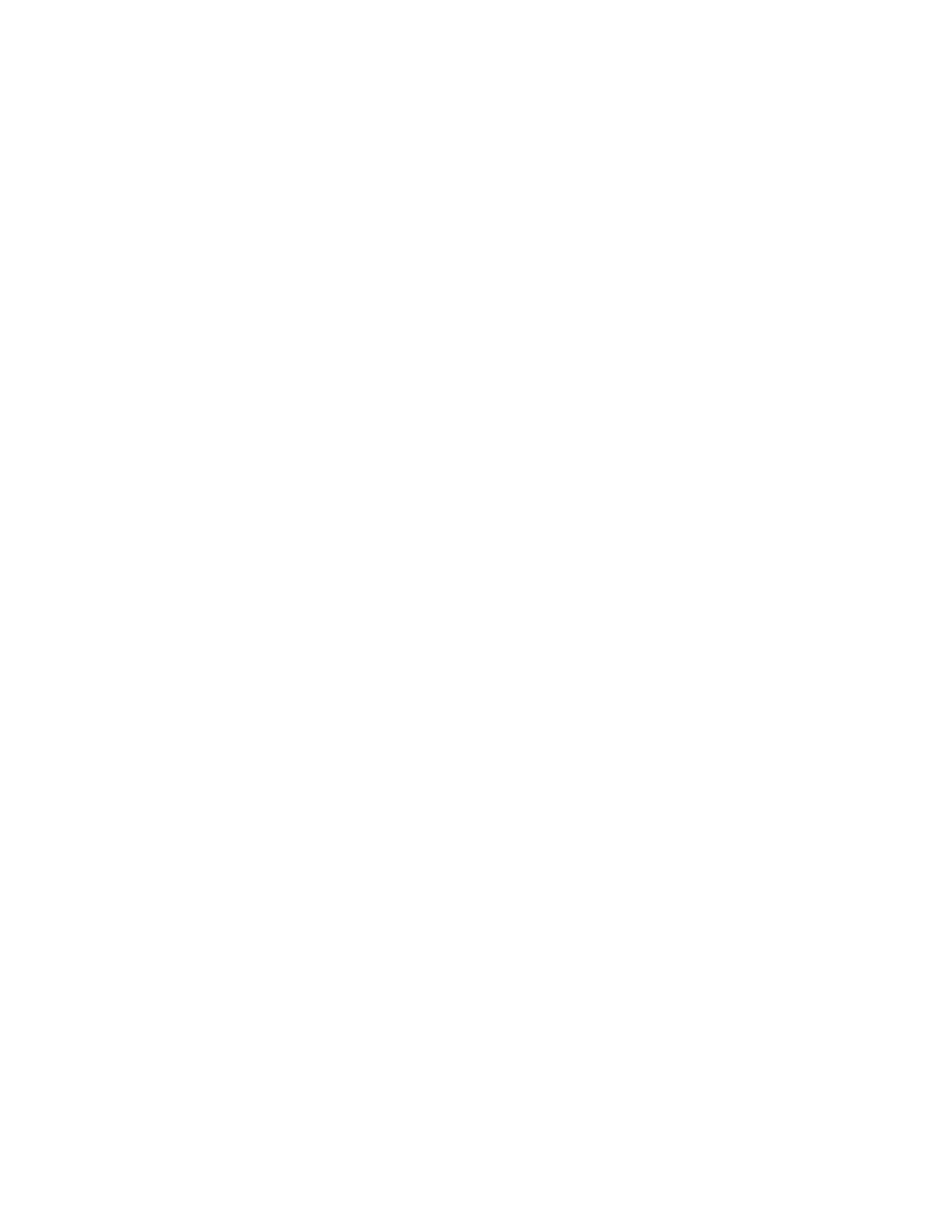4. Enter the password again and press Enter.
5. Select Exit ➙ Exit Saving Changes.
Change or remove the user password
1. Enter the setup utility.
2. Select Security ➙ Set User Password and press Enter.
3. Enter the current password.
4. In the Enter New Password field, enter the new password.
5. In the Confirm New Password field, enter the new password again.
Note: If you want to remove the password, leave both fields blank, and press Enter twice.
6. Select Exit ➙ Exit Saving Changes.
Enable the power on password
If the administrator password has been set, you can enable the power on password to enforce stronger
security.
1. Enter the setup utility.
2. Select Security ➙ Power on Password and press Enter.
Note: The administrator password must be set in advance.
3. Change the setting to Enabled.
4. Select Exit ➙ Exit Saving Changes.
If the power on password is enabled, you must enter the administrator password or user password every
time you enter the setup utility.
Set a hard disk password
You can set a hard disk password in the setup utility to prevent unauthorized access to your data.
Attention: Be extremely careful when setting a hard disk password. If you forget the master hard disk
password, a Lenovo authorized service personnel cannot reset your password or recover data from the hard
disk. You must take your computer to a Lenovo authorized service personnel to have the hard disk drive
replaced. Proof of purchase is required and a fee will be charged for parts and service.
Notes:
• If you start the setup utility using the user password, you cannot set the hard disk password.
• The master hard disk password and user hard disk password must be set at the same time.
1. Enter the setup utility.
2. Select Security ➙ Set Hard Disk Password and press Enter.
3. Follow the on-screen instructions to set both the master hard disk password and user hard disk
password.
4. Select Exit ➙ Exit Saving Changes.
If the hard disk password is set, you must enter the password to enter the setup utility or the operating
system.
Change or remove the hard disk password
1. Enter the setup utility.
Chapter 4. Configure advanced settings 17
