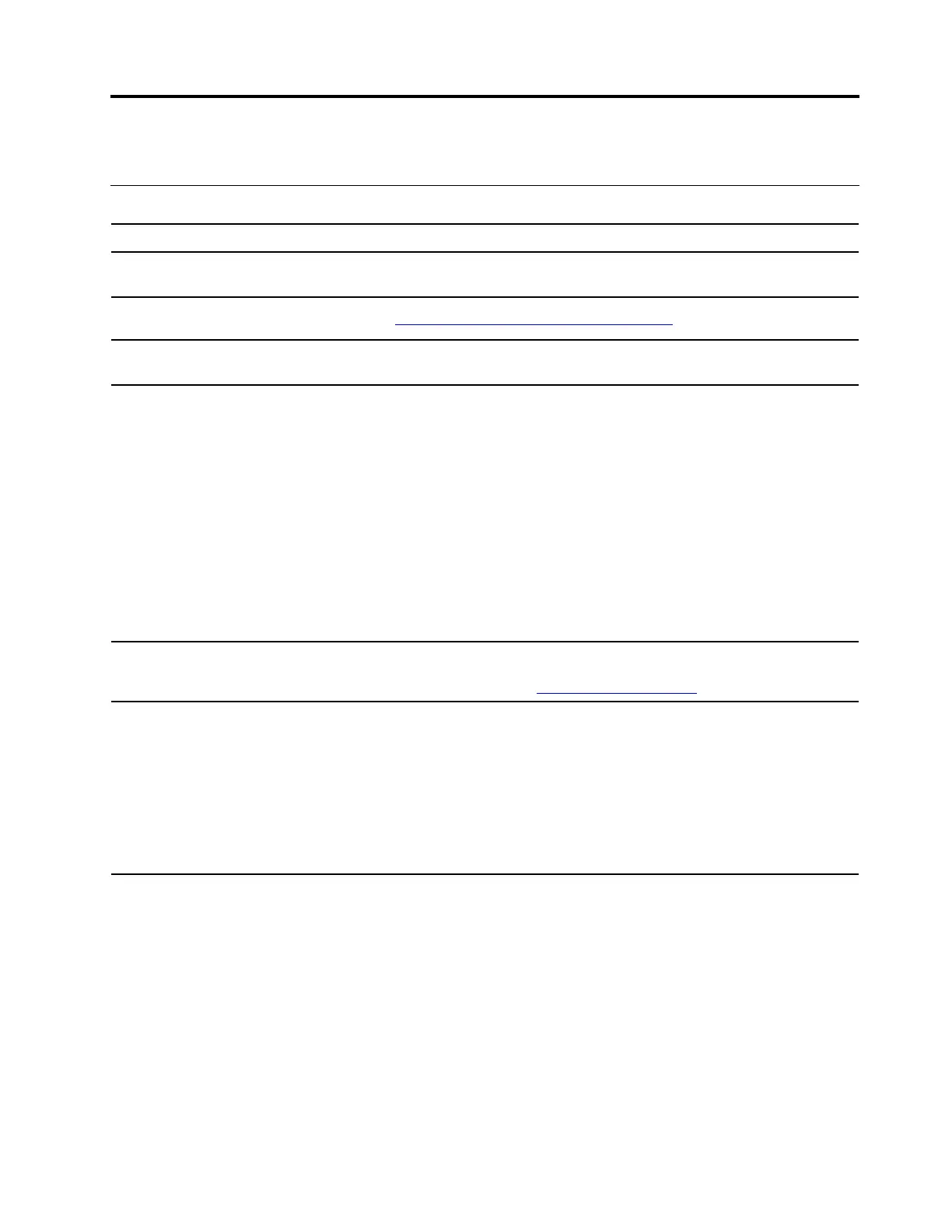Chapter 6. Help and support
Frequently asked questions
How do I open the Control Panel? Type Control Panel in the Windows search box and then press Enter.
How should I turn off my
computer?
Open the Start menu and select Power ➙ Shut down.
How do I partition my storage
drive?
Refer to
https://support.lenovo.com/solutions/ht503851.
What should I do if my computer
stops responding?
Press and hold the power button until the computer turns off. Then restart the
computer.
What should I do if I spill liquid on
the computer?
1. Carefully unplug the ac power adapter and turn off the computer immediately.
The more quickly you stop the current from passing through the computer the
more likely you will reduce damage from short circuits.
Attention: Although you might lose some data or work by turning off the
computer immediately, leaving the computer on might make your computer
unusable.
2. Wait until you are certain that all the liquid is dry before turning on your
computer.
CAUTION:
Do not try to drain out the liquid by turning over the computer. If your
computer has keyboard drainage holes on the bottom, the liquid will be
drained out through the holes.
Where can I get the latest device
drivers and UEFI BIOS?
• The Vantage app
• Lenovo Support Web site at
https://support.lenovo.com
How do I disinfect my computer?
1. Squeeze out excess liquid from wipe or disinfecting cloth before using.
Recommended wipes are hydrogen peroxide wipes and alcohol based wipes.
Do not use wipes containing sodium hypochlorite (bleach).
2. Gently wipe the computer thoroughly, being careful to ensure no liquid drips
into the computer. Do not wipe on connector pins.
3. After disinfecting, follow the cleaning procedure from the wipe supplier to
minimize chemical buildup of disinfectant residue.
4. Always allow the computer to completely dry prior to any use.
© Copyright Lenovo 2022 27
