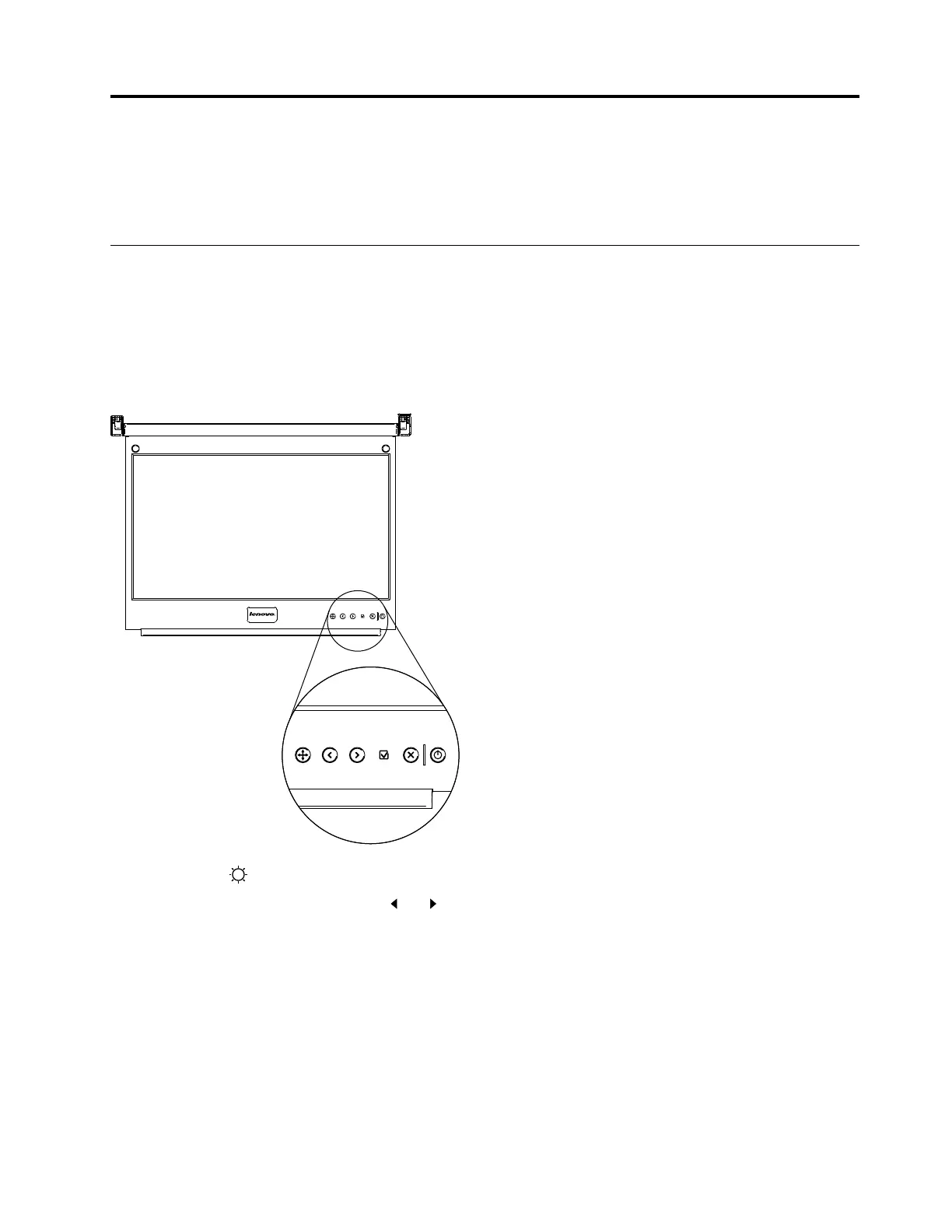Chapter 3. TFT-LCD display
This chapter contains basic information about using the TFT-LCD display. For most applications, the factory
default settings on the display do not require adjustment.
Using the on-screen display menu
Use the on-screen display (OSD) menu to adjust the characteristics of the image that is being displayed.
Using the control buttons
The control buttons on the lower right of the LCD display are shown in the following illustration. The following
list describes each control button starting with the control button farthest to the left side.
• Auto Adjust: ( ): Press this button to enable the monitor auto adjustment feature.
• Left arrow and right arrow buttons (
):
– Press the right arrow button to select the function that is to be adjusted.
– Press the left arrow or right arrow button to decrease or increase the value of the selected adjustment
or to select the correct setting.
• Select/Menu button: Press this button to access, select, or confirm a menu option.
• Exit button: Press this button to exit the menu or return 1 level in the menu.
• Power button: Press this button to turn on and turn off the display power. This indicator shows the status
of the display operation:
– Green: Normal operation
© Copyright Lenovo 2015, 2019 19
