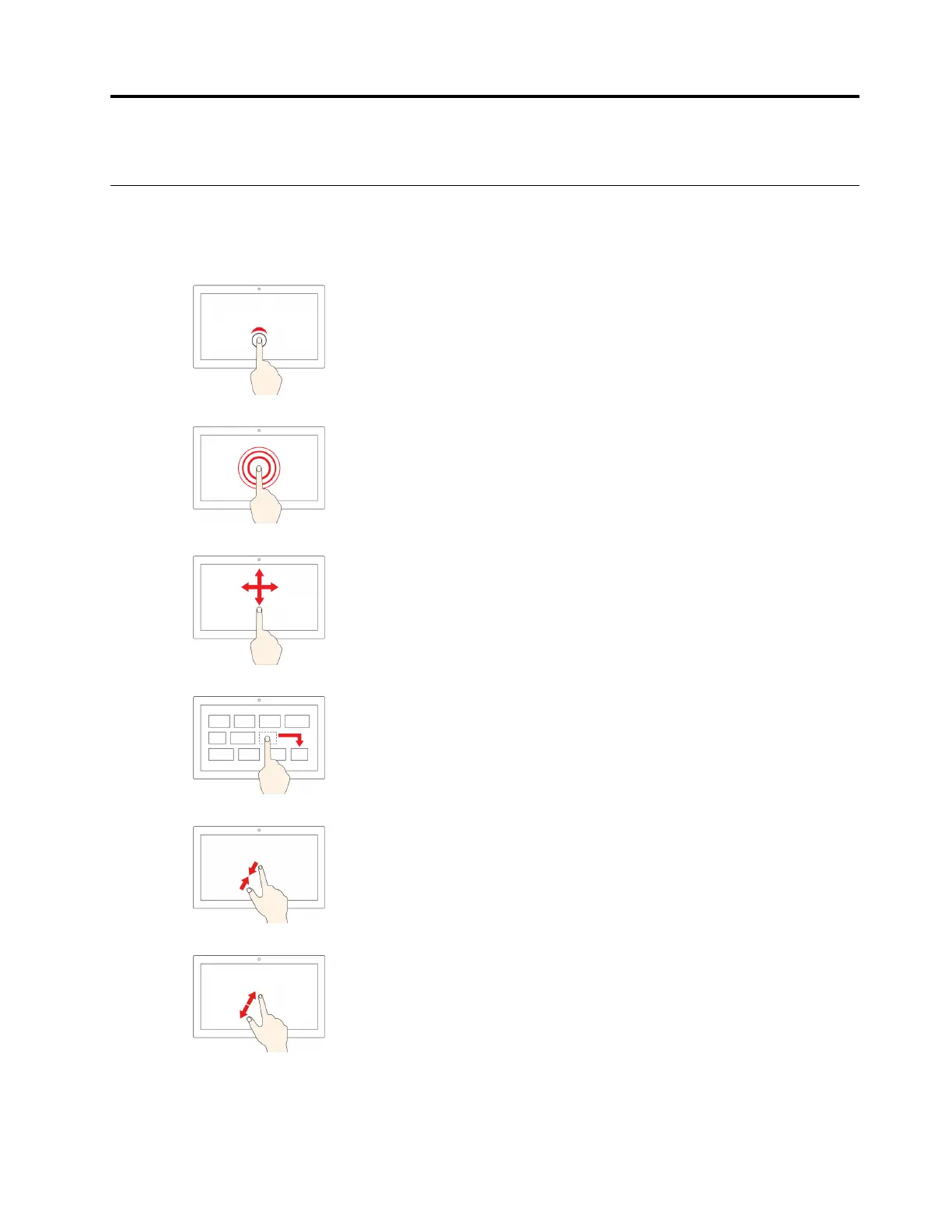Chapter 3. Navigate the screen
Use the multi-touch screen
Note: Some gestures might not be available depending on the app you use.
Tap
Open an app or perform an action on an open app, such as Copy,
Save, and Delete, depending on the app.
Tap and hold
Open a shortcut menu.
Slide
Scroll through items, such as lists, pages, and photos.
Drag an item to the location you want
Move an object.
Move two fingers closer together
Zoom out.
Move two fingers farther apart
Zoom in.
© Copyright Lenovo 2019 13
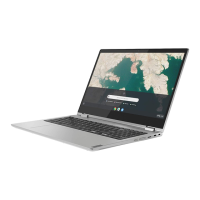