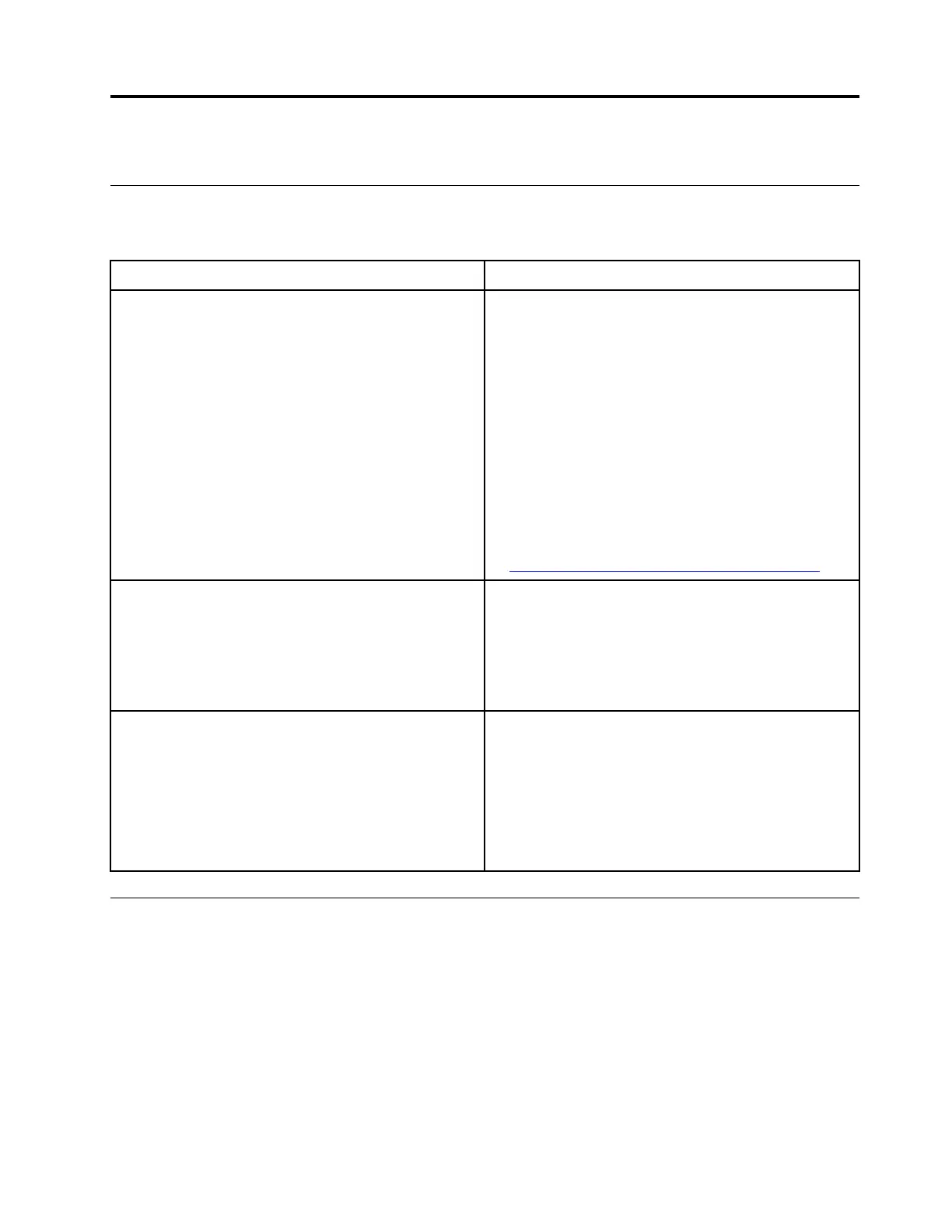Chapter 5. Account, login, and logout
Types of user account for logging into Chrome
There are three types of user accounts you may use to log into the Chromebook.
Types of user account Description
Google
®
Account
A user account that has access to a variety of
Google Web services, including Gmail™, Google
Drive, and Google Docs. Typically a Google
Account is created when you apply for a Gmail
account. A Google Account can be used to log into
any Chrome-based device unless the account is
restricted by the device’s owner. For details, refer to
“Control who can use your Chromebook” on page
21.
The first Google Account logged into a Chrome-
based device becomes the owner account. If you
do not have a Google Account, you can create one
at
http://www.google.com/accounts/NewAccount.
Guest account A special account for logging into Chrome. A Guest
user has limited privilege and may only be used for
temporary sharing of a Chrome-based device.
Note: Guest login may be disabled by a device’s
owner. For details, refer to “Disable guest login” on
page 21.
Supervised account
A special account created by a Google Account
(manager) logged into a Chrome-based device. A
supervised account is device-specific and cannot
be used to log into other Chrome-based device.
The manager of a supervised user can review and
control a supervised user’s use of the Internet.
Become your Chromebook’s owner
When starting your Chromebook for the first time, you need to set the operating system language and
keyboard, the Internet connection, and sign in with your Google Account. The user of the first Google
Account signed into a Chromebook becomes the device’s owner.
Note: The owner of a Chromebook has permissions to enable (or disable) Guest account login and restrict
login of certain Google Accounts.
1. Start your Chromebook.
2. Select your local language and keyboard when prompted.
3. Set up connection to your wireless router (or a wireless LAN) that has the Internet access.
© Copyright Lenovo 2019 19
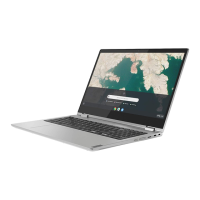