
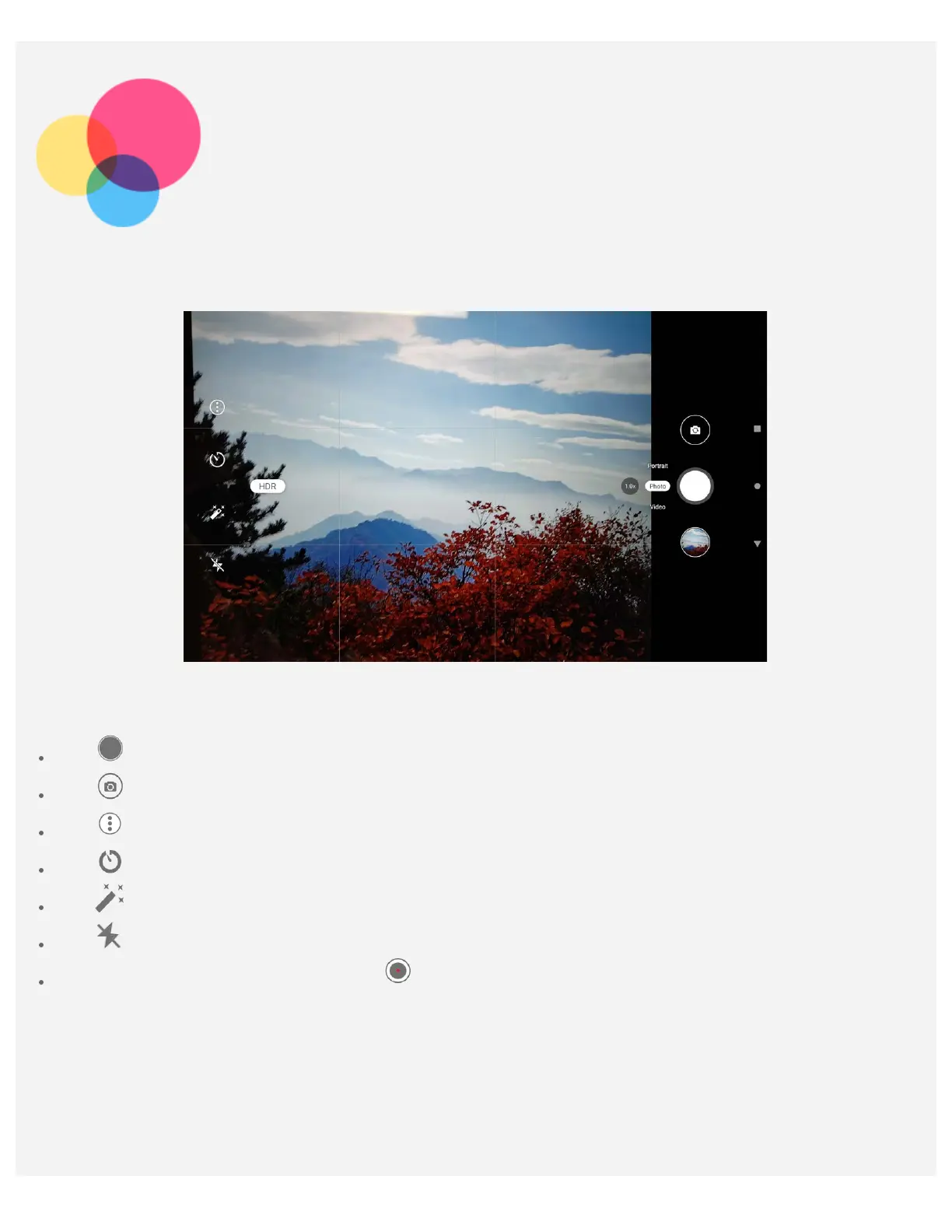 Loading...
Loading...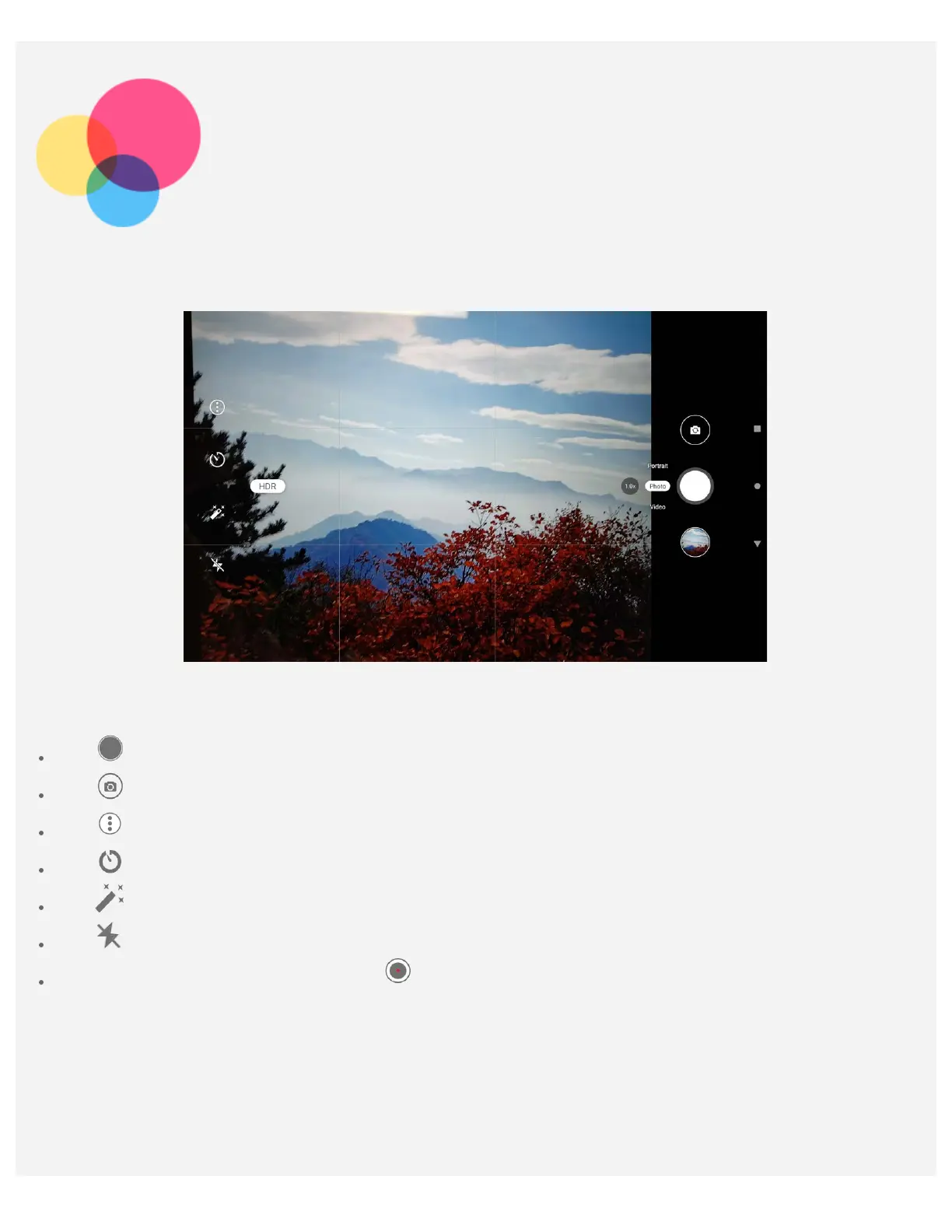
Do you have a question about the Lenovo TB-J606F and is the answer not in the manual?
| Display Size | 10.3 inches |
|---|---|
| Display Type | IPS LCD |
| RAM | 4GB |
| Storage | 64GB |
| Operating System | Android 10 |
| Rear Camera | 8 MP |
| Front Camera | 8 MP |
| USB | USB Type-C 2.0 |
| Model | TB-J606F |
| Processor | Qualcomm Snapdragon 662 |
| Wi-Fi | 802.11 a/b/g/n/ac |
| Bluetooth | 5.0 |
| Dimensions | 244.2 x 153.3 x 8.15 mm |
| Weight | 460 grams |
| Colors | Platinum Grey |
Information on safety, warranty, and quick start procedures.
Configuring and managing split screen functionality.
How to force the device to shut down or restart.
Configuring and activating productivity mode features.
Instructions for capturing photos and recording videos.
Connecting to and configuring Wi-Fi networks.
Configuring cellular data and network settings.
Creating a Wi-Fi hotspot to share internet connection.
Configuring and logging into a Gmail account.
Sending and receiving emails using the Gmail app.
Searching for specific addresses and places on the map.
Getting directions and travel routes on the map.
Establishing a connection between the tablet and a PC.
Choosing data transfer or charging modes.
Securing the device with a screen lock method.
Setting up facial recognition for device unlocking.
Optimizing battery charging to prolong lifespan.
Restoring the device to its original manufacturer settings.
Critical guidelines for safe device usage and care.
Steps to resolve power or system crash issues.