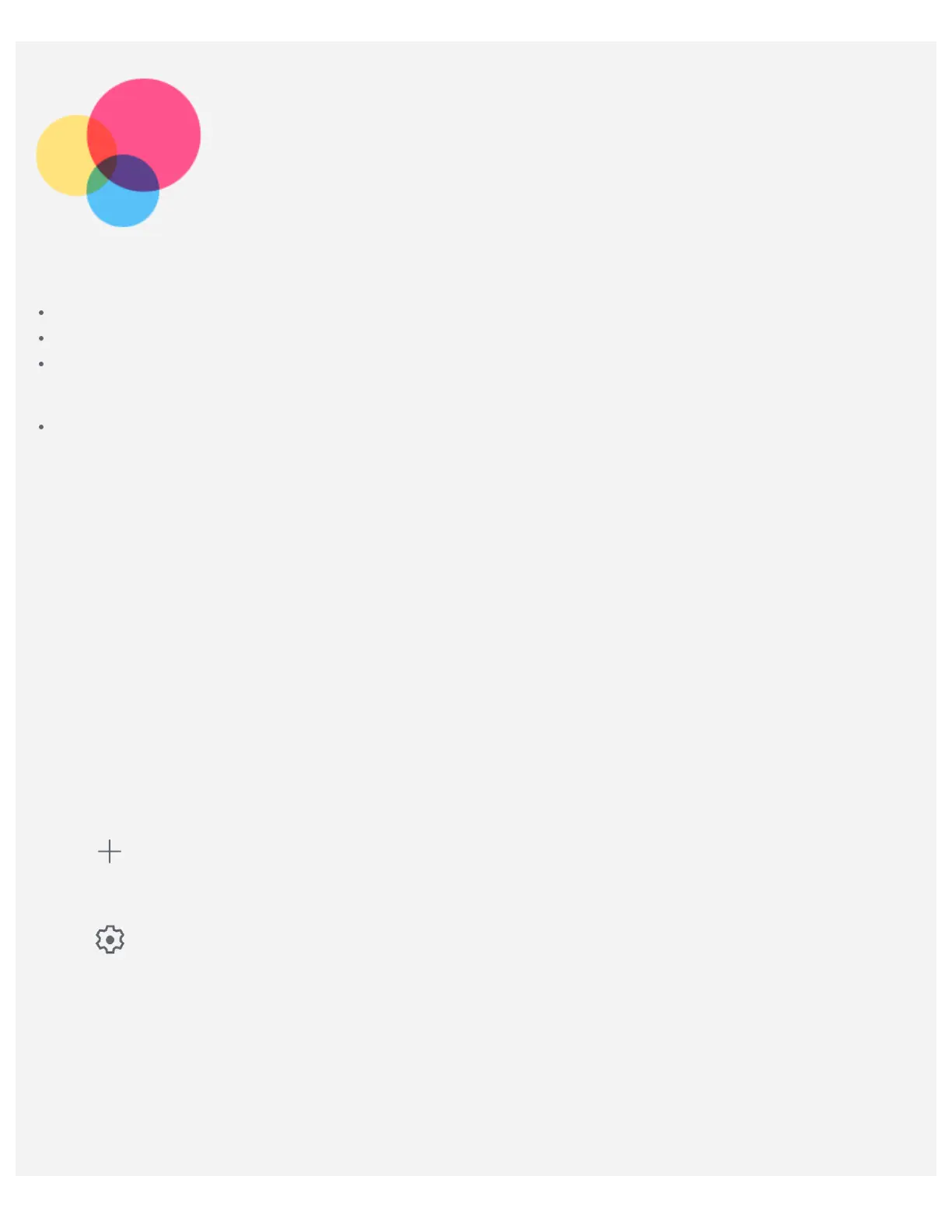Network
You need to set up a wireless network before connecting to the Internet.
Set up a WLAN network.
*Set up a mobile network.
Set up a VPN network.
You can also share your mobile network with others.
*Set up a hotspot.
Setting up a WLAN network
Go to Settings > Network & internet > WLAN. Turn on the WLAN switch and tap a WLAN hotspot in
the list to connect to the Internet. When you are connecting to a secure hotspot, you need to enter a
password to connect.
*Setting up a mobile network
Go to Settings > Network & internet > Mobile network.
Note: You need a valid SIM card with data service. If you don't have a SIM card, contact your
carrier.
Setting up a VPN network
VPNs are used within organizations to allow you to communicate private information securely over a
non-private network. You may need to configure a VPN, for example, to access your work email. Ask the
network's administrator for the settings necessary to configure a VPN for your network.
1. Go to Settings > Network & internet > VPN.
2. Tap
to edit the VPN profile, including the name, type, and server address, and then tap SAVE.
3. Tap the VPN server name, enter the username and password, and then tap CONNECT to connect to
the VPN network.
4. Tap
to edit or delete the VPN.
Setting up a hotspot
You can use a personal hotspot to share an Internet connection with a computer or other device.
Go to Settings > Network & internet > Hotspot & tethering and do the following:
*Tap WLAN hotspot to configure the hotspot.
You can also use Bluetooth tethering or *USB tethering.
Note: Tell your friends the Network name and password and then they can connect to your
network.