
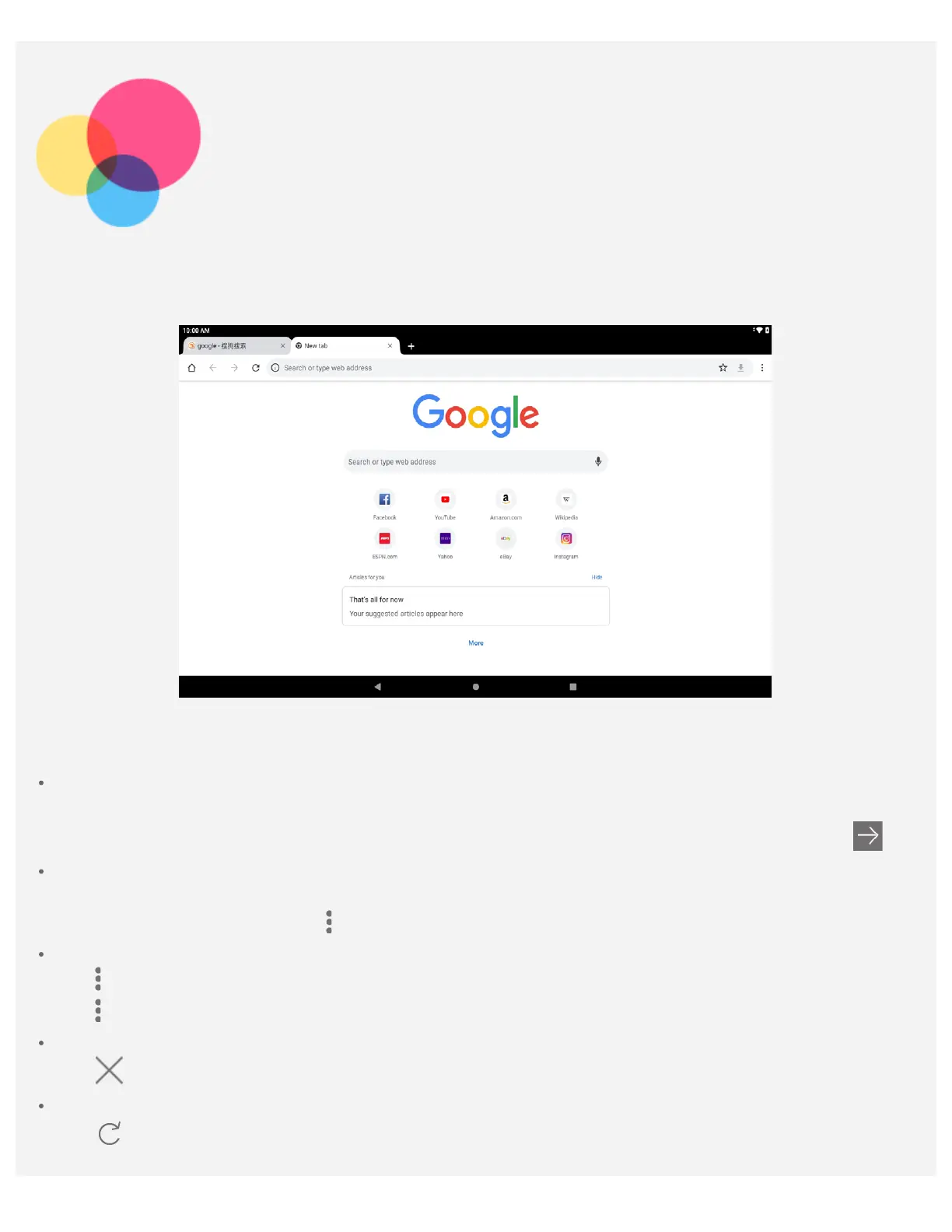 Loading...
Loading...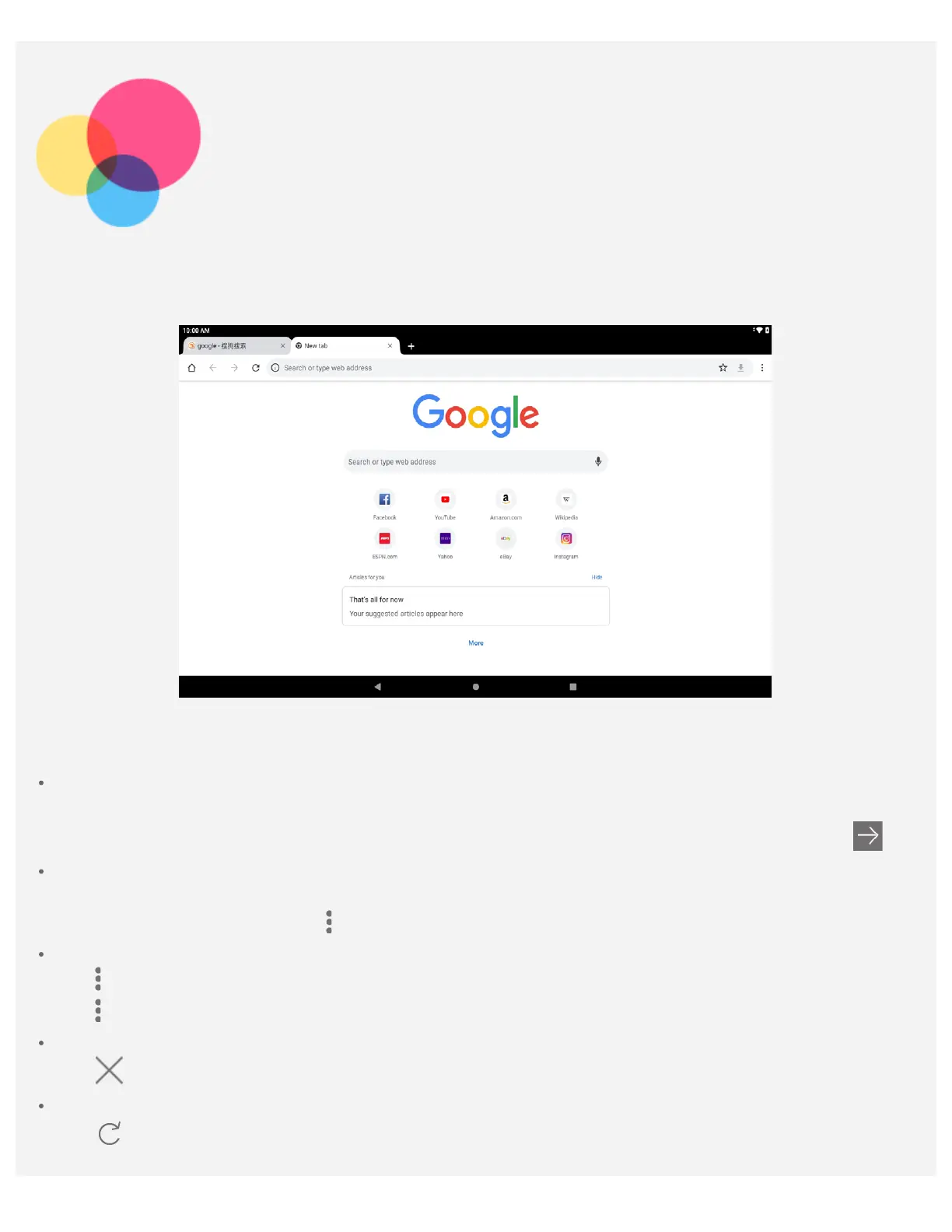
Do you have a question about the Lenovo TB-J606F and is the answer not in the manual?
| Display Size | 10.3 inches |
|---|---|
| Display Type | IPS LCD |
| RAM | 4GB |
| Storage | 64GB |
| Operating System | Android 10 |
| Rear Camera | 8 MP |
| Front Camera | 8 MP |
| USB | USB Type-C 2.0 |
| Model | TB-J606F |
| Processor | Qualcomm Snapdragon 662 |
| Wi-Fi | 802.11 a/b/g/n/ac |
| Bluetooth | 5.0 |
| Dimensions | 244.2 x 153.3 x 8.15 mm |
| Weight | 460 grams |
| Colors | Platinum Grey |