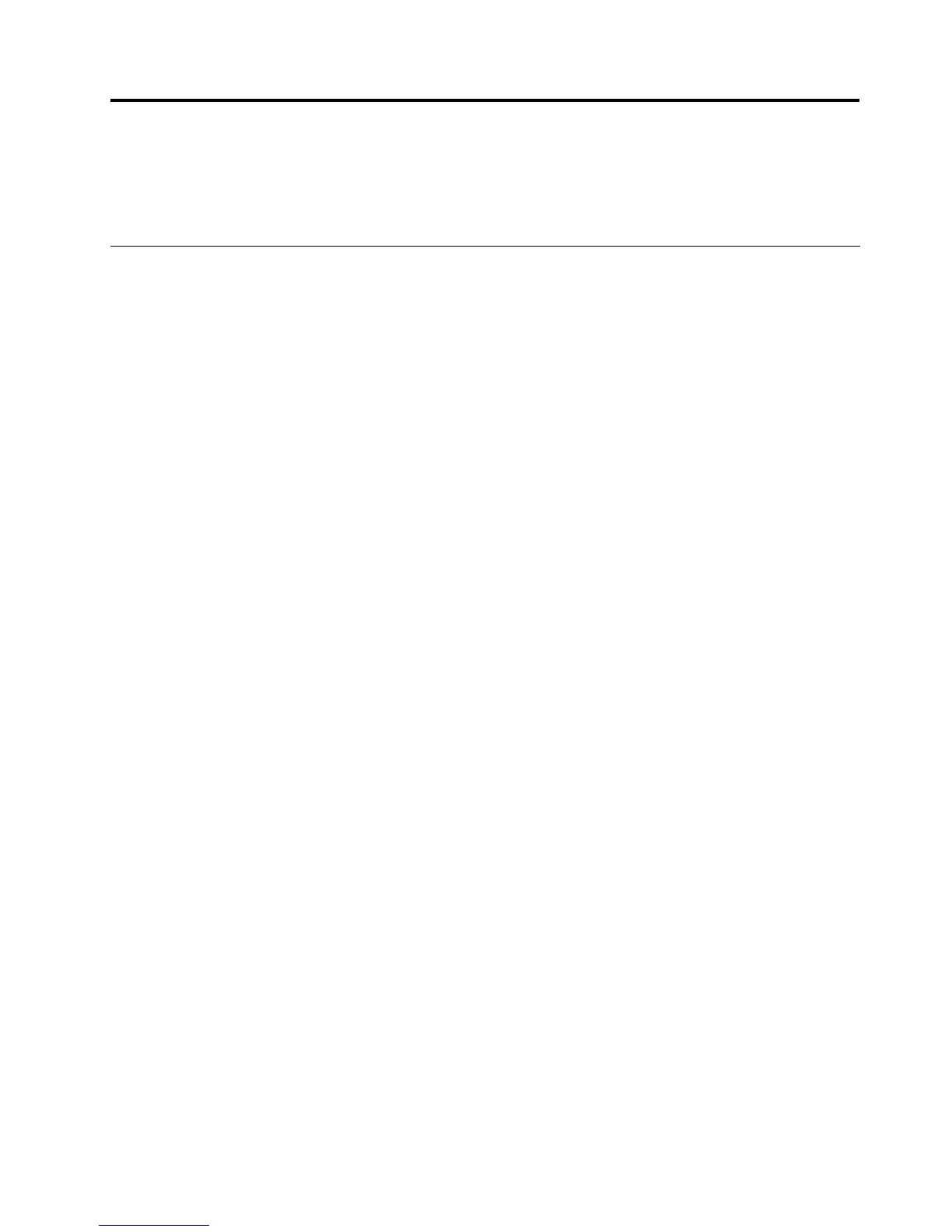Chapter4.Workingwiththedock
Thischapterprovidesinformationaboutthevideooutputfunctionofthedockandinstructionsonhowto
workwiththedockutility,whichenablesyoutocongurethedocktoyourneeds.
Understandingthevideooutputmodes
Thedockworksinthefollowingthreevideooutputmodes:
•“Extendmode”onpage11
•“Mirrormode”onpage12
•“Single-displaymode”onpage12
Bydefault,thedockworksinextendmode.
Extendmode
Whenthedockisinextendmode,itsplitsyourdisplayacrosstwomonitors.
Therearethreeoptionswhenyouareusingextendmode:
•Extend:Whenyouselectthisoption,yournotebookcomputermonitorbecomestheprimarydisplayand
theexternalmonitorbecomesthesecondarydisplay.Bydefault,theexternalmonitordisplayisonthe
rightsideofthenotebookcomputermonitordisplay.
•ExtendTo:Whenyouselectthisoption,yournotebookcomputermonitorbecomestheprimarydisplay
andtheexternalmonitorbecomesthesecondarydisplay.Youcangivethemonitoritsownframebuffer
throughthesubmenuoptionsRight,Left,Above,andBeloworthroughdragoperations.Thedisplay
spaceisacontinuousarea;therefore,windowsandobjectscanbemovedbetweendifferentdisplays.
•SetasMainMonitor:Whenyouselectthisoption,theexternalmonitorbecomestheprimarydisplayand
thenotebookcomputermonitorbecomesthesecondarydisplay.
Inextendmode,youcandraganddropwindowsfromonedisplaytotheother.Youalsocanincrease
yourproductivitybydoingthefollowing:
•Readinge-mailsononedisplayandopeningattachmentsontheother
•Expandingaspreadsheetacrosstwodisplays
•Increasingyourworkareabyputtingallthepaletteandtoolbarsontheotherdisplaywhenyouare
doinggraphicsediting
•Keepingthedesktopononedisplayandwatchingvideosontheother
Toenterextendmode,dothefollowing:
1.ClicktheThinkPadBasicUSB3.0DockiconintheWindowsnoticationarea.Apop-upmenuopens.
2.SelectThinkPadBasicUSB3.0Dock,andthenselectonefromthefollowing:
•Extend
•ExtendTo
•SetasMainMonitor
©CopyrightLenovo2013
11
