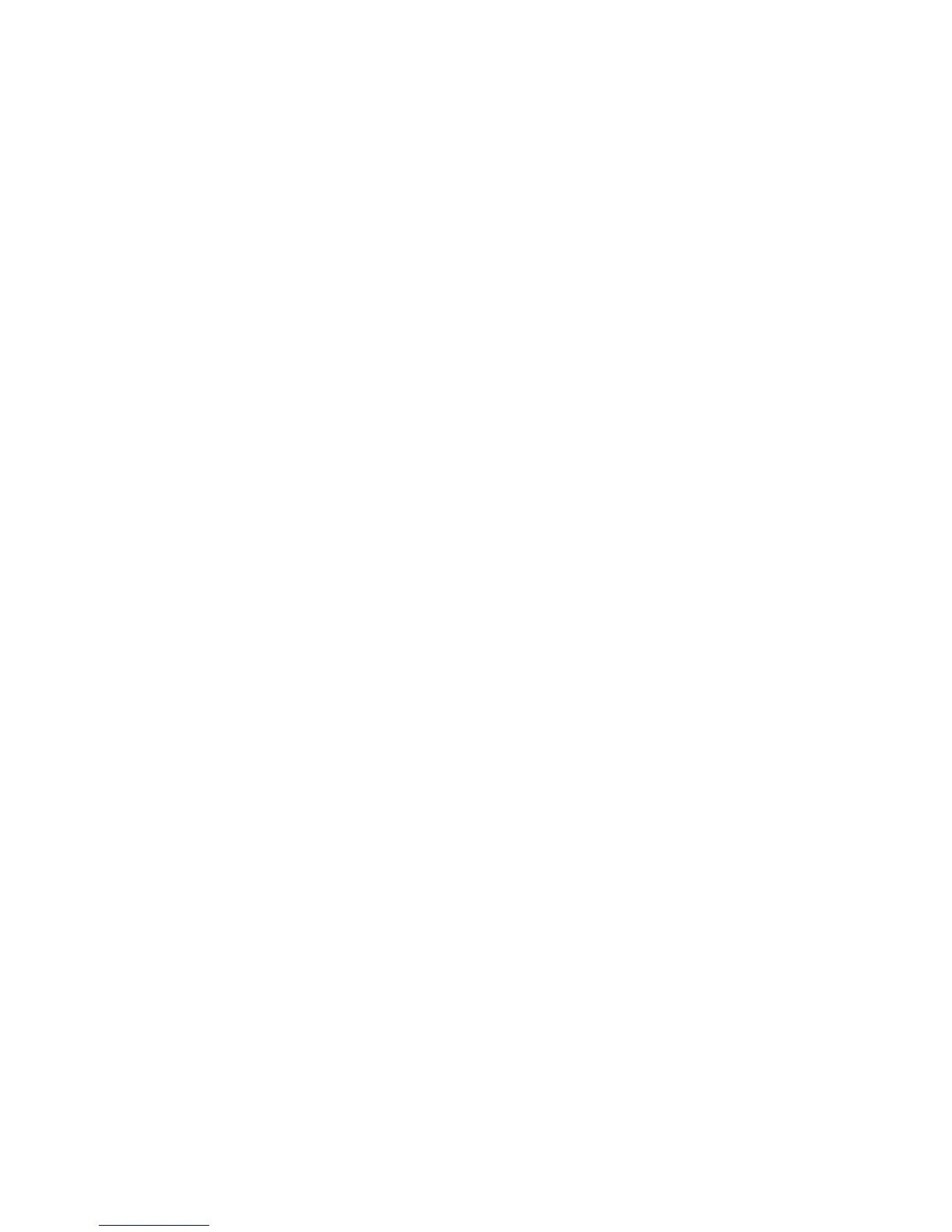Manuallyenablingtheheadsetandmicrophonecomboconnector
Tomanuallyenabletheheadsetandmicrophonecomboconnectoronthedock,dothefollowing:
FortheWindowsXPoperatingsystem:
1.ClicktheThinkPadBasicUSB3.0DockiconintheWindowsnoticationarea.Apop-upmenuopens.
2.SelectAudioSetup.TheSoundandAudioDevicesPropertieswindowopens.
3.ClicktheAudiotab.
4.SelectaUSBaudioline-outdevicefromtheSoundplaybackpanel,andthenselectaUSBaudio
line-indevicefromtheSoundrecordingpanel.
5.ClickOK.
FortheWindowsVista,Windows7,Windows8,orWindows8.1operatingsystem:
1.ClicktheThinkPadBasicUSB3.0DockiconintheWindowsnoticationarea.Apop-upmenuopens.
2.SelectAudioSetup.TheSoundwindowopens.
3.OnthePlaybacktab,selectaUSBaudioline-outdevice.OntheRecordingtab,selectaUSBaudio
line-indevice.
4.ClickOK.
Optimizingthevideoplaybackquality
IntheWindowsVista,Windows7,Windows8,orWindows8.1operatingsystem,thedockenablesyou
tooptimizethevideoplaybackqualitywhentherearesomequalityissues,suchasatearorsplit.After
optimizing,thedisplaywillbesmootherandclearer.
Tooptimizethevideoplaybackquality,dothefollowing:
1.ClicktheThinkPadBasicUSB3.0DockiconintheWindowsnoticationarea.Apop-upmenuopens.
2.SelectThinkPadBasicUSB3.0Dock➙OptimizeforVideo.
Note:ThissettingisnotsupportedintheWindowsXPoperatingsystem.
Rotatingtheexternalmonitordisplay
Thedockenablesyoutorotateonlyyourexternalmonitordisplayasyouwant.
Torotatetheexternalmonitordisplay,dothefollowing:
1.ClicktheThinkPadBasicUSB3.0DockiconintheWindowsnoticationarea.Apop-upmenuopens.
2.SelectThinkPadBasicUSB3.0Dock➙ScreenRotation,andthenselectoneofthefollowingoptions:
•Normal:Theexternalmonitordisplayremainsthesameasyournotebookcomputermonitordisplay.
•RotatedLeft:Theexternalmonitordisplayrotates90degreestotheleft.
•RotatedRight:Theexternalmonitordisplayrotates90degreestotheright.
•Upside-Down:Theexternalmonitordisplaybecomesupside-down.
Note:Foranormaldisplay,youcancontinuallyclickRotatedLeftorRotatedRightuntilthedisplay
becomesupside-down.
Chapter4.Workingwiththedock13
