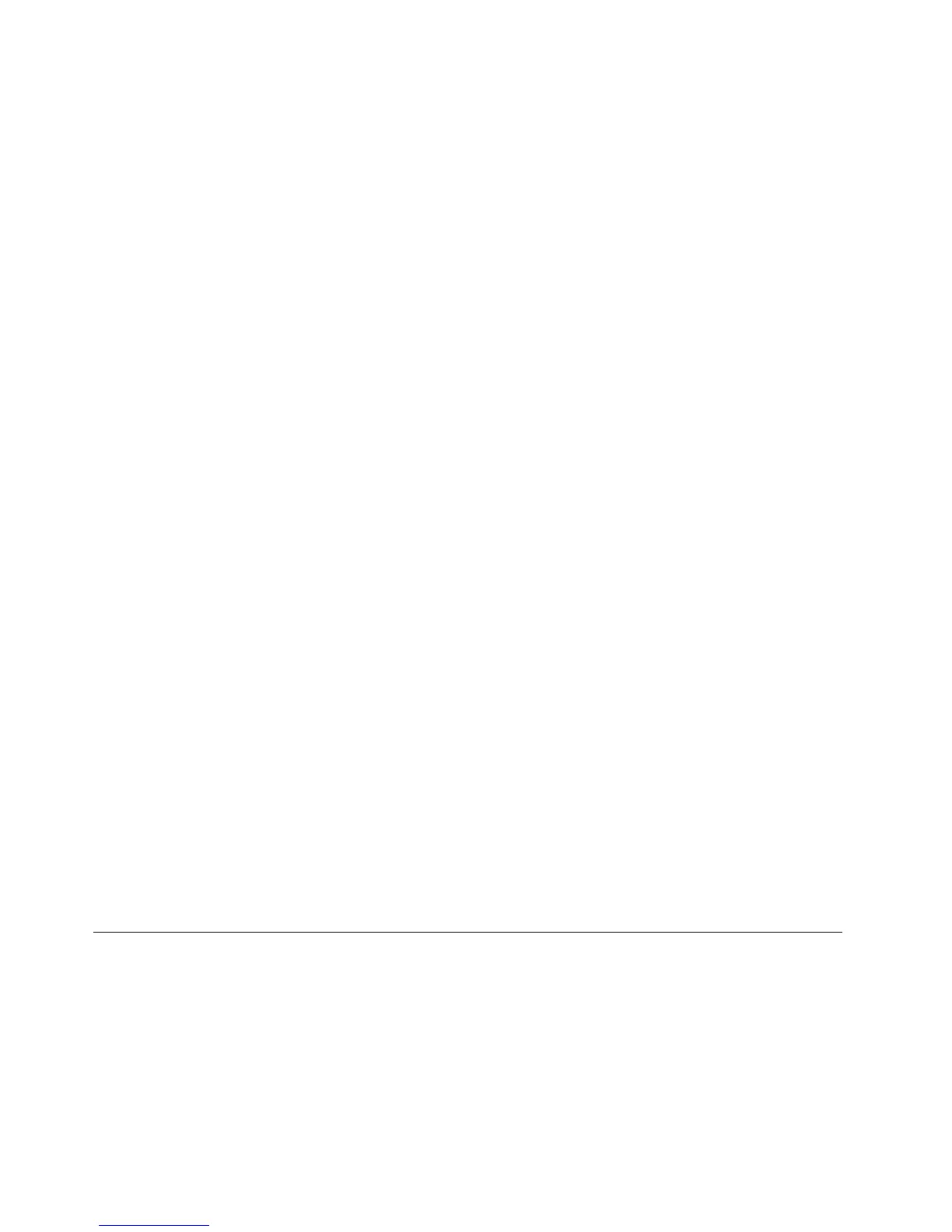Toexitextendmode,dothefollowing:
1.ClicktheThinkPadBasicUSB3.0DockiconintheWindowsnoticationarea.Apop-upmenuopens.
2.SelectThinkPadBasicUSB3.0Dock➙Off.
Mirrormode
Whenthedockisinmirrormode,itclonesyournotebookcomputerscreentotheexternalmonitor.Thedock
automaticallyselectsthesettings(screenresolution,colorquality,andrefreshrate)fortheexternalmonitor,
whichachievesoptimalresolutionbasedonyournotebookcomputer.
Toentermirrormode,dothefollowing:
1.ClicktheThinkPadBasicUSB3.0DockiconintheWindowsnoticationarea.Apop-upmenuopens.
2.SelectThinkPadBasicUSB3.0Dock➙Mirror.
Toexitmirrormode,dothefollowing:
1.ClicktheThinkPadBasicUSB3.0DockiconintheWindowsnoticationarea.Apop-upmenuopens.
2.SelectThinkPadBasicUSB3.0Dock➙Off.
Single-displaymode
Whenthedockisinsingle-displaymode,itenablesyoutoshowyourdesktopononlyonescreen.
Therearetwooptionswhenyouareusingsingle-displaymode:
•NotebookMonitorOff:Whenyouselectthisoption,thedisplayofyournotebookcomputermonitor
turnsoffandthedisplayoftheexternalmonitorturnson.
•Off:Whenyouselectthisoption,thedisplayoftheexternalmonitorturnsoffandthedisplayofyour
notebookcomputermonitorturnson.However,otherfunctionssuchasaudio,Ethernet,andUSB
connectioncanstillworkthoughthedisplayisoff.
Toentersingle-displaymode,dothefollowing:
1.ClicktheThinkPadBasicUSB3.0DockiconintheWindowsnoticationarea.Apop-upmenuopens.
2.SelectThinkPadBasicUSB3.0Dock➙NotebookMonitorOfforOff.
Toexitsingle-displaymode,dothefollowing:
1.ClicktheThinkPadBasicUSB3.0DockiconintheWindowsnoticationarea.Apop-upmenuopens.
2.SelectThinkPadBasicUSB3.0Dock,andthenselectanothermodeasyouwant.
Workingwiththedockutility
Thedockutilityenablesyoutocongurethedisplaysettingsofthedock.
Note:Thesettingsyouhaveconguredforthedockwillberetainedeachtimewhenyouconnectthe
notebookcomputertothedock.Thisfeatureenablesyoutouseyournotebookcomputerwithmultiple
docks.Forexample,ifyouuseanotebookcomputerbothathomeandatwork,youcansetupbothwork
areaswithdocks.Then,youjustconnectyournotebookcomputertothedockateitherlocation,and
youarereadytowork.
12UserGuide
