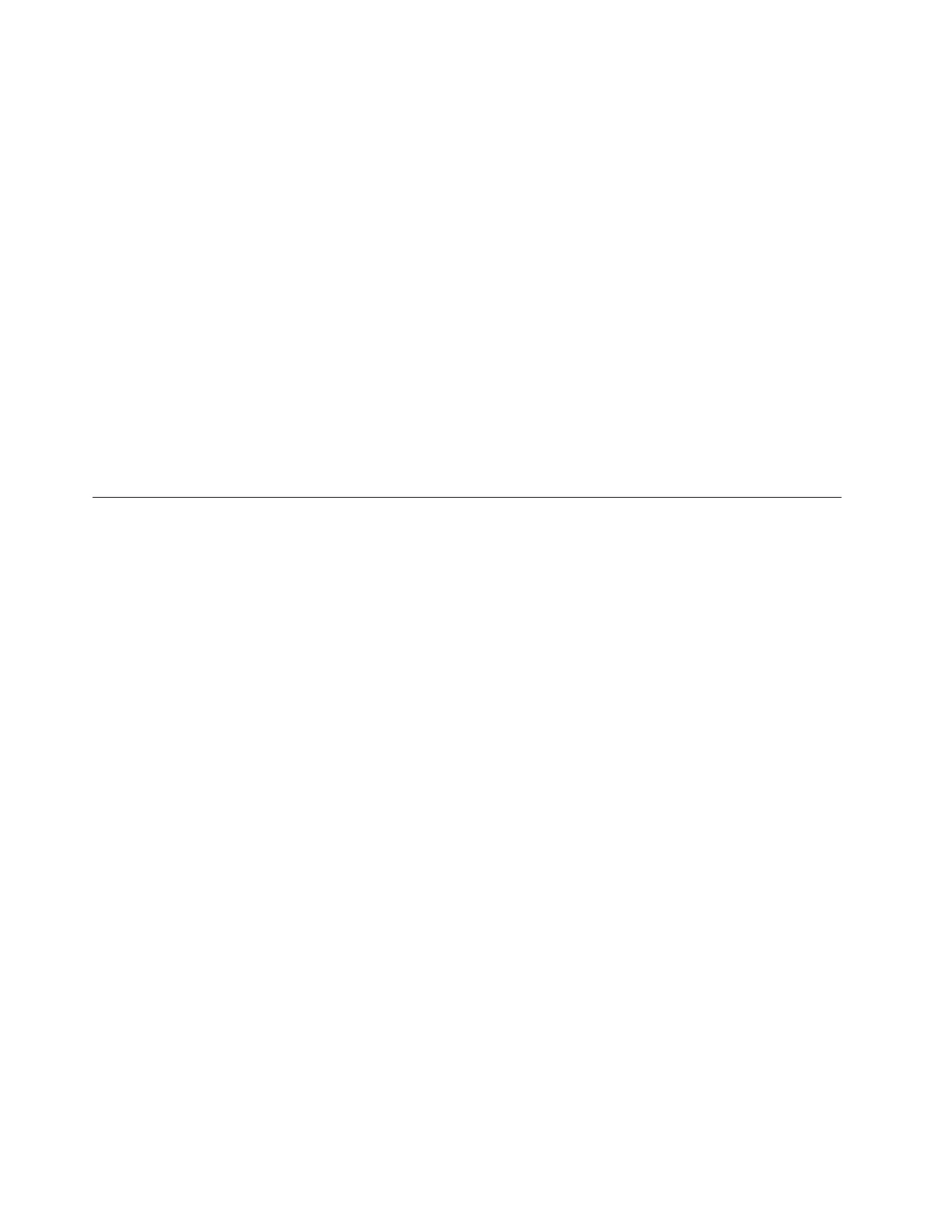Use your index finger or middle finger to apply pressure to the pointing-stick nonslip cap in any direction
parallel to the keyboard. The pointer on the screen moves accordingly but the pointing stick itself does not
move. The higher the pressure applied, the faster the pointer moves.
2. Left-click button
Press to select or open an item.
3. Right-click button
• For Windows 10 or Windows 7 enabled device: Press to display a shortcut menu.
• For Android enabled device: No function.
4. Middle button
Press and hold the middle button while applying pressure to the pointing stick in the vertical or horizontal*
direction. Then, you can scroll through the document, Web site, or apps.
* Require that you have enabled the ThinkPad Preferred Scrolling function through the ThinkPad TrackPoint
Keyboard II software.
Use the keyboard shortcuts
Note: For full functionality of keyboard shortcuts, install the ThinkPad TrackPoint Keyboard II software on
your device.
• For Windows 10 or Windows 7 enabled device: With the ThinkPad TrackPoint Keyboard II software
installed, press any F1-F12 function key to invoke the special function donated by the icon printed on the
key.
To disable the special function, press Fn+Esc. When the Fn Lock indicator is on, press any
F1-F12
function key to invoke its standard function.
Note: It is recommended that you turn off the Fn Lock indicator by pressing Fn+Esc again to save
battery
power.
• For Android (8, 9, or later) enabled device: Press any F1-F12 function key to invoke the default function as
shown in the following table.
Note: The Fn Lock function and its indicator do not work on the Android operating system.
8
TrackPoint Keyboard II User Guide