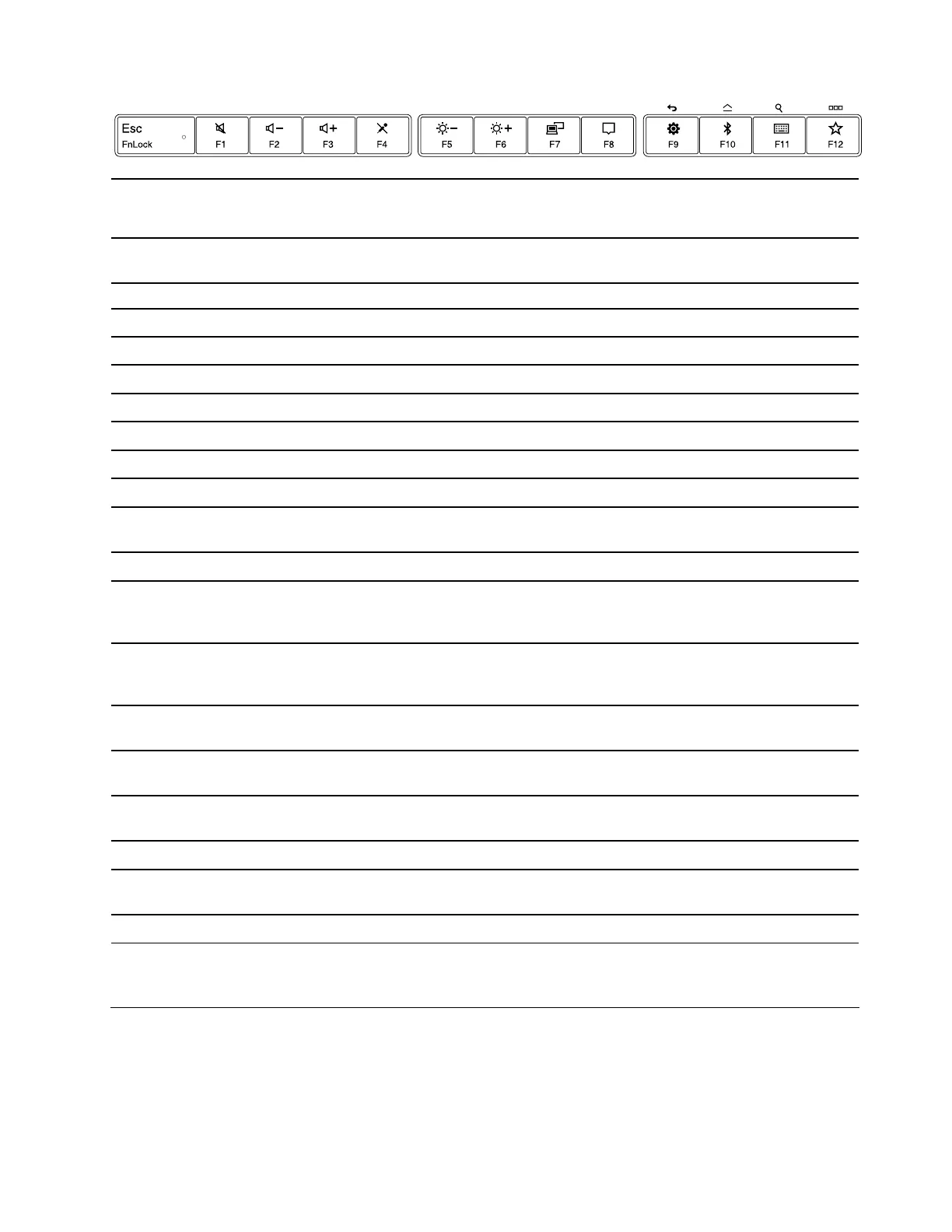Key or key
combina-
tion
Special function on Windows 10 Special function on Windows 7
Default function on
Android
F1
Mute or unmute speakers. Mute or unmute speakers.
Mute or unmute
speakers.
F2 Volume down Volume down Volume down
F3
Volume up Volume up Volume up
F4
Mute or unmute microphones. Mute or unmute microphones.
No function
F5
Brightness down Brightness down Brightness down*
F6
Brightness up Brightness up Brightness up*
F7
Manage external displays. Manage external displays.
No function
F8
Open Action Center. Open Action Center.
No function
F9
Open Windows Settings. Open Control Panel.
Back*
F10
Open the Bluetooth and other
devices setting page.
Open the Bluetooth and other
devices setting page.
Home*
F11
Open
the keyboard setting page. Open the keyboard setting page.
Search*
F12
Invoke the function defined by
yourself through the ThinkPad
TrackPoint Keyboard II software.
Invoke the function defined by
yourself through the ThinkPad
TrackPoint Keyboard II software.
Switch between running
applications.*
Fn+Del
Unpair the keyboard from
the device and enter pairing
mode.
Unpair the keyboard from
the device and enter pairing
mode.
Unpair
the keyboard from
the device and enter
pairing mode.
Fn+PrtSc
Open the Snip & Sketch program or
the Snipping Tool program.
Open the Snip & Sketch program or
the Snipping Tool program.
No function
Fn+S
Equal the SysRq function of the
PrtSc/SysRq key.
Equal the SysRq function of the
PrtSc/SysRq key.
No function
Fn+B
Equal the Break function of the
Pause/Break Key.
Equal the Break function of the
Pause/Break Key.
No function
Fn+K
Equal the ScrLK or Scroll Lock key. Equal the ScrLK or Scroll Lock key.
No function
Fn+P
Equal the Pause function of the
Pause/Break Key.
Equal the Pause function of the
Pause/Break Key.
No function
Fn+4
Put your device into sleep mode. Put your device into sleep mode.
No function
* Function may vary by device.
Use six-key entry
The keyboard supports six-key entry. You can press some or all six keys (S, D, F, J, K, L) on the keyboard at
the same time to invoke special functions depending on third-party software designed for visually impaired
users. For detailed usage, refer to the third-party software documentation.
Chapter 4. Use the keyboard 9