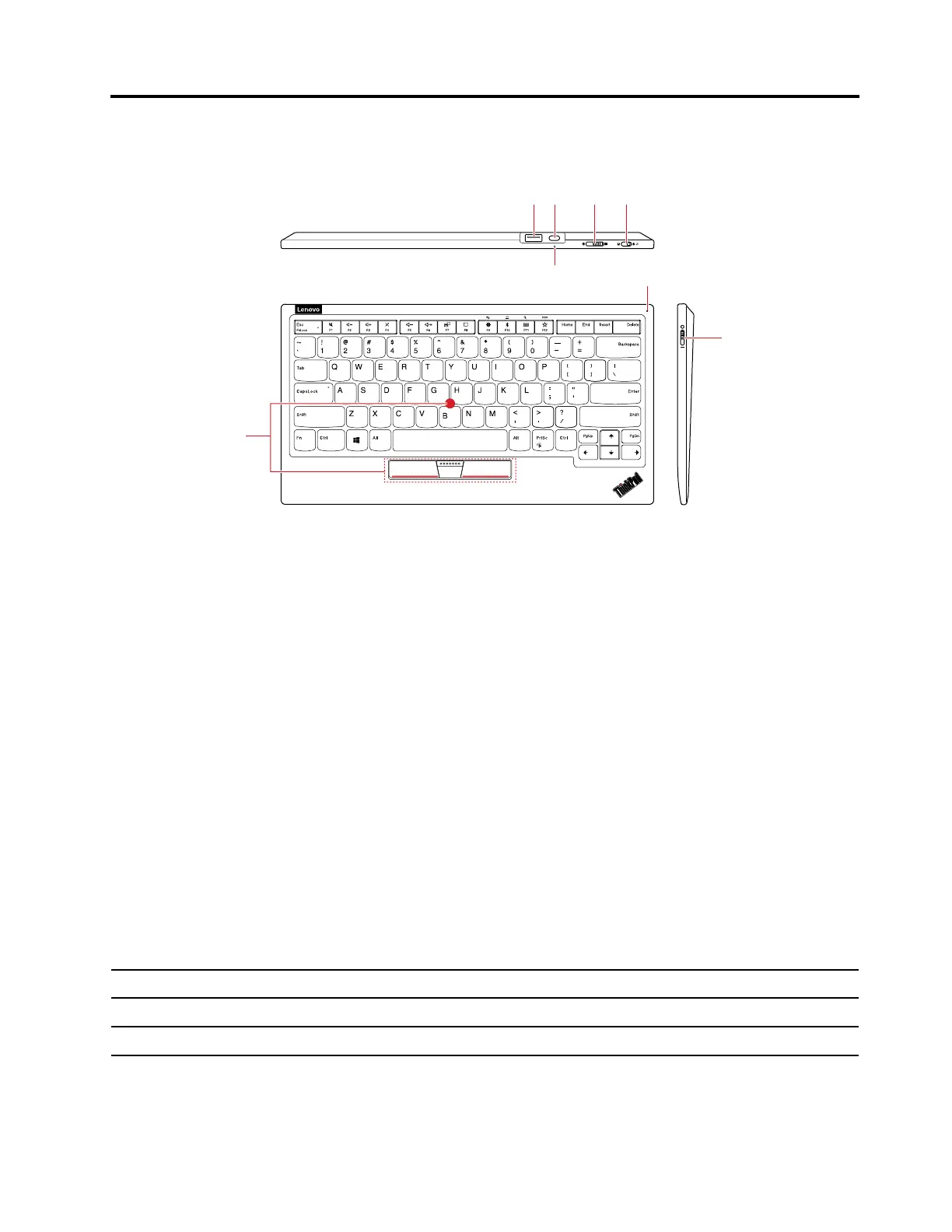Chapter 2. Meet the keyboard
1. USB receiver storage slot
The USB receiver is stored in this slot. You can take out the USB receiver and use it to set up the keyboard.
For more information, see “Set up the keyboard through 2.4 GHz USB receiver” on page 5.
Note: When you store the USB receiver in the slot, insert it firmly in place to avoid loss.
2. Charging connector
Charge the keyboard with the accompanying USB-A to USB-C
™
cable.
3. Operating-system switch
Depending on the operating system on your device, switch the keyboard between two operating systems:
Windows and Android.
4. Wireless-mode switch
Switch the keyboard between two wireless modes: 2.4 GHz USB receiver and Bluetooth low energy.
5. Charging LED
Indicate the keyboard charging status.
LED status
Keyboard status
Blinking white Charging
Solid white
Fully charged
Notes:
© Copyright Lenovo 2020 3