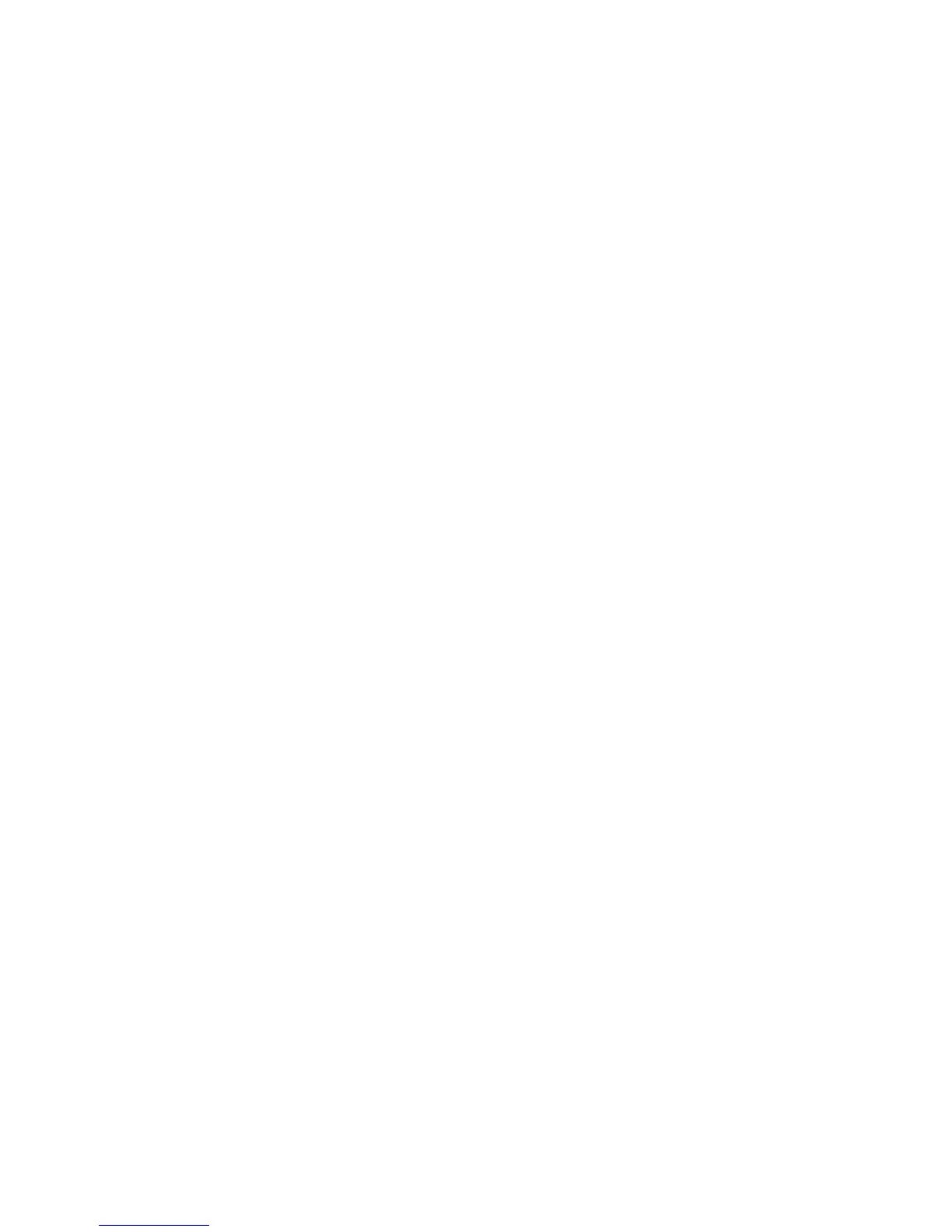1.Right-clicktheUSBTrackPointicon.
2.SelectRemoveUSBTrackPointiconfromsystemtray.Theicondisappears.
Changingthepointingsticksensitivity
Whenyouareusingthepointingstick,youmightprefertousealighttouch,oryoumightwanttoapplymore
pressure.Youcanchangethewaythepointingstickrespondstoyourtouchbydoingthefollowing:
1.ClicktheUSBTrackPointicon.
2.SelectTrackPointProperties.
3.ClicktheUSBTrackPointtab.
4.IntheTrackPointStickarea,movetheslidertowardFirmTouchorLightTouchaccordingtoyour
preference.
5.ClickApply.Then,testhowthepointingstickrespondstoyournewsettingandmakeadjustmentsif
necessary.
6.ClickOKtoapplythesetting.
EnablingPress-to-Select
WhenPress-to-Selectisenabled,youcanselecttextoritemsbysimplypressingthepointingstickwithout
usingtheclickbuttons.
ToenablePress-to-Select,dothefollowing:
1.ClicktheUSBTrackPointicon.
2.SelectTrackPointProperties.
3.ClicktheUSBTrackPointtab.
4.SelectEnablePress-to-Select.
5.ClickSettings.ThePress-to-SelectSettingswindowopens.Inthiswindow,youcanchoosefromthe
following:
•EnableDragging:Whenthisoptionisselected,youcanselectanddraganitembyapplying
pressuretothepointingstick.
•EnableRelease-to-Select:Whenthisoptionisselected,youcanselectanitembypressingthe
pointingstickonceordouble-clickanitembypressingtwice.
•InthePressmeansarea,youcanselectwhichbuttononaconventionalmouseyouwantthe
pointingsticktoactas.
–IfyouselectLeft-Click,thepointingstickactsastheleftbuttononaconventionalmouse.
–IfyouselectRight-Click,thepointingstickactsastherightbuttononaconventionalmouse.
•TheClickPaceareaenablesyoutoadjustthepaceyoupressthepointingstickforPress-to-Select.
–Ifyousetthepacetooslow,youmightencounteradelaywhenyouaremovingordraggingthe
pointingstick.
–Ifyousetthepacetoofast,youmightencounterunintendedclicksandndPress-to-Select
difculttouse.
6.ClickOKtosaveyoursettings.
EnablingTrackPointScrollingTips
YoucanviewinformationontheTrackPointcenterbuttonbyenablingtheTrackPointScrollingTips.
ToenabletheTrackPointScrollingTipstoviewinformationontheTrackPointcenterbutton,dothefollowing:
Chapter3.Usingthekeyboard11