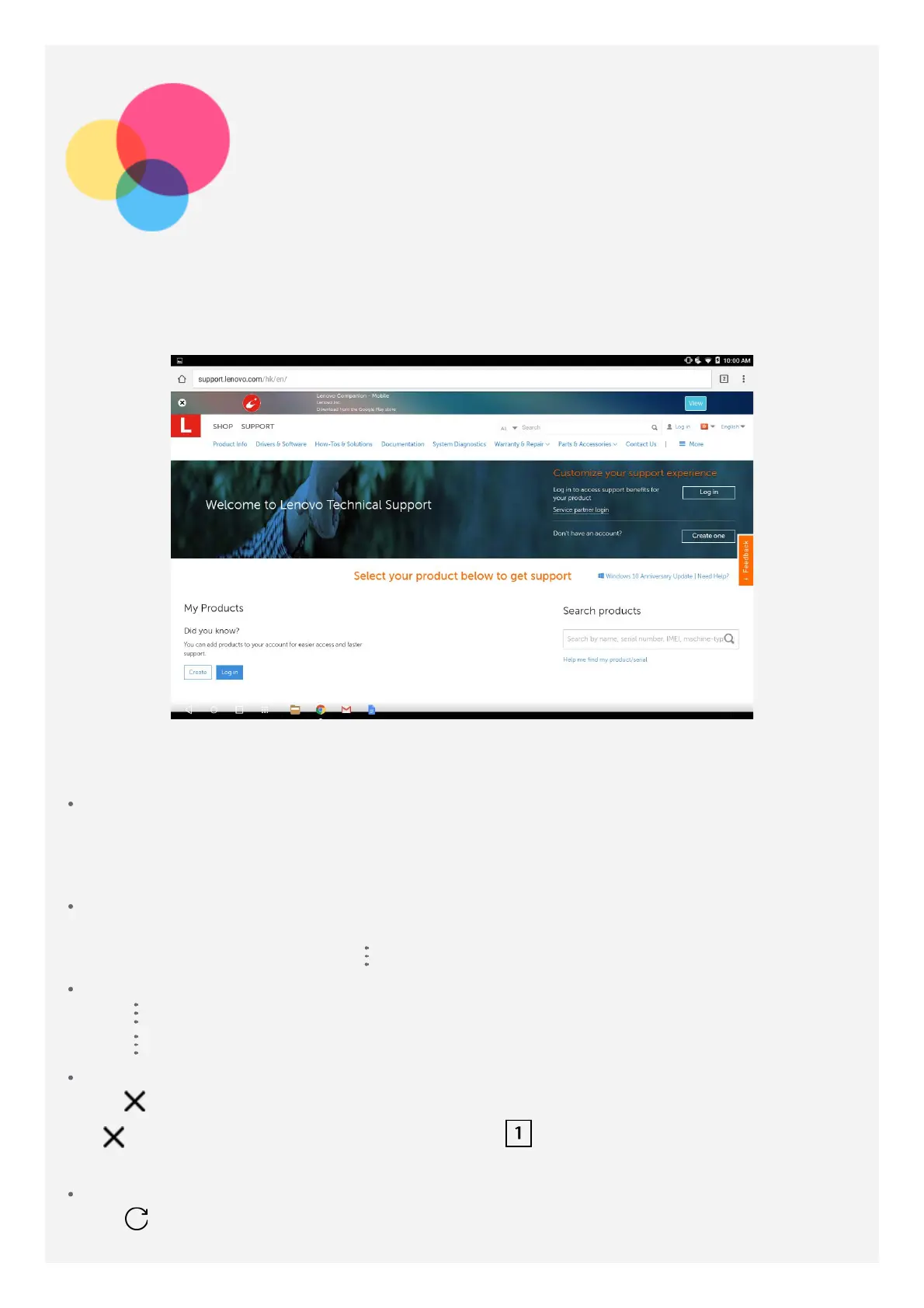Internet
You can browse the web if your device is connected to a wireless network or a cellular
network.
To open the browser app, go to Chrome.
Visiting websites
You can use the Chrome app to visit websites.
Type a web address
You don't need to type the full web address of a "http://" website to access it.
To visit "http://www.lenovo.com", simply type "www.lenovo.com" into the address bar and
tap Go or press Enter key.
Search for keywords
You can also type keywords into the address bar to search for webpages.
You can set a search engine in > Settings > Search engine.
Add a new webpage
Tap
> New tab to add a new webpage tab.
Tap
> New incognito tab to visit a website without leaving any traces of your visit.
Close a webpage
Tap
to close a webpage tab.
If
not appear in the page tab, you have to tap first, which will open the webpage
preview list.
Refresh a webpage
Tap
to refresh a webpage.
