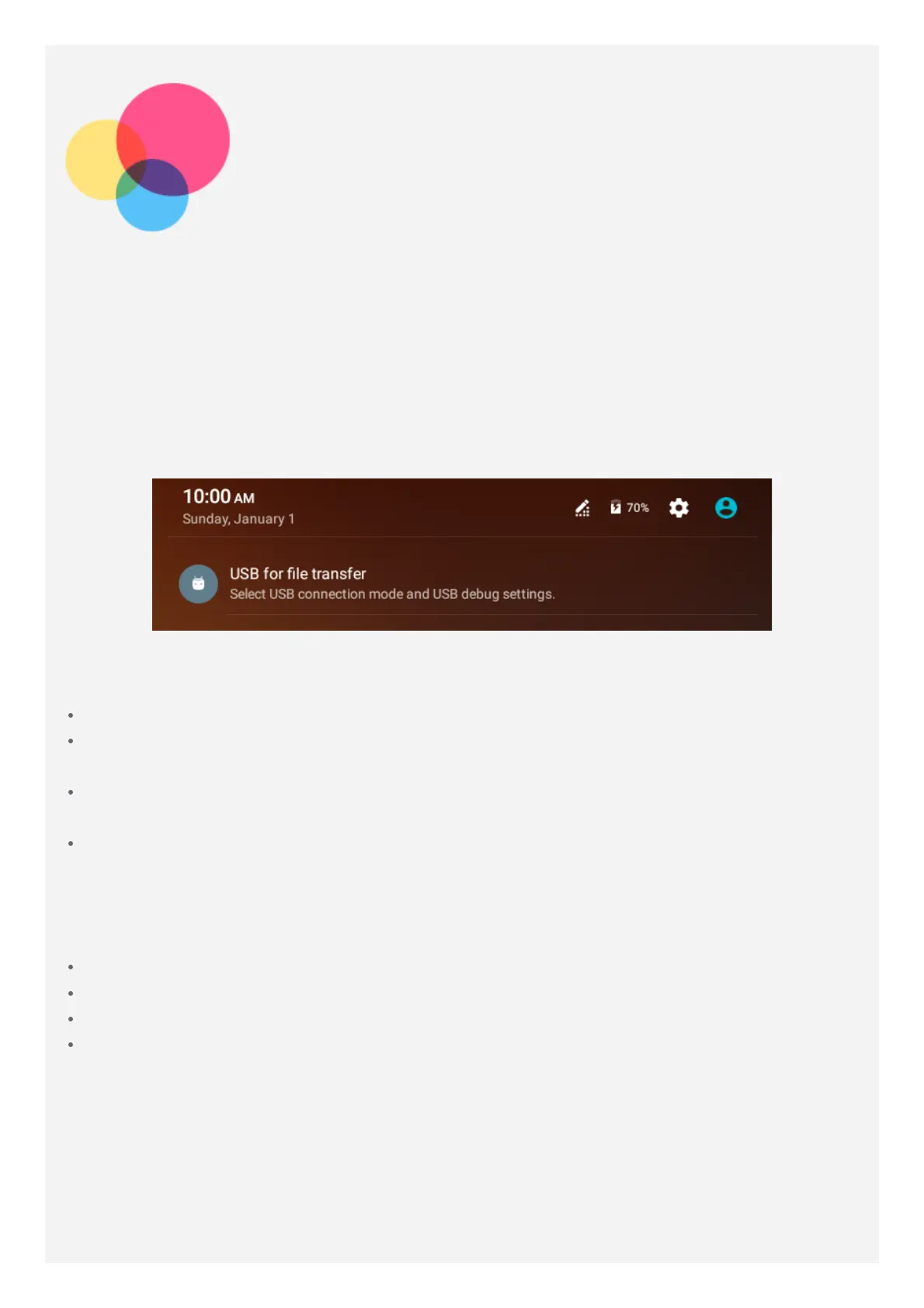Synchronizing
You can transfer data between your device and computer such as music, pictures, videos,
documents, Android application package (APK) files, and so on.
Connecting your device to your computer
Connect your device and computer using a USB cable.
Slide down from the top of the screen, you will see "USB for file transfer" in the notifications
bar.
Tap USB for file transfer for other options.
Selecting the computer connection mode
You can select one of the following options:
Charging: Select this mode if you want to charge your phone only.
File transfers: Select this mode if you want to transfer media files such as photos, videos,
and ringtones between your tablet and the computer.
Photo transfers (PTP): Select this mode if you only want to transfer only photos and
videos between your tablet and the computer.
MIDI: Select this mode if you want MIDI-enabled apps on your device to work with MIDI
software on the computer.
Installing APKs
Follow these steps:
You need to set the device to allow the installation of apps obtained from unknown sources.
Go to Settings > Security, select Unknown sources and tap OK.
Copy the APK file from the computer to the device in "File transfers" mode.
Open the apps category in the File manager.
