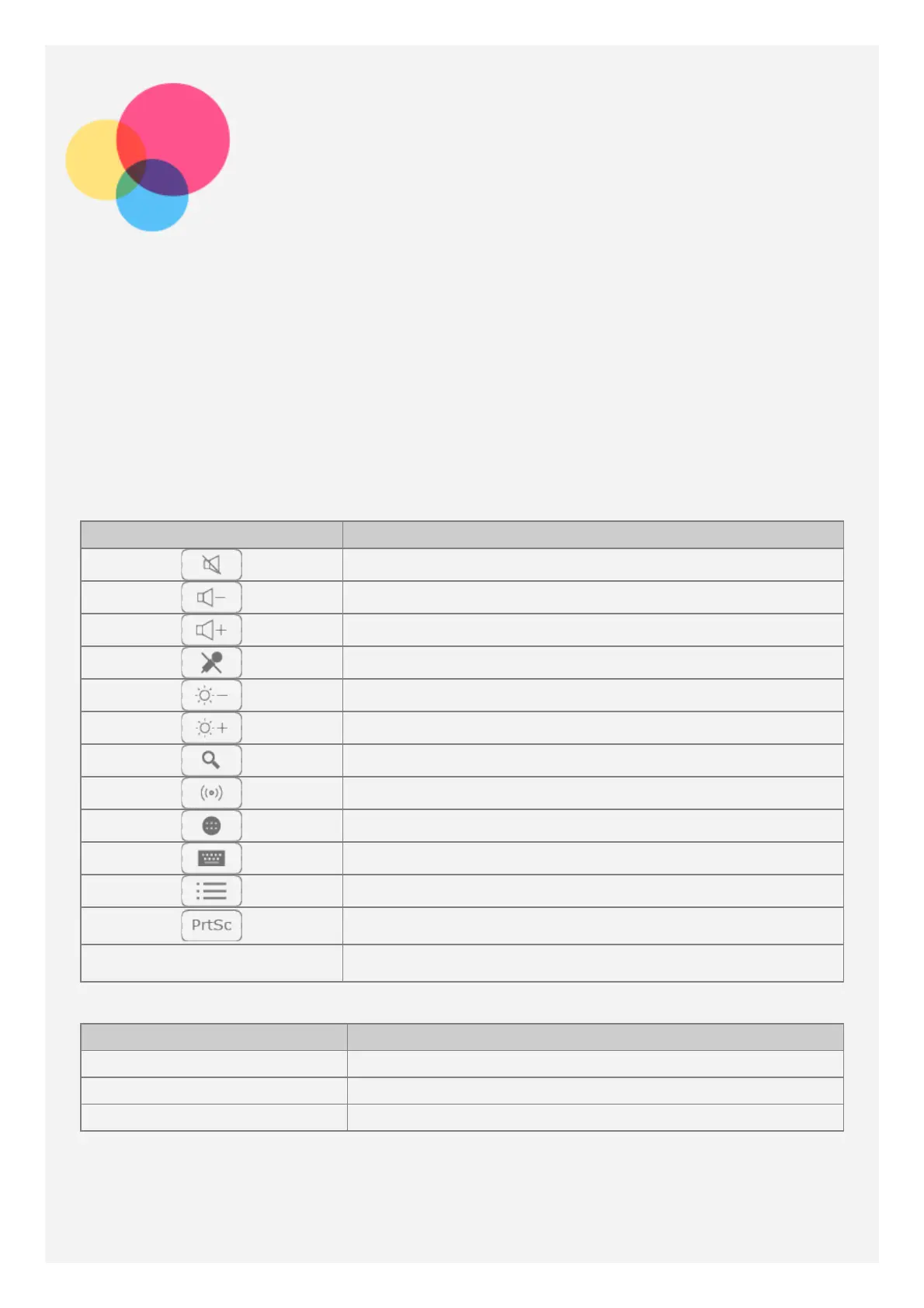Halo Keyboard
Your tablet has a physical keyboard with backlights and a touchpad at the bottom edge. You
can also perform some operations using the keyboard and touchpad, without the use of the
touch screen.
Note: The layout of your keyboard may be different depending on your location.
Hotkeys
One key
To help you access frequently-used tasks quickly, special hotkeys are located on the top row
of the keyboard.
Key icon Function
Mute the volume
Turn the volume down
Turn the volume up
Mute the microphone
Decrease the screen brightness
Increase the screen brightness
Open the Google search bar
Turn on the WLAN connection
Open all apps list
Change input methods/go to keyboard settings
Enter edit screen
Take screenshot
Space When the screen is locked, press it to unlock the screen
Hotkeys combinations
Key icon Function
Alt+F4 Close current app
Alt+Tab Switch between running apps
Ctrl+Alt+Delete Lock screen
Function key combinations
Through the use of the function keys, you can change operational features instantly. To use
this function, press and hold Fn which is located on the last row of the keyboard; then press
one of the function keys.
