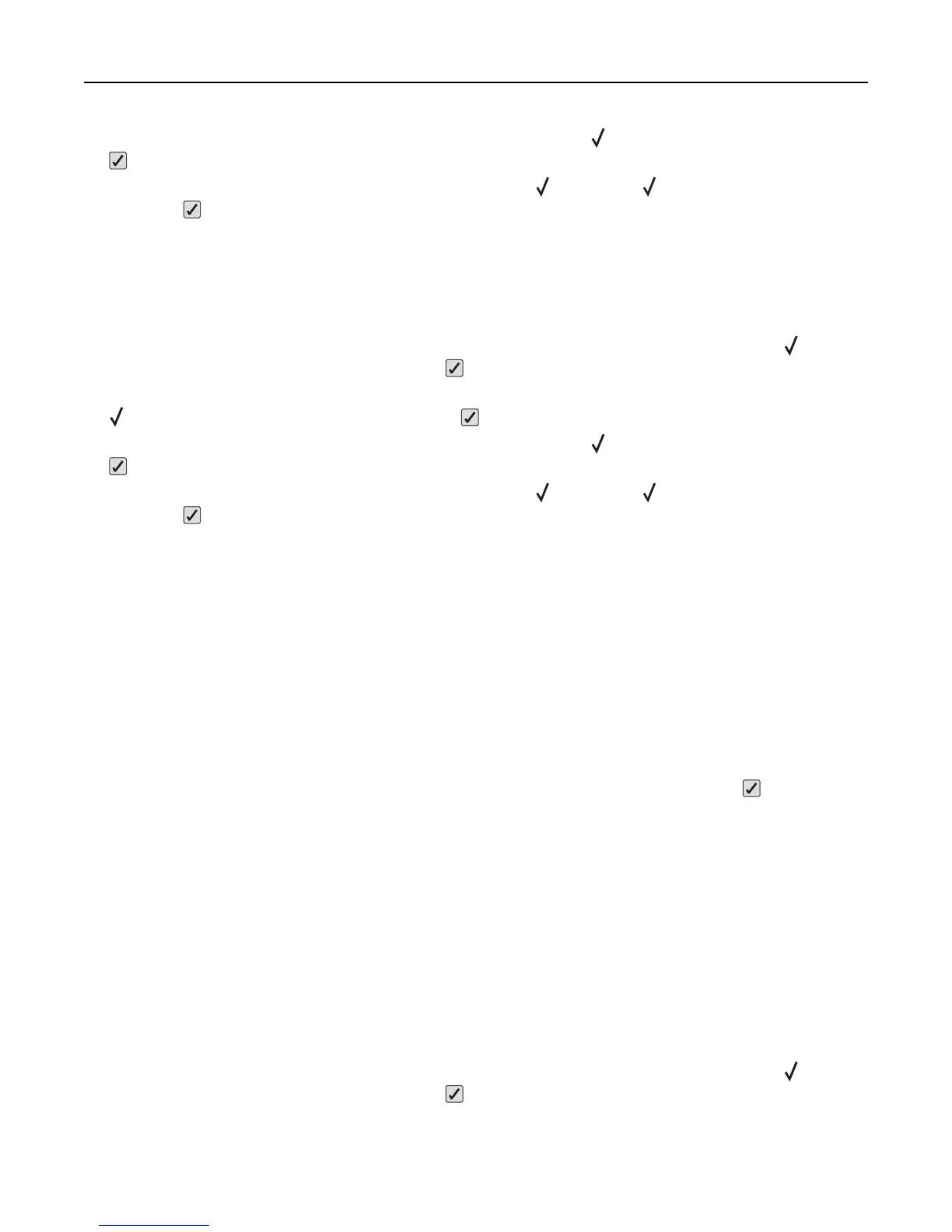• To cancel the current print job, press the up or down arrow button until Cancel job appears, and then press
.
• For more information, press the up or down arrow button until Show me or Tell me more appears, and
then press
.
Change <src> to <type> <size>
You can change the current paper source for the remainder of the print job. The formatted page will print on the paper
loaded in the selected tray. This may cause clipping of text or images. Try one or more of the following:
• To select the paper tray with the correct paper size or type, press the up or down arrow button until Paper
Changed, Continue appears, and then press
.
• To ignore the message and print from the tray selected for the print job, press the up or down arrow button until
Use Current <Src> appears, and then press .
• To cancel the current print job, press the up or down arrow button until Cancel job appears, and then press
.
• For more information, press the up or down arrow button until Show me or Tell me more appears, and
then press
.
Close front door
Close the front door to clear the message.
Close top access cover and front door
Close the top access cover and front door to clear the message.
Disk Corrupted
The printer attempted to recover a disk, but was not able to do so. Format Disk appears. Press to reformat the
disk.
Note: Reformatting the disk deletes all the files currently stored on the disk.
Insert tray <x>
Insert the specified tray into the printer.
Load <src> with <custom type name>
Try one or more of the following:
• Load the specified paper into the specified source to clear the message and continue printing.
• To select the paper tray with the correct paper size or type, press the up or down arrow button until Paper
Changed, Continue appears, and then press
.
Troubleshooting 158
