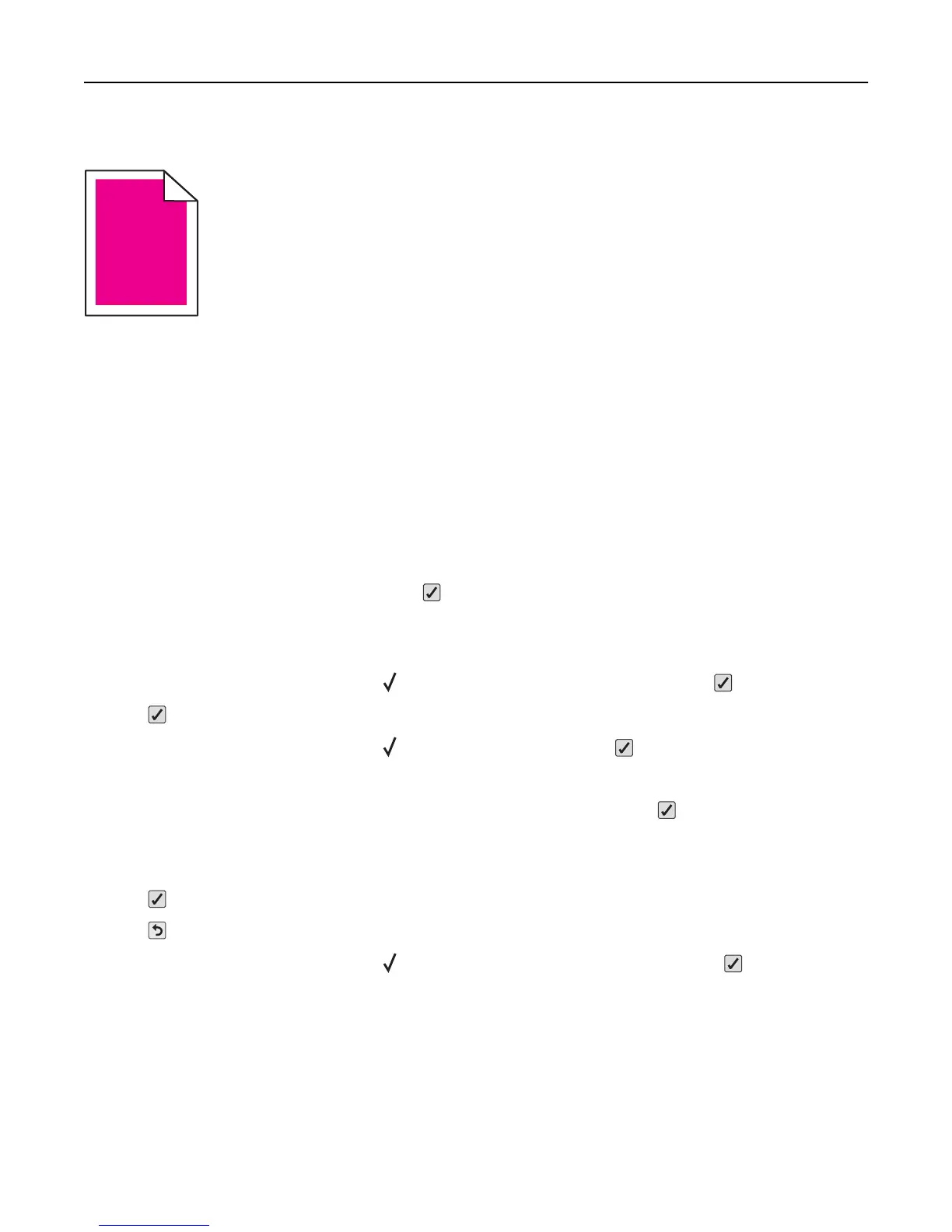Color misregistration
ABCDEABCDE
ABCDE
ABCDE
Color has shifted outside of the appropriate area or has been superimposed over another color area. Try the following:
1 Recalibrate the printer.
Perform Color Adjust from the Quality menu.
2 Remove and reinstall the photoconductor.
3 Adjust the color alignment. For more information, see “Adjusting the color alignment” on page 179.
Note: If you have not resolved the issue, then recalibrate again. If necessary, adjust the color alignment again.
Adjusting the color alignment
1
Make sure that the printer is turned off.
2 From the printer control panel, press and hold and the right arrow button while turning the printer on.
3 Release both buttons when the clock appears.
The printer performs its power‑on sequence, and then Config Menu appears.
4 Press the up or down arrow button until Color Alignment appears, and then press .
5 Press again to print the alignment page.
6 Press the up or down arrow button until Set A appears, and then press .
7 From the printed sheet, find the straightest of the 20 lines beside the letter A.
8 Press the left or right arrow button until that number is displayed, and then press .
Submitting selection appears.
9 Repeat steps 6 through 8 to align sets A through L.
10 Press .
11 Press .
12 Press the up or down arrow button until Exit Config Menu appears, and then press .
Resetting the Printer appears briefly, followed by a clock, and then Ready appears.
Troubleshooting 179
