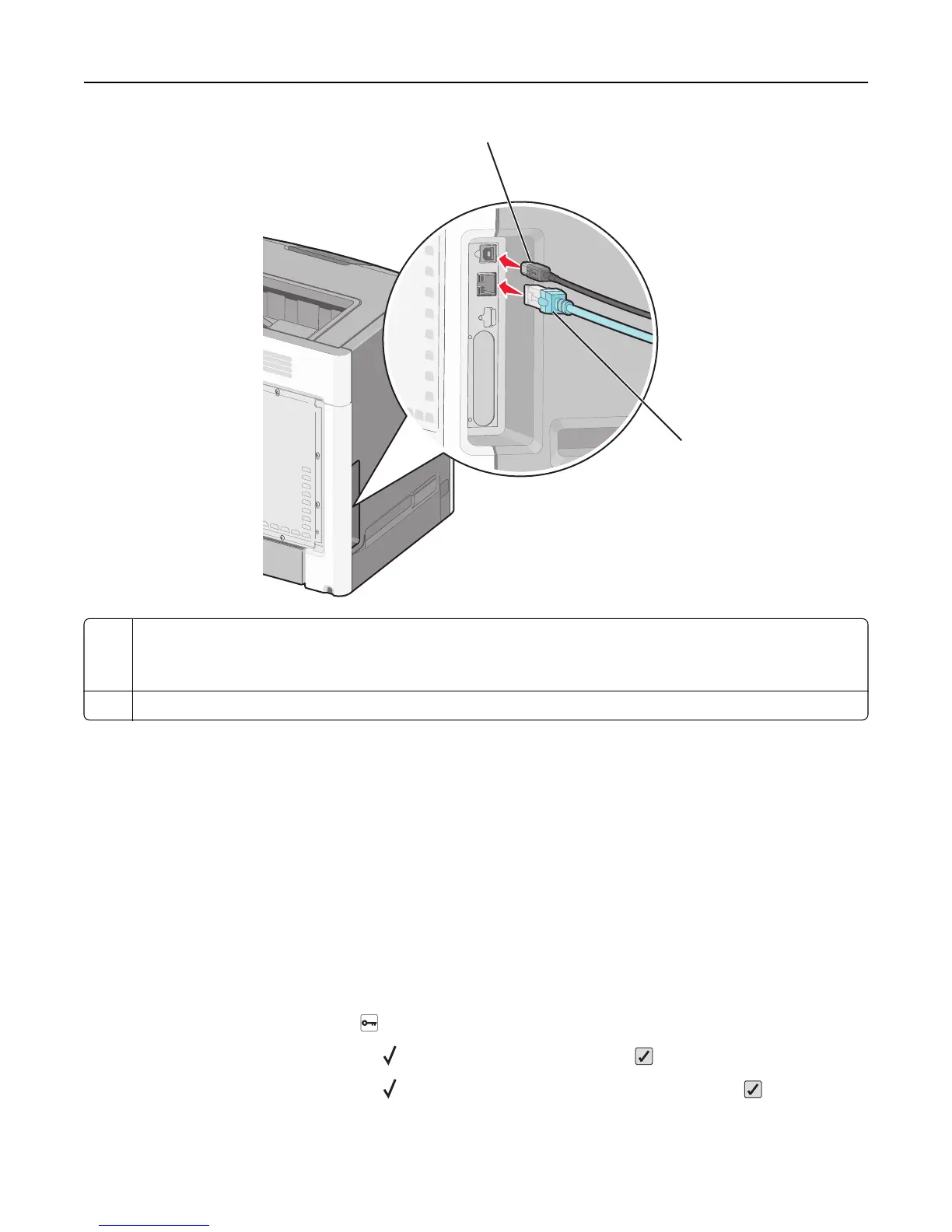1
2
1 USB port
Warning—Potential Damage: Do not touch the USB cable, any network adapter, or the printer in the area shown
while actively printing. A loss of data or a malfunction can occur.
2 Ethernet port
Verifying printer setup
Printing a menu settings page
Print a menu settings page to review the current menu settings and to verify if the printer options are installed correctly.
Note: If you have not made any menu item settings changes yet, then the menu settings page lists all the factory
default settings. Once you select and save other settings from the menus, they replace the factory default settings as
user default settings. A user default setting remains in effect until you access the menu again, choose another value,
and save it.
1 Make sure the printer is on and Ready appears.
2 From the printer control panel, press .
3 Press the up or down arrow button until Reports appears, and then press .
4 Press the up or down arrow button until Menu Settings Page appears, and then press .
After the menu settings page prints, the printer returns to the Ready state.
Additional printer setup 33
