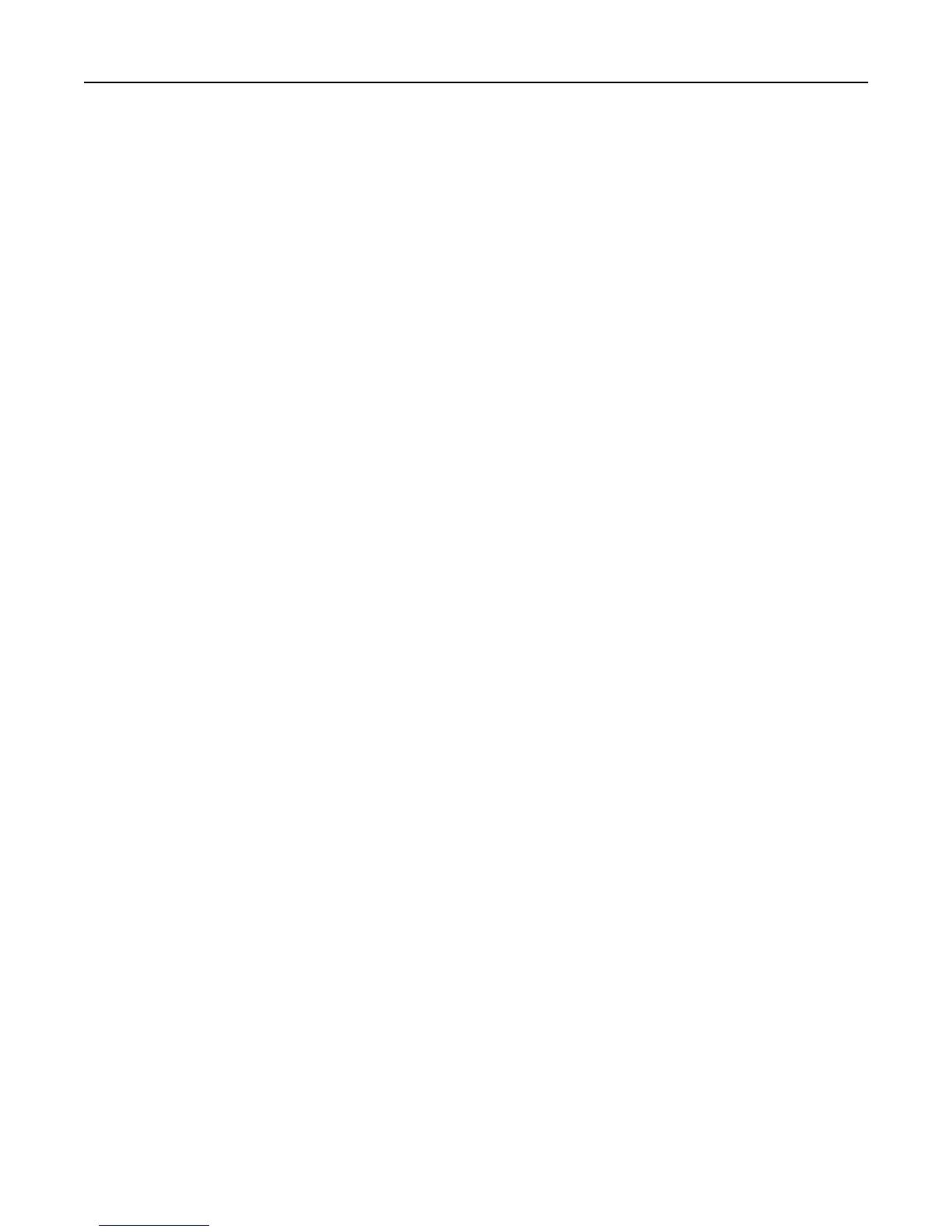To access a detailed Color Samples set from the Embedded Web Server:
1 Type the printer IP address into the address field of your Web browser.
Note: If you do not know the IP address of the printer, then print a network setup page and locate the IP
address in the TCP/IP section.
2 Click Configuration.
3 Click Color Samples.
4 Click Detailed Options to narrow the set to one color range.
5 When the Detailed Options page appears, select a color conversion table.
6 Enter the RGB or CMYK color number.
7 Enter an Increment value from 1–255.
Note: The closer the value is to 1, the narrower the color sample range will appear.
8 Click Print to print the detailed Color Samples set.
Contacting Customer Support
When you call Customer Support, describe the problem you are experiencing, the message on the display, and the
troubleshooting steps you have already taken to find a solution.
You need to know your printer model type and serial number. For more information, see the label on the inside top
front cover of the printer. The serial number is also listed on the menu settings page.
In the U.S. or Canada, call 1‑800‑539‑6275. For other countries or regions, visit the Lexmark Web site at
http://support.lexmark.com.
Troubleshooting 193
