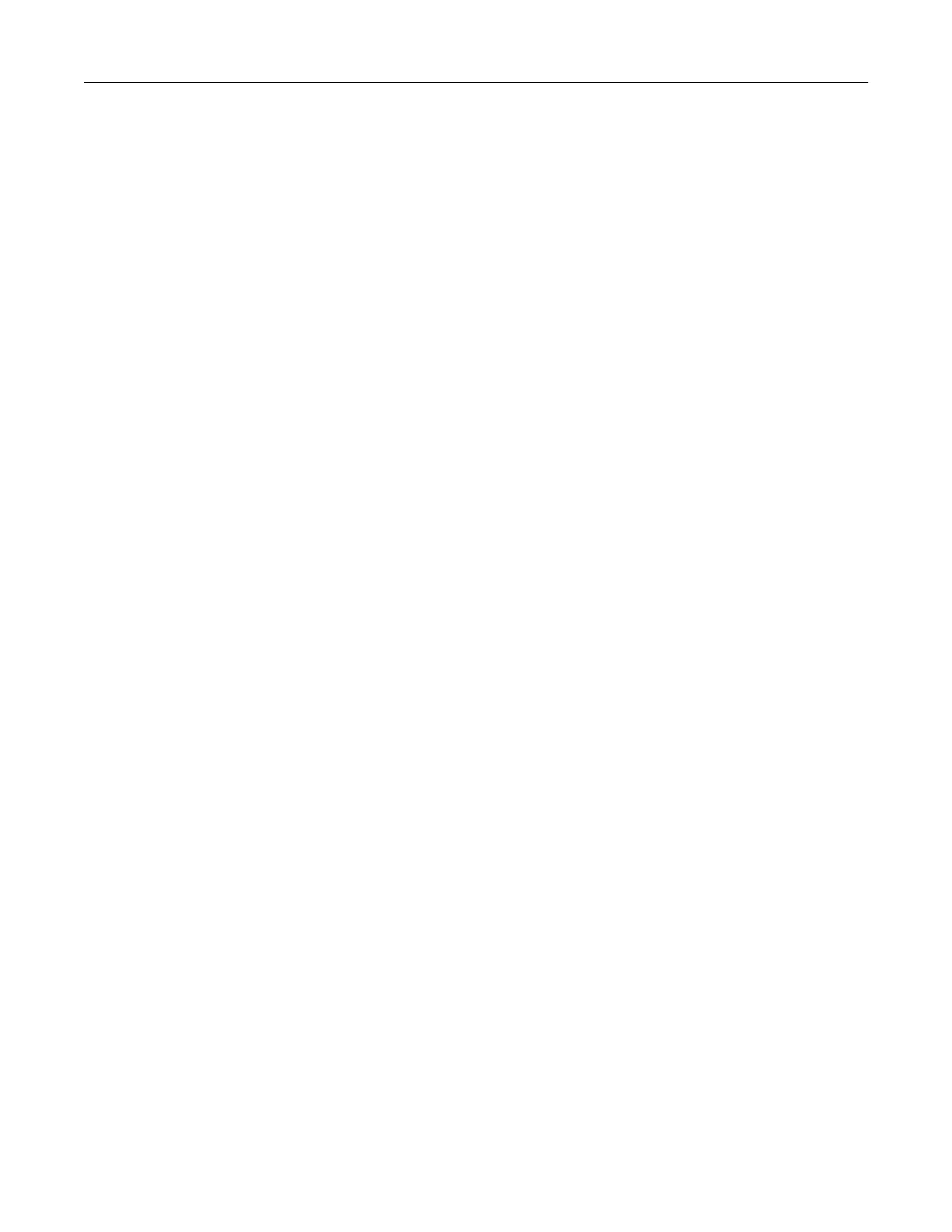Adjusting the default headphones volume
Headphones volume will reset to default value after the session is logged out, when the printer wakes from
Sleep or Hibernate mode, or after a power‑on reset.
1 From the control panel, select Settings > Device > Accessibility > Headphone Volume.
2 Select the volume.
Configuring the fax speaker settings
1 From the home screen, touch Settings > Fax > Fax Setup > Speaker Settings.
2 Do the following:
• Set the Speaker Mode to Always On.
• Set the Speaker Volume to High.
• Activate the Ringer Volume.
Networking
Note: Purchase a MarkNet
TM
N8370 wireless network adapter
first
before setting up the printer on a wireless
network. For information on installing the wireless network adapter, see the setup sheet that came with the
adapter.
Connecting the printer to a wireless network using Wi‑Fi Protected Setup
(WPS)
Before you begin, make sure that:
• The access point (wireless router) is WPS‑certified or WPS‑compatible. For more information, see the
documentation that came with your access point.
• A wireless network adapter is installed in your printer. For more information, see the instructions that came
with the adapter.
• Active Adapter is set to Auto. From the home screen, touch Settings > Network/Ports > Network Overview
> Active Adapter.
Using the Push Button method
1
From the home screen, touch Settings > Network/Ports > Wireless > Wi‑Fi Protected Setup > Start Push
Button Method.
2 Follow the instructions on the display.
Using the personal
identification
number (PIN) method
1
From the home screen, touch Settings > Network/Ports > Wireless > Wi‑Fi Protected Setup > Start PIN
Method.
2 Copy the eight‑digit WPS PIN.
3 Open a web browser, and then type the IP address of your access point in the address field.
Maintaining the printer 154