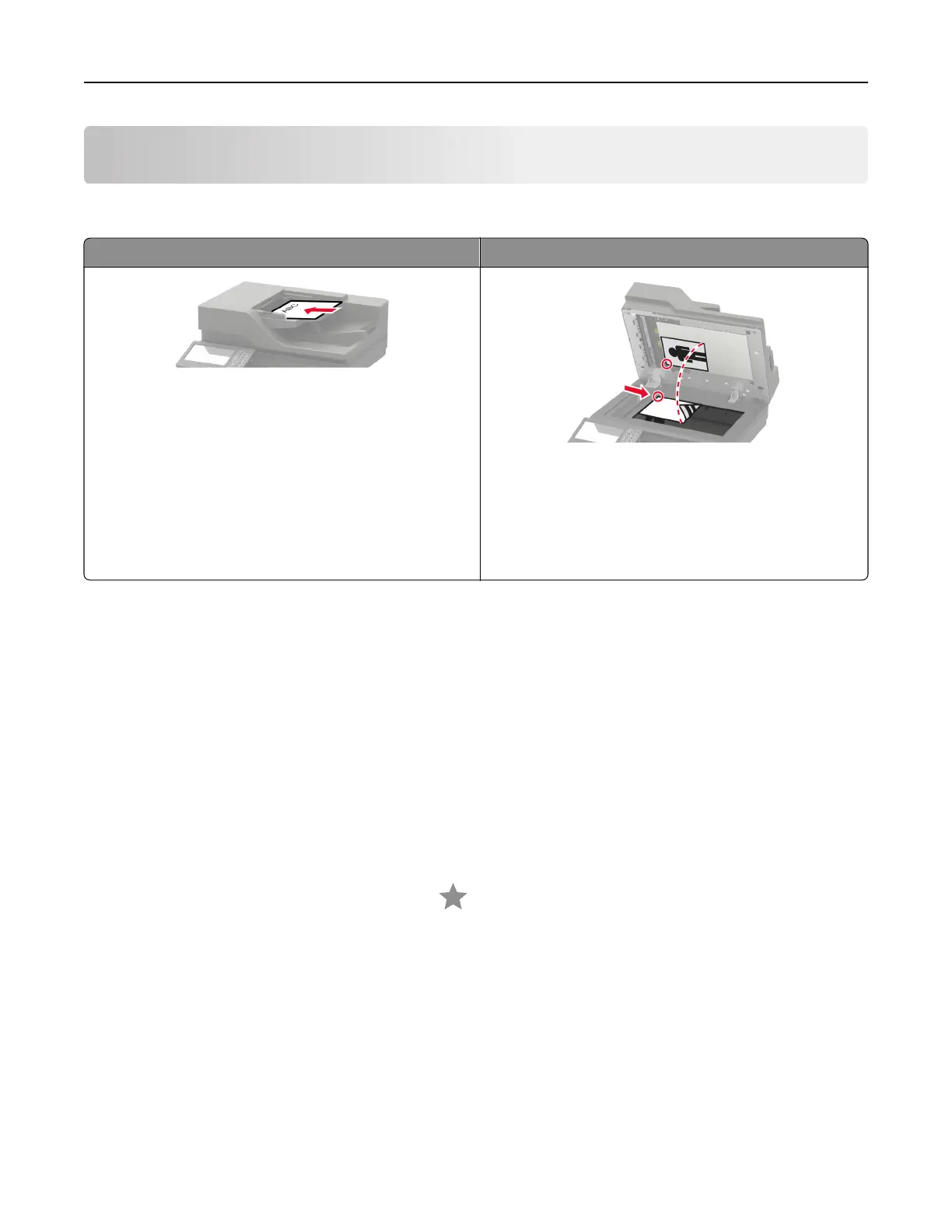Scanning
Using the automatic document feeder and scanner glass
Automatic document feeder (ADF) Scanner glass
• Use the ADF for multiple‑page or two-sided
documents.
• Load an original document faceup. For multiple‑page
documents, make sure to align the leading edge
before loading.
• Make sure to adjust the ADF guides to match the width
of the paper that you are loading.
• Use the scanner glass for single‑page documents,
book pages, small items (such as postcards or
photos), transparencies, photo paper, or thin media
(such as magazine clippings).
• Place the document facedown in the corner with the
arrow.
Scanning to an FTP server
1 Load the original document into the ADF tray or on the scanner glass.
2 From the home screen, touch FTP, and then enter the needed information.
3 If necessary, configure other FTP settings.
4 Send the FTP job.
Creating an FTP shortcut
1 From the home screen, touch FTP.
2 Enter the FTP server address, and then touch .
3 Create a shortcut.
Creating a network folder shortcut
1 Open a web browser, and then type the printer IP address in the address field.
Notes:
• View the printer IP address on the printer home screen. The IP address appears as four sets of
numbers separated by periods, such as 123.123.123.123.
Scanning 63