
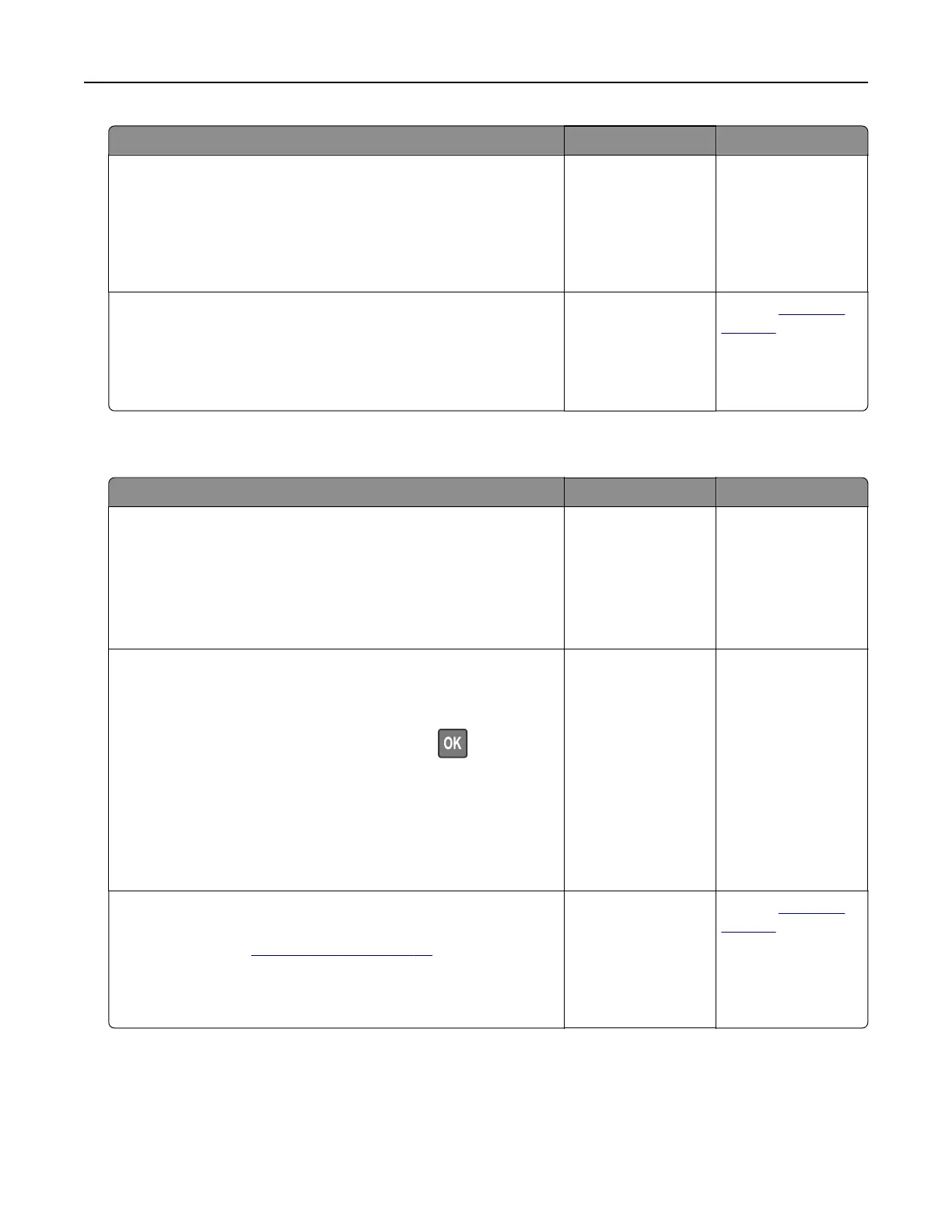 Loading...
Loading...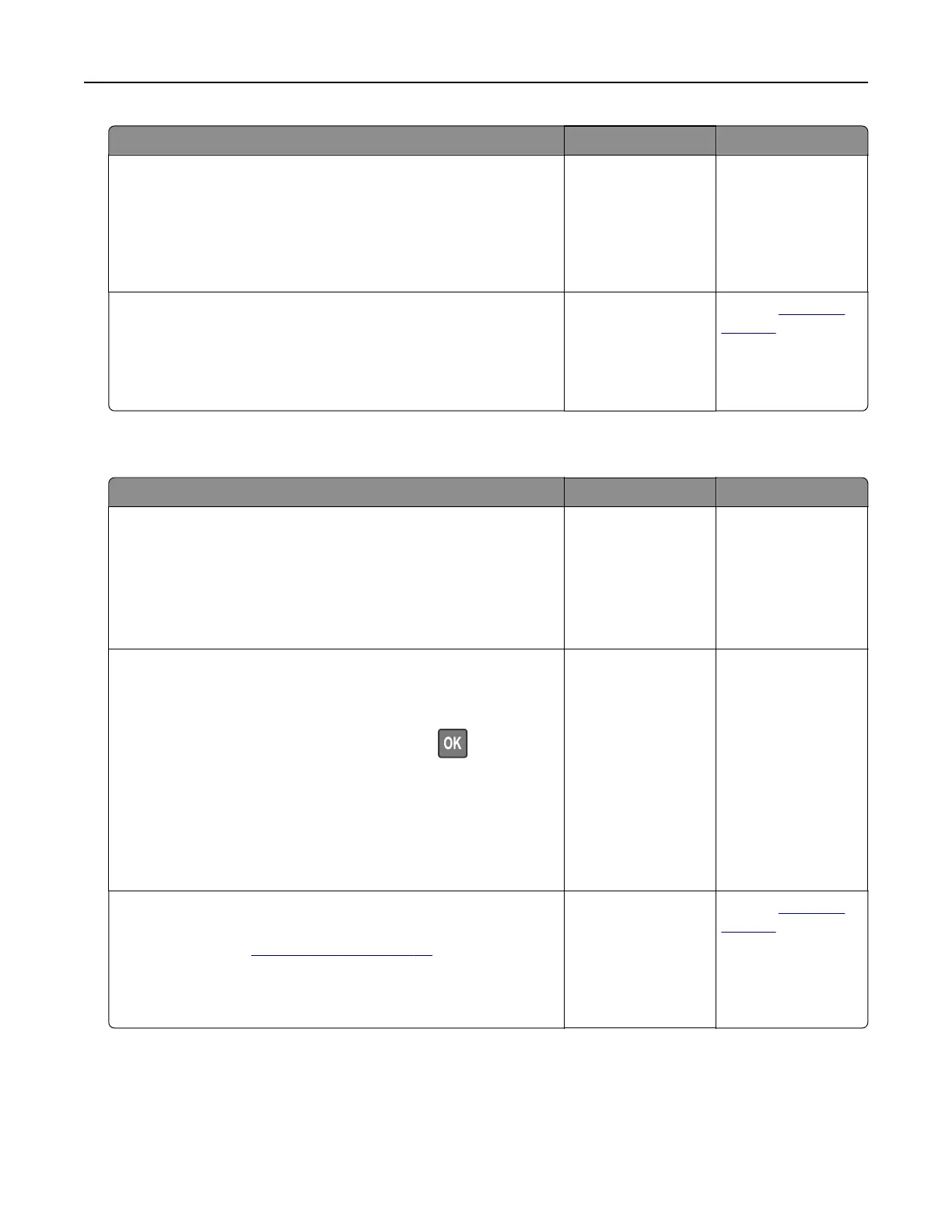
Do you have a question about the Lexmark M5270 and is the answer not in the manual?
| Print Resolution | 1200 x 1200 dpi |
|---|---|
| Processor Speed | 1.2 GHz |
| Print Technology | Laser |
| Standard Memory | 1 GB |
| Maximum Memory | 4 GB |
| Standard Input Capacity | 550 sheets |
| Connectivity | Ethernet, USB, Wireless |
| Hard Disk | Option available |
| Recommended Monthly Page Volume | 5, 000 to 50, 000 pages |
| Network Protocol | TCP/IP, IPv4, IPv6 |
| Printable Area | 8.5 x 14 inches |
| Paper Handling Input, Standard | 550 sheets |
| Paper Handling Output, Standard | 250 sheets |
| Media Types Supported | Card Stock, Envelopes, Paper Labels, Plain Paper, Transparencies |
| Media Sizes Supported | Letter, Legal, Executive, A4, A5, B5, Envelopes |
| Standard Ports | USB 2.0, Gigabit Ethernet |
| Maximum Paper Size | 8.5 x 14 inches |
| Operating System Compatibility | Windows, Linux, Mac OS X |
| Duplex Printing | Standard |