
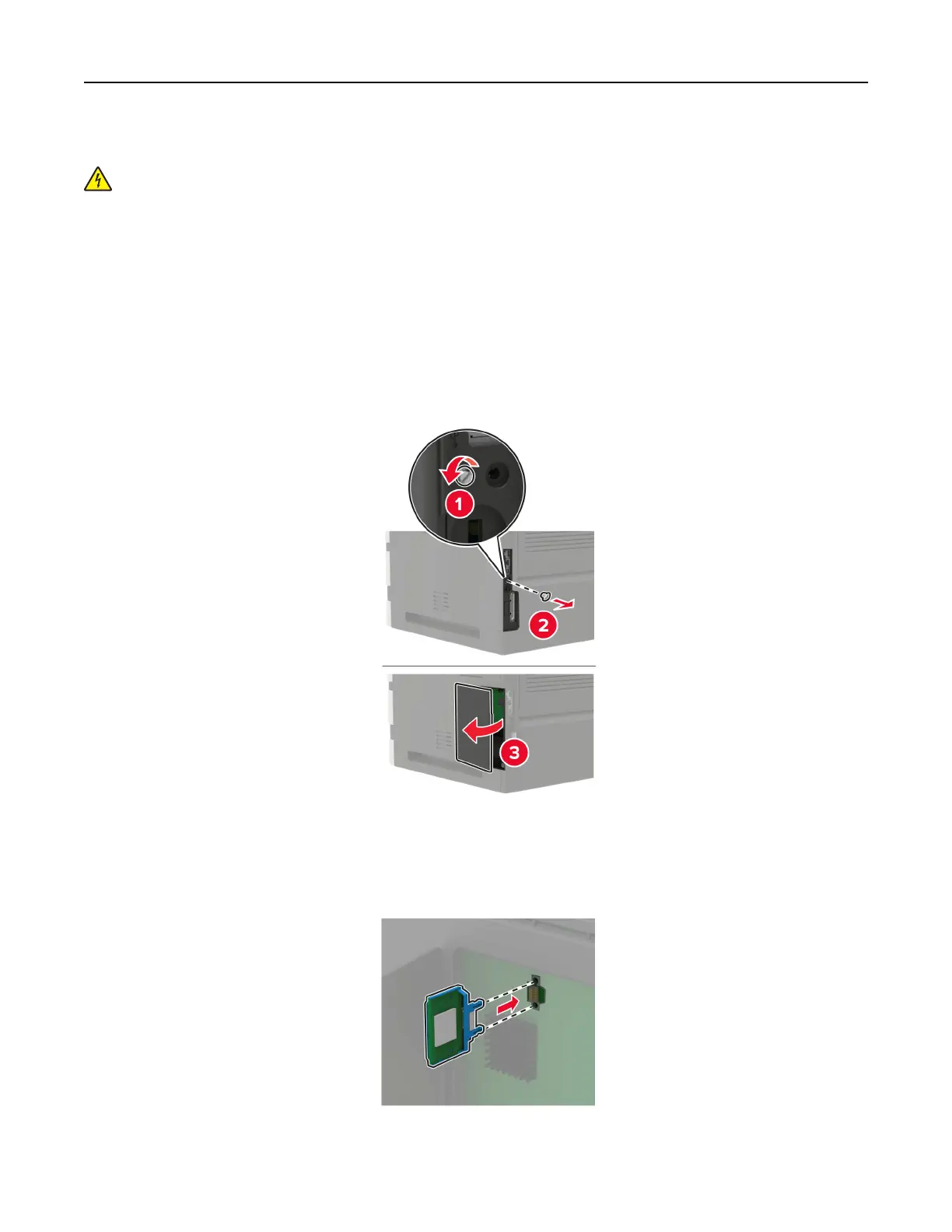 Loading...
Loading...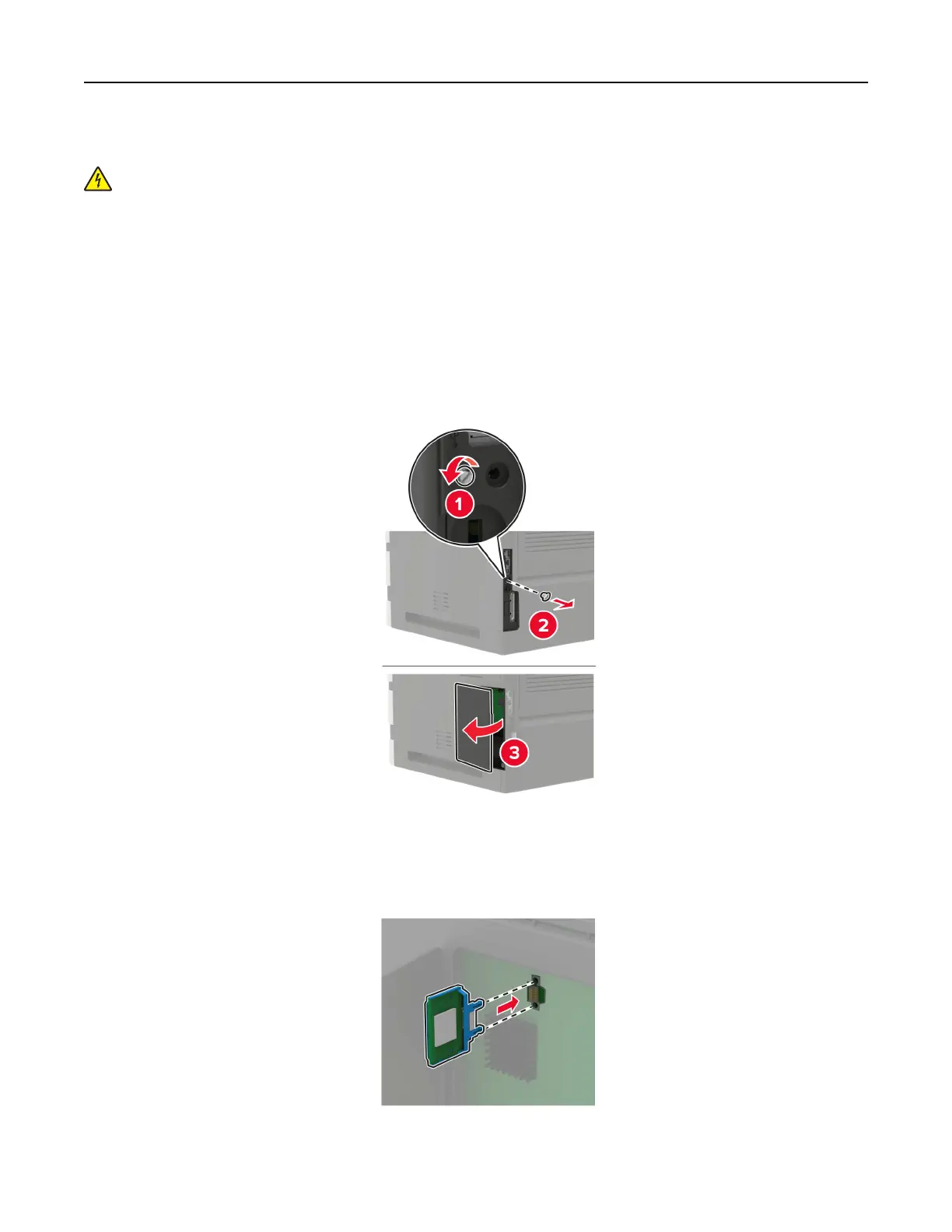
Do you have a question about the Lexmark M5270 and is the answer not in the manual?
| Print Resolution | 1200 x 1200 dpi |
|---|---|
| Processor Speed | 1.2 GHz |
| Print Technology | Laser |
| Standard Memory | 1 GB |
| Maximum Memory | 4 GB |
| Standard Input Capacity | 550 sheets |
| Connectivity | Ethernet, USB, Wireless |
| Hard Disk | Option available |
| Recommended Monthly Page Volume | 5, 000 to 50, 000 pages |
| Network Protocol | TCP/IP, IPv4, IPv6 |
| Printable Area | 8.5 x 14 inches |
| Paper Handling Input, Standard | 550 sheets |
| Paper Handling Output, Standard | 250 sheets |
| Media Types Supported | Card Stock, Envelopes, Paper Labels, Plain Paper, Transparencies |
| Media Sizes Supported | Letter, Legal, Executive, A4, A5, B5, Envelopes |
| Standard Ports | USB 2.0, Gigabit Ethernet |
| Maximum Paper Size | 8.5 x 14 inches |
| Operating System Compatibility | Windows, Linux, Mac OS X |
| Duplex Printing | Standard |
How to configure paper settings from the control panel.
Detailed instructions for loading paper into various trays and feeders.
Standard procedures for printing from PCs and various mobile platforms.
How to print documents directly from a USB flash drive.
Steps to erase memory, hard disk, and encrypt printer data.
Detailed guides for replacing major components like toner, imaging unit, fuser, and rollers.
Step-by-step instructions for removing jams from various printer locations.
Steps to resolve issues with connecting to the printer's network.
Troubleshooting issues related to paper feeding.
Steps to address recurring paper jam issues.
General guidance and specific steps for resolving various print quality problems.
Steps to diagnose and resolve slow printing issues.
Troubleshooting steps when print jobs are not sent to the printer.
Guide to troubleshoot when the printer becomes unresponsive.
Steps for installing printer software and updating firmware.