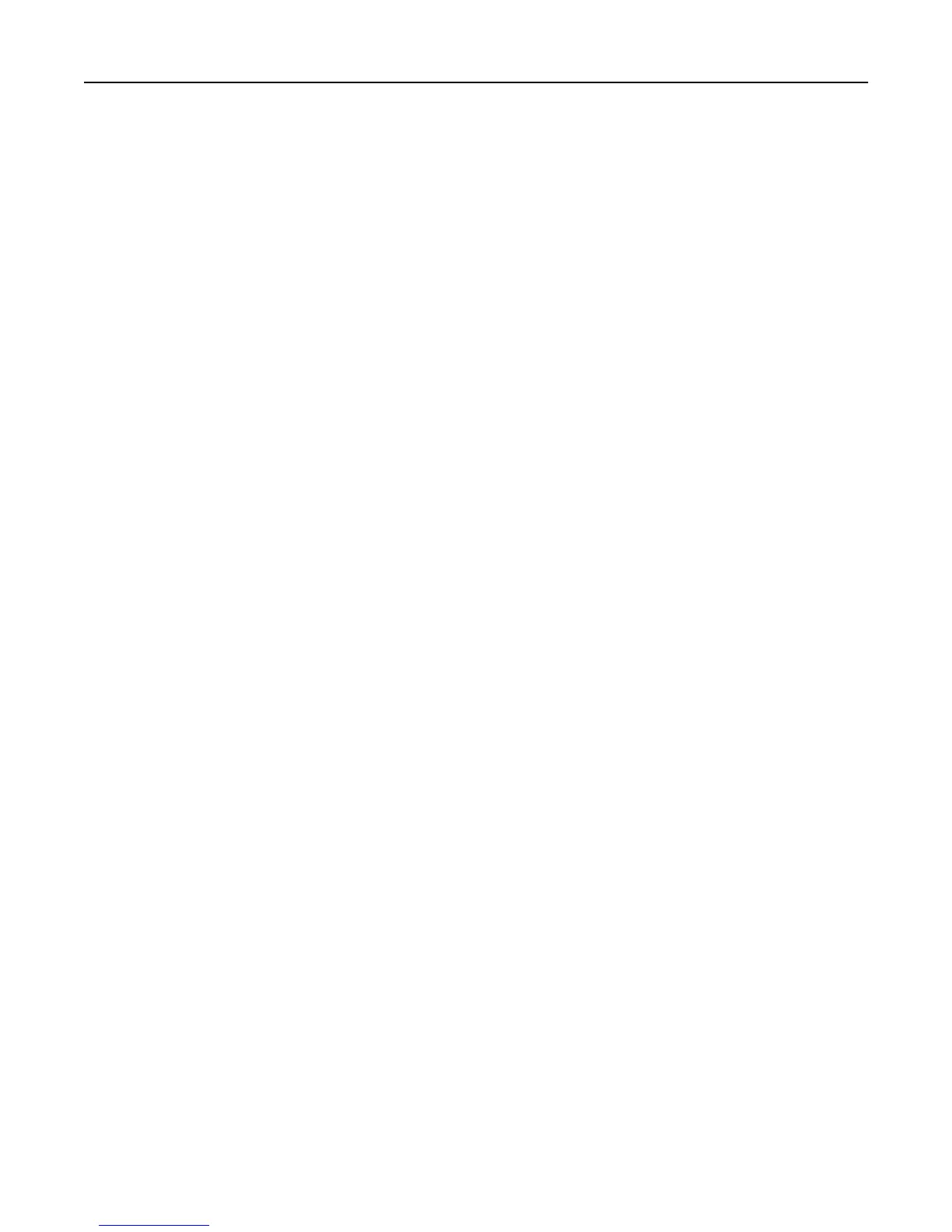Configuring printer hard disk encryption
Enable hard disk encryption to prevent loss of sensitive data in the event the printer or its hard disk is stolen.
Note: Some printer models may not have a printer hard disk installed.
Using the Embedded Web Server
1 Open a Web browser, and then type the printer IP address in the address field.
Notes:
• View the printer IP address in the TCP/IP section in the Network/Ports menu. The IP address appears as four
sets of numbers separated by periods, such as 123.123.123.123.
• If you are using a proxy server, then temporarily disable it to load the Web page correctly.
2 Click Settings > Security > Disk Encryption.
Note: Disk Encryption appears in the Security menu only when a formatted, non‑defective printer hard disk is
installed.
3 From the Disk Encryption menu, select Enable.
Notes:
• Enabling disk encryption will erase the content of the printer hard disk.
• Disk encryption can take from several minutes to more than an hour, during which the printer will be
unavailable for other user tasks.
Using the printer control panel
1 Turn off the printer.
2 Hold down 2 and 6 while turning the printer on. Release the buttons only when the screen with the progress bar
appears.
The printer performs a power-on sequence, and then the Configuration menu appears. When the printer is fully
turned on, a list of functions appears on the printer display.
3 Navigate to:
Disk Encryption > Enable
Note: Enabling disk encryption will erase the contents of the printer hard disk.
4 Select Yes to proceed with disk wiping.
Notes:
• Do not turn off the printer during the encryption process. Doing so may result in loss of data.
• Disk encryption can take from several minutes to more than an hour, during which the printer will be
unavailable for other user tasks.
• A status bar will indicate the progress of the disk wiping task. After the disk has been encrypted, the printer
will return to the screen for enabling or disabling disk encryption.
5 Navigate to:
Back > Exit Config Menu
The printer will perform a power‑on reset, and then return to normal operating mode.
Using MS810n, MS810dn, MS811n, MS811dn, MS812dn 83