
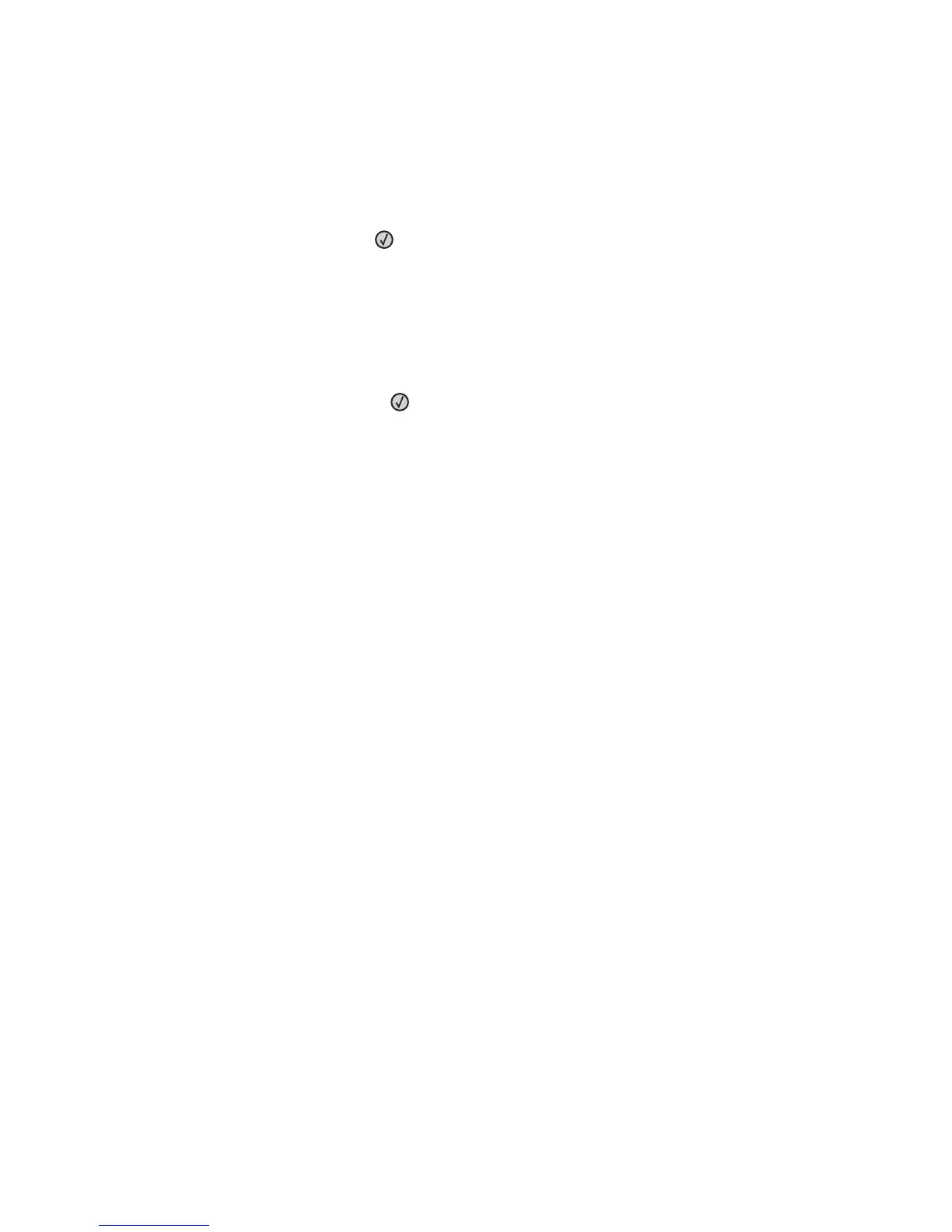 Loading...
Loading...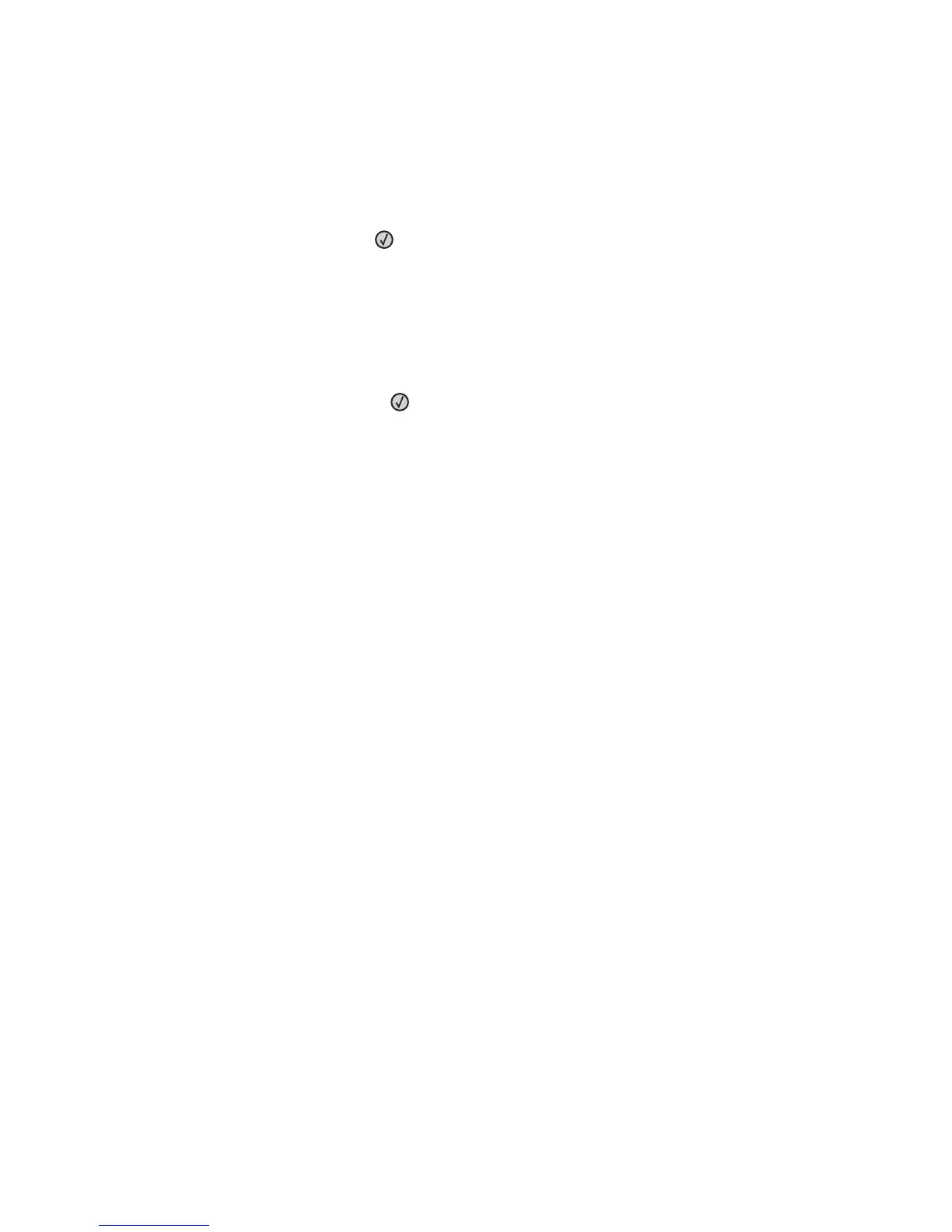








Do you have a question about the Lexmark X264dn and is the answer not in the manual?
| Print technology | Laser |
|---|---|
| Maximum resolution | 1200 x 1200 DPI |
| Time to first page (black, normal) | 7.5 s |
| Print speed (black, normal quality, A4/US Letter) | 28 ppm |
| Scanner type | Flatbed scanner |
| Copier resize | 25 - 400 % |
| Copy speed (black, normal quality, A4) | 28 cpm |
| Faxing | Mono faxing |
| Modem speed | 33.6 Kbit/s |
| Total input capacity | 250 sheets |
| Maximum input capacity | 800 sheets |
| A6 Card | Yes |
| Font styles | 3 of 9 scalable PCL 5e, 2 PCL bitmap fonts, 39 scalable PPDS, 5 PPDS bitmap fonts, 84 scalable PCL, OCR-A, OCR-B scalable PCL 5e, 91 scalable PostScript |
| Dimensions (WxDxH) | 428 x 405 x 440 mm |
| Networking features | 10/100BaseTX |
| All-in-one functions | Copy, Fax, Scan |
| Standard input trays | 2 |
| Compatible operating systems | Apple Mac OS X (10.2 or later) Apple Mac OS 9.x Microsoft Windows 2000 Microsoft Windows XP Microsoft Windows Server 2003 Microsoft Windows XP x64 Microsoft Windows Server 2003 x64 Microsoft Windows Vista Microsoft Windows Vista x64 Microsoft Windows Server 2008 Microsoft Windows Server 2008 x64 Linpus Linux Desktop 9.2, 9.3 Red Hat Enterprise Linux WS 3.0, 4.0, 5.0 SUSE Linux Enterprise Server 8.0, 9.0, 10.0 SUSE Linux Enterprise Desktop 10 openSUSE 10.2, 10.3, 11.0 Linspire Linux 6.0 Debian GNU/Linux 4.0 Red Flag Linux Desktop 5.0, 6.0 Ubuntu 7.10 Ubuntu 8.04 LTS Novell Open Enterprise Server Novell NetWare 5.x, 6.x Sun Solaris SPARC 8, 9, 10 Sun Solaris x86 10 HP-UX 11.11, 11.23, 11.31 IBM AIX 5.2, 5.3, 6.1 |
| Package dimensions (W x D x H) | 20 x 18.62 x 22.44 \ |
| Internal memory | 64 MB |
| Sound power level (standby) | 27 dB |
| Sound pressure level (copying) | 54 dB |
| Sound pressure level (scanning) | 51 dB |
| Envelopes sizes | 7 3/4, 9, 10, B5, C5, DL |
| Maximum print size | 216 x 356 mm |
| Paper tray media types | Card stock, Envelopes, Labels, Plain paper, Transparencies |
| Non-ISO print media sizes | Executive (184 x 267mm), Folio (media size), Legal (media size), Letter (media size), Statement (140 x 216mm) |
| ISO A-series sizes (A0...A9) | A4, A5, A6 |
| JIS B-series sizes (B0...B9) | B5 |
| Maximum ISO A-series paper size | A4 |
| Standard interfaces | Ethernet |
| Maximum duty cycle | 50000 pages per month |
| Page description languages | PPDS |
| Sustainability certificates | ENERGY STAR |
| Operating temperature (T-T) | 16 - 32 °C |
| Operating relative humidity (H-H) | 8 - 80 % |
| Certification | Energy Star, U.S. FDA, FCC Class B, UL 60950-1, IEC 60320-1, ECMA 74:8, CAN/CSA-C22.2 60950-1-03, ICES-003 Class B, VCCI Class B, BSMI Class B, CE Class B, CB IEC 60950-1, IEC 60825-1, IEC 61000-3-2, IEC 61000-3-3, EN 55022 Class B, EN 55024, CISPR 22 Class B, IEC 60320, GS (TÜV), EN 60825-1, ACMA A-tick mark Class B, AS/NZS 60950-1, EK Mark, K60950, KCC MIC Mark, CCC Class B, UL AR, CS, TÜV Rh, PSB-SS 337, CNS 13438, CNS 14336 |
| Market positioning | Business |