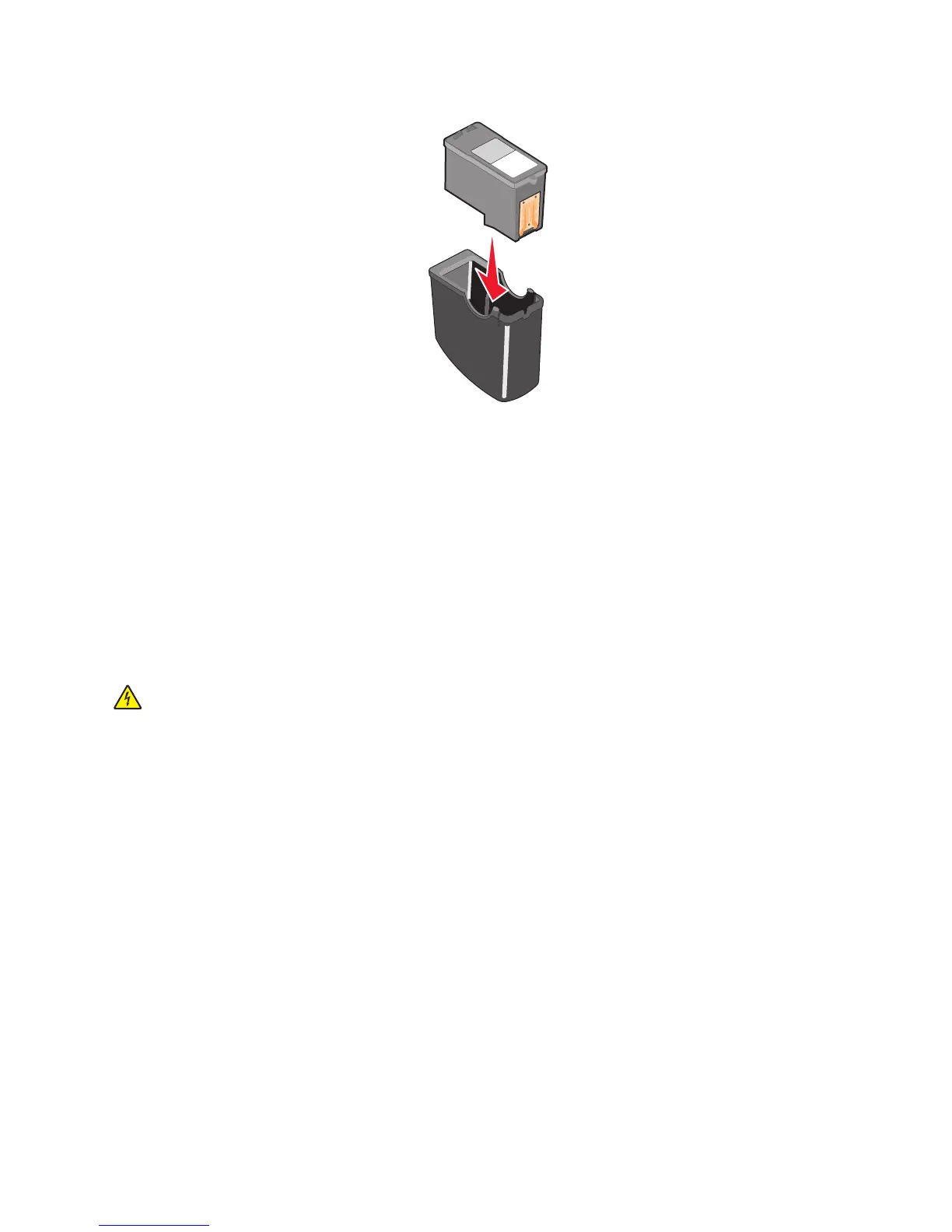J
Justin WillisAug 17, 2025
What to do if my Lexmark All in One Printer cannot send or receive a fax?
- CChristine CooperAug 17, 2025
If your Lexmark All in One Printer is unable to send or receive faxes, try the following: check for any messages, ensure the printer is powered on, verify cable connections, and inspect the telephone wall jack. Review the digital phone service checklist and confirm the dial tone. Temporarily disconnect other equipment, check for paper jams, and temporarily disable call waiting. Determine if you have voice mail service, check the country code, and see if your printer memory is full.