
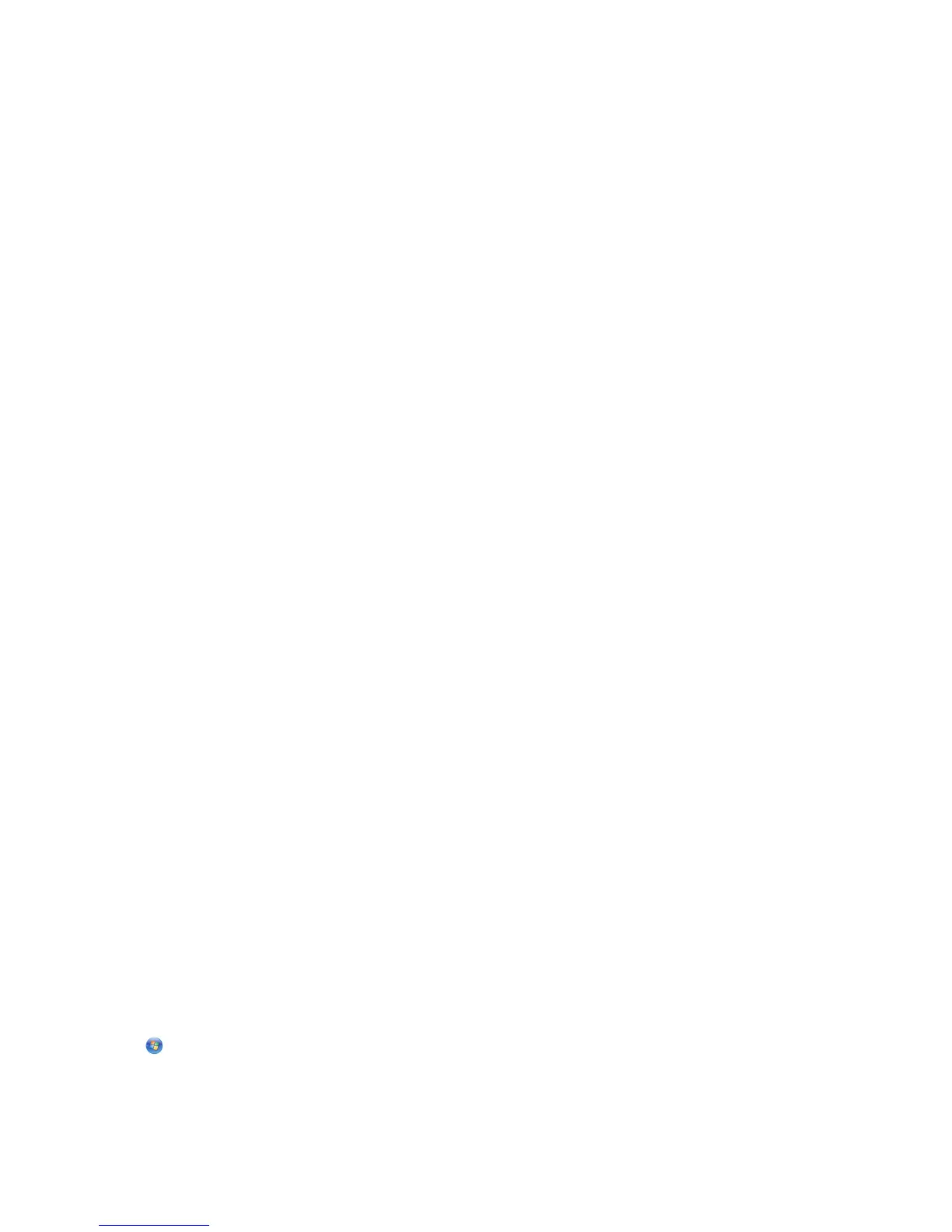 Loading...
Loading...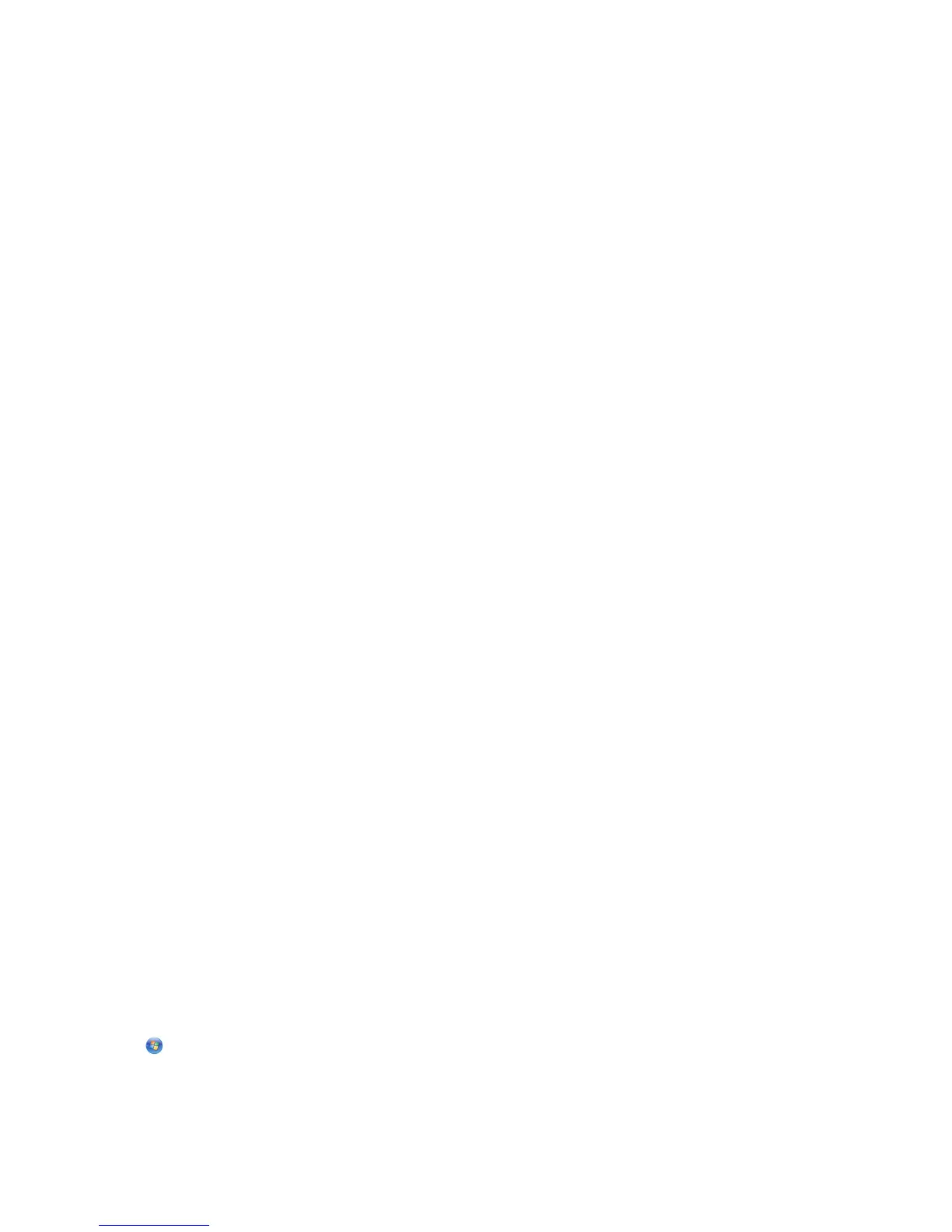
Do you have a question about the Lexmark X5470 and is the answer not in the manual?
| Envelopes sizes | 7 3/4, 9, 10, DL |
|---|---|
| Maximum print size | 216 x 297 mm |
| Paper tray media types | Card stock, Coated paper, Envelopes, Labels, Plain paper, Transparencies |
| Non-ISO print media sizes | a2 baronial, Executive (184 x 267mm), hagaki card, index card, l, Legal (media size), Letter (media size), Statement (140 x 216mm) |
| ISO A-series sizes (A0...A9) | A4, A5, A6 |
| ISO B-series sizes (B0...B9) | B5 |
| Maximum ISO A-series paper size | A4 |
| Print technology | Inkjet |
| Maximum resolution | 4800 x 1200 DPI |
| Print speed (black, normal quality, A4/US Letter) | 15 ppm |
| Print speed (color, normal quality, A4/US Letter) | 5 ppm |
| Digital sender | No |
| Maximum duty cycle | 3000 pages per month |
| Number of print cartridges | 4 |
| Input color depth | 48 bit |
| Optical scanning resolution | 600 x 1200 DPI |
| Copy speed (black, normal quality, A4) | 1.4 cpm |
| Copy speed (color, normal quality, A4) | 0.7 cpm |
| A6 Card | Yes |
| Dimensions (WxDxH) | 454 x 320 x 192 mm |
| All-in-one functions | Copy, Fax, Scan |
| Standard media sizes | 5 x 7\ |
| Color all-in-one functions | copy, print, scan |
| Compatible operating systems | Microsoft Windows 2000, Microsoft Windows 98 SE, Microsoft Windows Me, Microsoft Windows XP, Apple Mac OS X (10.3.0-10.3.x), Apple Mac OS X (10.4.0-10.4.x), Microsoft Windows XP Professional x64 |
| Faxing | Mono faxing |
| Modem speed | 33.6 Kbit/s |
| Maximum input capacity | 100 sheets |
| Standard interfaces | USB 2.0 |
| Compatible memory cards | Microdrive, MMC, MS Duo, MS Pro, SD, xD |
| Sound pressure level (printing) | 40 dB |
| Certification | Energy Star, FCC Class B, UL 60950 3rd Edition, CE Class B, CB IEC 60950 IEC 60825-1, C-tick mark Class B, CCC Class B, CSA, ICES Class B, GS (TÜV), SEMKO |
| Market positioning | Home & office |