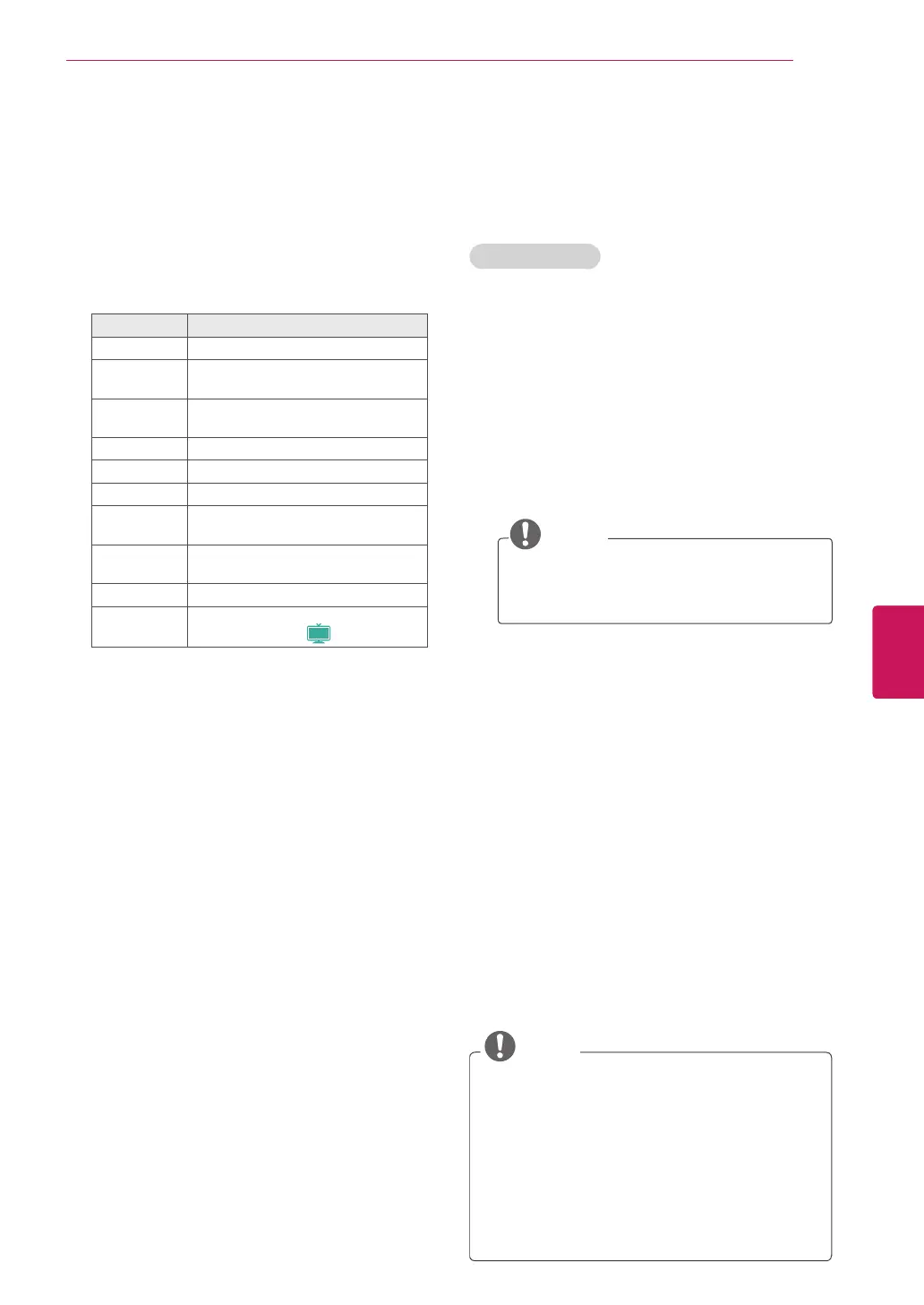43
ENG
ENGLISH
WATCHING TV
Watching TV
1
In Standby mode, press the power button on
the remote control to turn the TV on.
2
Press
INPUT
and select TV.
3
Control the TV using the following buttons
while you are watching TV.
Button Description
CH (^, v)
Scrolls through saved channels.
LIST
1
Selects a channel on the saved
channel list.
0 - 9
Selects a channel by entering
numbers.
VOL (+, -)
Adjusts the volume level.
MUTE
Mutes all sounds.
AV MODE
2
Selects an AV mode (See p.48).
Q.MENU
Accesses the quick menus
(See p.49).
FLASHBK
or
Q.VIEW
Alternates between the last two
channels selected.
RATIO
Resizes an image (See p.47).
FREEZE
Freezes the current frame while you
are watching TV (
Plasma
).
1 The Lock icon (
) appears in front of a
channel blocked with parental control.
2 Each
AV mode
has the optimized image and
sound settings. If you select
Off
, the image
and sound settings will be restored to the
previously customized settings.
4
To turn the TV off, press the power button on
the remote control.
The TV switches to Standby mode.
Managing channels
*The Digital broadcasting (DTV, Cable DTV) is not
available for Philippines.
Setting up channels
Storing channels
To store channels automatically,
1
Press
Home
or
MENU
to access the main
menus.
2
Press the Navigation buttons to scroll to
CHANNEL
and press
ENTER
.
3
Press the Navigation buttons to scroll to
Auto
Tuning
and press
ENTER
.
4
Select
Start
to start automatic tuning.
The TV scans and saves available channels
automatically.
NOTE
y
If the TV scans and saves channels,
the previously saved channels will be
overwritten.
5
When you are finished, press
EXIT
.
When you return to the previous menu, press
BACK
or
RETURN
.
To store channels manually,
1
Press
Home
or
MENU
to access the main
menus.
2
Press the Navigation buttons to scroll
CHANNEL
and press
ENTER
.
3
Press the Navigation buttons to scroll to
Manual Tuning
and press
ENTER
.
4
Scroll through the channel types, and then add
or delete channels.
5
When you are finished, press
EXIT
.
When you return to the previous menu, press
BACK
or
RETURN
.
NOTE
y
If the TV scans a blocked channel, you will
be prompted to enter your password to keep
the channel scanned.
y
You can store up to 1000 channels. The
number of channels that you can store
differs depending on the broadcasting signal
environment.
y
The channels are stored in the order of
DTV
,
TV, Cable DTV
and
Cable TV
.