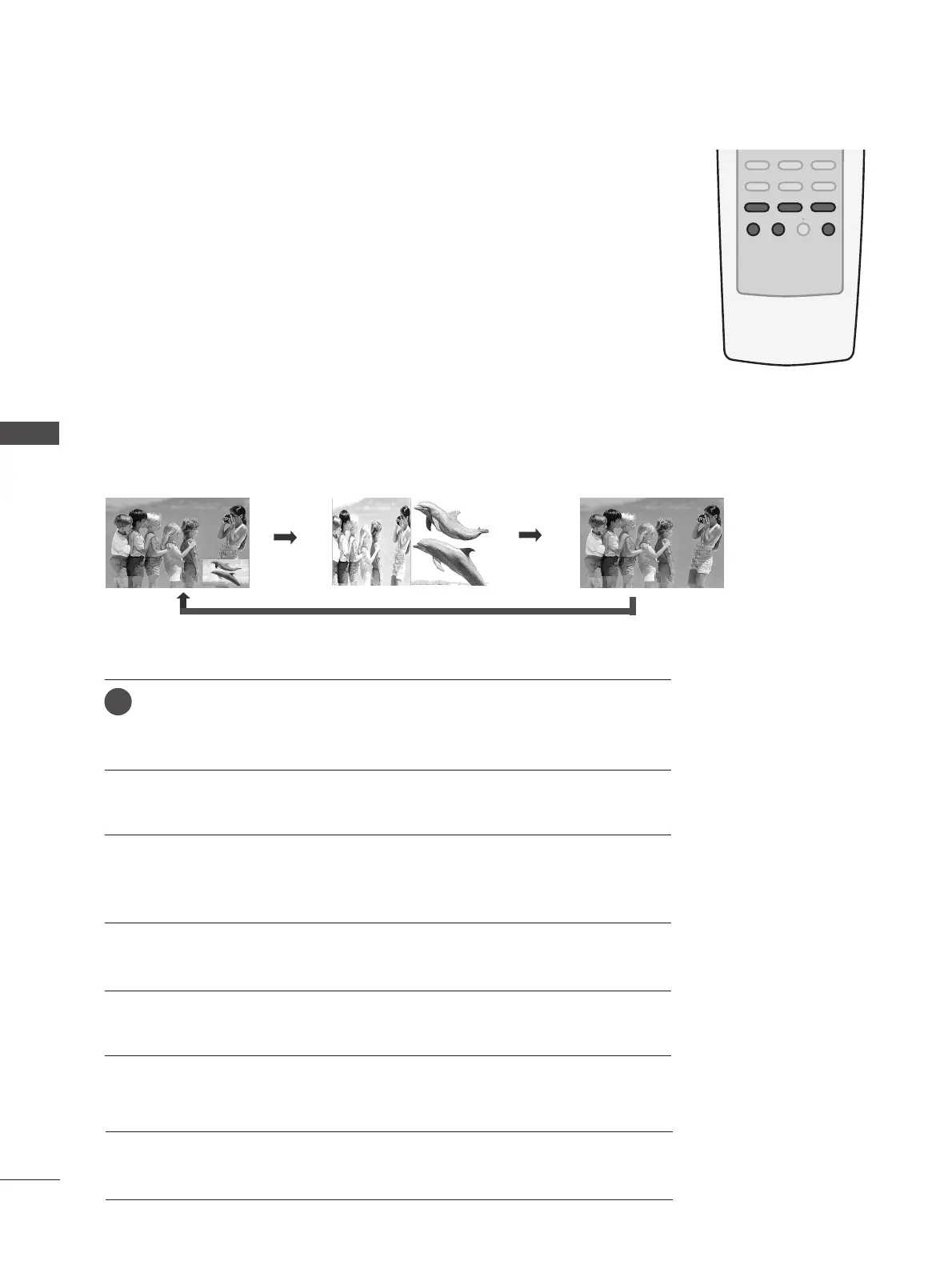40
PIP / DOUBLE WINDOW
PICTURE CONTROL
PICTURE CONTROL
PIP lets you view 2 different inputs (sources) on your TV screen at the same time.
One source will be large, and the other source will show a smaller inset image.
Double Window mode splits the screen into two images, allowing two picture
sources to be shown on the TV screen at the same time. Each source is given half
the screen.
PIP function is available in the Component, RGB, HDMI mode. (But, it can’t adjust
480i resolution of Component mode.)
Watching PIP/Double Window
Press the
PPIIPP
button to access the sub picture.
Each press of PIP changes the PIP options as shown below.
TV Program Selection for PIP
Use the
PPIIPP CCHH ++//--
button to select a channel for the sub picture.
The selected channel number is displayed just below the input source of
main picture.
1
Sub Picture Size Adjustment (PIP mode only)
Press the
SSIIZZEE
button to adjust the sub picture size.
With
SSIIZZEE
button in PIP mode, sub picture is adjusted.
Moving the Sub Picture (PIP mode only)
Press the
PPOOSSIITTIIOONN
button.
Repeatedly press the
PPOOSSIITTIIOONN
button then sub picture moves.
Selecting an Input Signal Source for the PIP/Double Window
Use the
PPIIPP IINNPPUUTT
button to select the input source for the sub picture.
Each press of
PPIIPP IINNPPUUTT
button changes the PIP source.
(Sub picture can be selected only TV, AV)
PIP Mode DW Mode
PIP Off