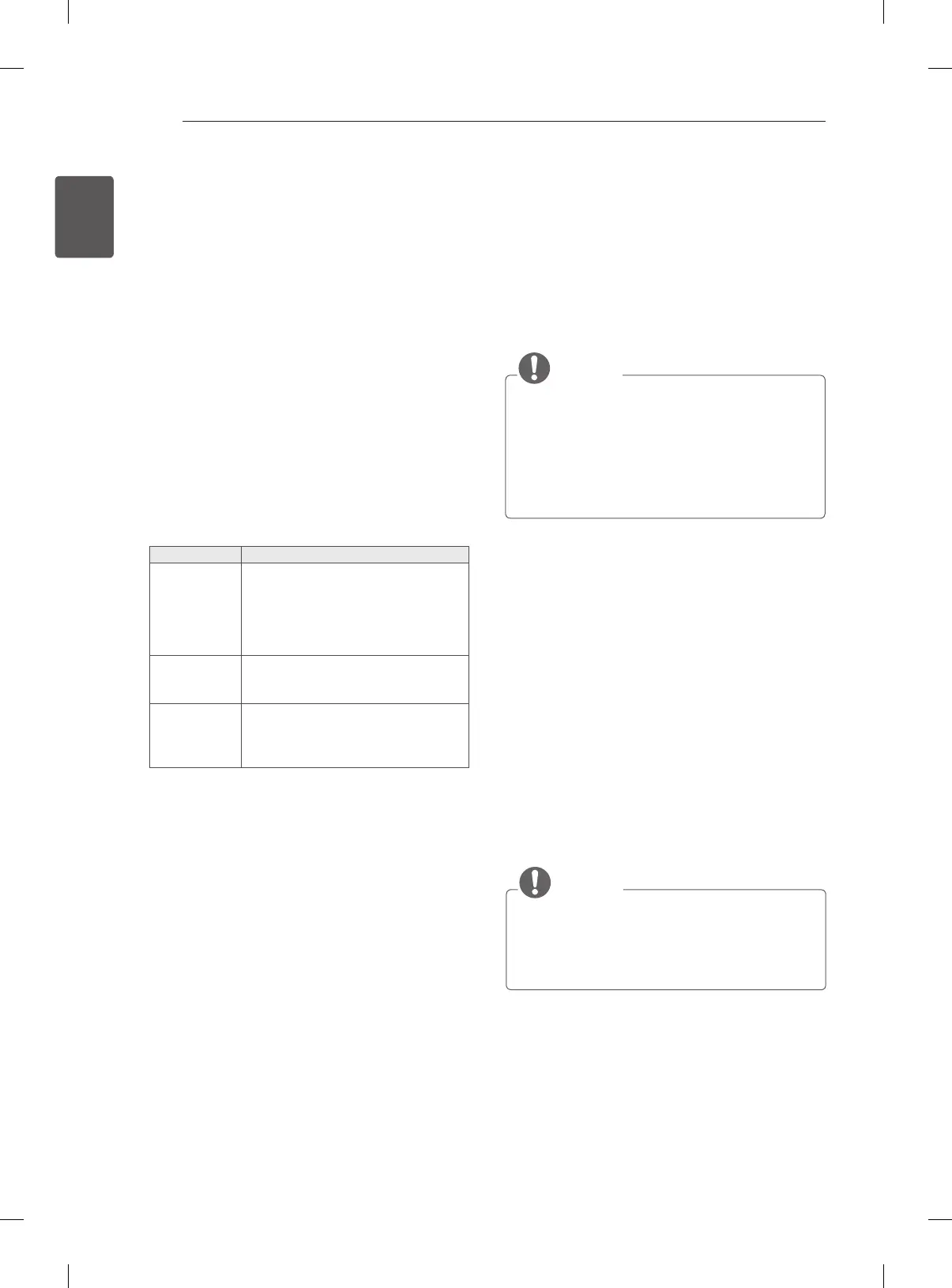32
ENG
ENGLISH
WATCHING TV
Editing your programme list
When a programme number is skipped, it means
that you will be unable to select it using P + -
button during TV viewing.
If you wish to select the skipped programme,
directly enter the programme number with the
NUMBER buttons or select it in the Programme
edit menu.
This function enables you to skip the stored
programmes.
1 Press SETTINGS and the Navigation buttons
to scroll to SETUP.
2 Press the Navigation buttons to scroll to
Programme Edit.
3 Select To Set and edit programmes using the
following buttons.
Button Description
Red button
Deletes a programme.
Press the Red button twice. The
selected programme is deleted,
all the following programmes are
shifted up one position.
Green button
Moves a programme.
Press the Green button again to
release this function.
Blue button
Selects a programme number to
be skipped. Press the Blue button
again to release the skipped pro-
gramme.
4 When you return to the previous menu, press
SETTINGS.
Selecting a programme on the
programme list
1 Press LIST to access the programme list.
2 Press the Navigation buttons to select to
desired programme and press OK.
3 When you return to the previous menu, press
LIST.
NOTE
You may find some blue programmes. They
have been set up to be skipped by auto
programming or in the programme edit
mode.
Some programmes with the channel number
shown in the programme list indicate there
is no station name assigned.
Using favourite programmes
Add the programmes that you watch frequently to
the favourite list.
1 Press SETTINGS and the Navigation buttons
to scroll to SETUP.
2 Press the Navigation buttons to scroll to
Favourite Programme.
3 Press the Navigation buttons and the Number
buttons to select to the desired programme.
4 To store another programme, repeat steps 3.
You can store up to 8 programmes.
5 When you return to the previous menu, press
SETTINGS.
NOTE
Press Yellow button to access directly to
the stored Favourite Programme. Press
the Yellow button again to shift the stored
Favourite Programme.
